Publish to Facebook Instant Games
The essential difference between Facebook Instant Games and WeChat mini-games is that Facebook Instant Games runs on a pure HTML5 environment. So it can run not only on cell phones but also on desktop browsers, making development and debugging much easier.
Currently Cocos Creator does the work for users including:
- Integration with Facebook Instant Games SDK and automatic initialization, allowing users to call the relevant APIs directly
- One-click packaging process in the Cocos Creator build panel to package games directly to Facebook Instant Games specifications
What the user needs to do:
- Call the Facebook Instant Games SDK to access platform-related features
- Upload the packaged version of Cocos Creator to Facebook
Publishing process
- Build the game using Cocos Creator
- Upload to Facebook backend
- Test the game
- Share your game in Facebook
Build the game with Cocos Creator
Open the project to be published using Cocos Creator and open the Build panel from the Menu bar -> Projects. Select Facebook Instant Games from the Platform in the Build panel.
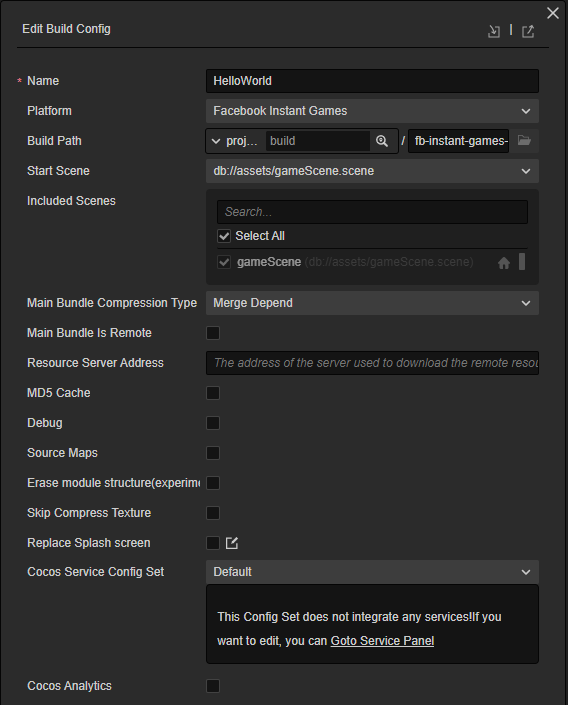
Please refer to Build Options for general build options, Facebook Instant Games-specific build options are listed below, please refer to the Build Options section below for more information.

Once the build options in the Build panel are set, click Build button. When the build is complete, click the folder icon button in the bottom left corner of build task to open the project release package, you can see that the
fb-instant-games(whichever is the name of the specific build task) folder has been created in the default release pathbuilddirectory, which already contains the zip file of the Facebook Instant Games environmentfb -instant-games.zip.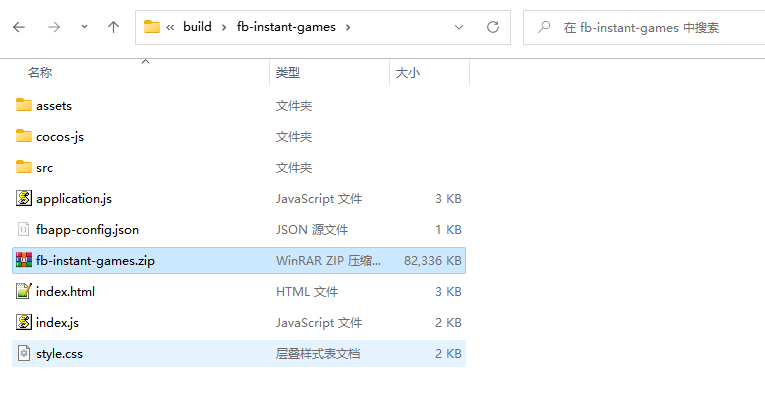
Build options
Build options are common across platforms, please refer to Build Options for details. Next, let's look at the build options specific to the Facebook Instant Games platform.
| Build options | Description | Field name (for command line publishing) |
|---|---|---|
| Device orientation | Options include Landscape, Portrait | orientation |
| vConsole | Insert the vConsole debugging plugin. vConsole is similar to a mini version of DevTools and is used to assist in debugging. | embedWebDebugger |
Upload to Facebook
Create a new app in Facebook backend, add small games in Add products, set the game category, and save the changes. (For details, please refer to Set up the app)
Click the Small Games -> Web Hosting tab on the left side of the app panel, click Upload Versions, and upload the .zip file from the fb-instant-games directory to the Facebook hosting service.

When the version status changes to "Standby", click the "★" button to push the build to the "Production" environment.
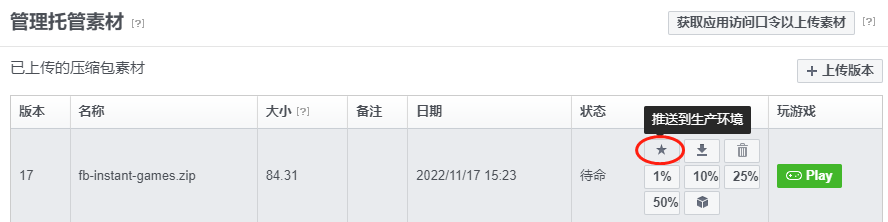
III. Testing the game
Enable the https-enabled web server locally
First, open a command line window, go to the
fb-instant-gamesdirectory, and install the http-server package via npm: ###cd fb-instant-games npm install -g http-serverNext, create the private key and certificate via openssl.
openssl genrsa 2048 > key.pem openssl req -x509 -days 1000 -new -key key.pem -out cert.pemWhen the private key and certificate are ready, the Web service can be started locally via SSL: the
http-server --ssl -c-1 -p 8080 -a 127.0.0.1Open https://localhost:8080 with a browser and skip the security warning displayed by the browser. This step is only for the browser to whitelist the above private key and certificate. If the private key and certificate are subsequently regenerated, you need to open it again to confirm it once. It is not yet possible to preview the game directly at this step, because previewing the game requires initializing the Facebook Instant Games SDK, which needs to be done in the following way.
Preview games under Facebook domain
To use all the features of the Facebook Instant Games SDK, you need to open https://www.facebook.com/embed/instantgames/YOUR_GAME_ID/player?game_url=https:// localhost:8080 and be careful to replace the link YOUR_ GAME_ID in the link and replace it with the application number you created in the Facebook backend.
Then you can see the game running successfully.
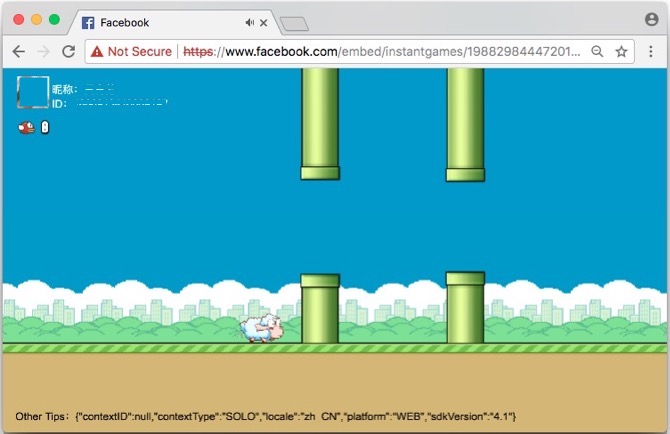
IV. Share your game in Facebook
Click the Games tab in the application panel, select Details, and pull down the Details page to the bottom to see the section shown below, select Share Game to share the game directly to the Facebook dynamic message.
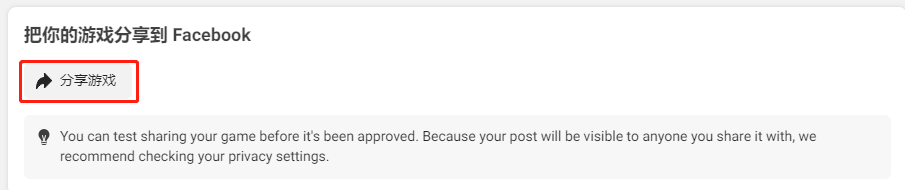
For details, please refer to Test, Publish and Share Trivia Games.
NOTE: There are several restrictions on Facebook hosting, the most important of which are.
- server-side logic (e.g. php) is not supported
- no more than 500 files per application upload
Customizing Instant Games
Developers can create the build-templates/fb-instant-games directory under the Creator project folder to customize them according to their needs, and then copy the published files into that directory to customize them: ##

fbapp-config.json: this is the configuration for the whole package, go to official introductionindex.html: Here you can modify the introduced Facebook Instant Games SDK versionindex.js: Here you can modify the SDK initialization and progress bar
SDK description
The Creator is integrated with the Instant Games SDK provided by Facebook and is automatically initialized when the game is loaded (initializeAsync and startGameAsync). Users can access it directly through the FBInstant module, see Instant Games SDK for instructions.
In addition, Facebook also provides a Facebook SDK for JavaScript to access Facebook's social features, which can be accessed through the FB module. However, this SDK Creator is not integrated and needs to be introduced manually by the user, see official documentation.