Auto Atlas Asset
Auto Atlas Asset is a sprite sheet As a Cocos Creator comes with the map function, you can specify a series of broken plans packaged into a large picture, the specific role and Texture Packer function is very similar.
Create an Auto Atlas asset
In Assets panel right-click on a folder, and click the following context menu item Create -> Auto Atlas. It will create a AutoAtlas.pac asset to hold your atlas configuration for current folder.
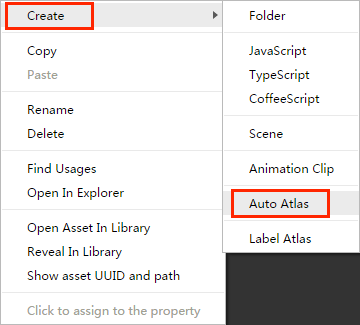
With an Auto Atlas asset created, all SpriteFrame assets in the current folder including sub-folders will be used to generate a sprite sheet atlas during build process. And all SpriteFrame assets added to the folder or its sub-folder will be added to the atlas automatically in the future.
If there're settings for SpriteFrame assets (such as trim), they will be preserved in the SpriteFrame assets in the generated atlas.
Configure the Auto Atlas asset
After selecting an Auto Atlas asset in the Assets panel, the Properties panel will display all configurable properties for the Auto Atlas asset.
| property | Description |
|---|---|
| Max Width | The maximum width of a single atlas |
| Max Height | The maximum height of a single atlas |
| Padding | The spacing between sprites in the atlas |
| Allow Rotation | Allows rotation of the sprites |
| Force Squared | Whether to force the Atlas size to be set to square |
| Power Of Two | Whether to set the map size to a power of two number |
| Heuristices | Atlas packaging strategy, the optional strategies are [BestShortSideFit, BestLongSideFit, BestAreaFit, BottomLeftRule, ContactPointRule] |
| Padding Bleed | Padding with one pixel bleed area for each textures in atlas, the bleed area will copy the nearest pixel in the original texture. This feature is also known as "Extrude". |
| Filter Unused Resources | The option will not work in preview process, it only work in build process |
After the configuration is complete, you can click the Preview button to preview the results of the packaging. The results of the current Auto Atlas configuration will be displayed in the area below the Properties panel. Note that after any configuration change, you need to click Preview button again to refresh the preview.
The results are:
- Packed Textures: display packaged atlas texture and related information, if there're multiple textures, they will be listed in the preview area.
- Unpacked Textures: showing textures that can not be packed into the Atlas. The cause may be that the size of these sprites are larger than the maximum size of the atlas texture.
Generate atlas
With Auto Atlas asset created correctly, you can build your scenes or animations using the original sprite textures. During the Build process, Cocos Creator will automatically pack all SpriteFrame with Auto Atlas asset in the folder into atlas and update reference to them in the whole project automatically.
Note: Auto Atlas does not support Premultiply Alpha in v2.1.