Setup Native Development Environment
Apart from publish game to Web, Cocos Creator uses the JSB technology based on cocos2d-x engine for the cross-platform release of native games. Before using Cocos Creator to bundle and publish games to native platforms, you need to configure related cocos2d-x development environment first.
Android platform dependencies
To publish to the Android platform, you need to install all of the following development environments.
If you do not have a plan to publish to the Android platform, or if your operating system already has a full Android development environment, you can skip this section.
Download the Java SDK (JDK)
Compile the Android project requires a complete Java SDK tool on your local computer, download it at the following address:
Java SE Development Kit 8 Downloads
Download and pay attention to select the machine and the operating system and architecture, download the installation can be completed after the installation process.
After the installation is complete, please confirm that the java command is valid on the command line. Input the following code into Mac terminal or Windows command line tool for check:
java -version
If "JAVA SE" displays, there is no problem. If "JRE" displays, then you need to install JAVA SE running environment.
On Windows platform, please confirm if "JAVA_HOME" is included in your environmental variables. By right clicking My Computer, choosing property and opening the advanced tab, you can check and modify environmental variables. For effective running on Windows platform, you might need to restart the computer.
Download and install Android Studio
Starting with v1.10, we no longer support Eclipse's ANT build, we need to use Android Studio as an Android platform's build tool and you should download the required SDK and NDK packages in Android Studio. First install Android Studio.
Download the SDK and NDK required to publish the Android platform
After installing Android Studio, refer to the official documentation and open the SDK Manager:
- In the
SDK Platformstab page, check the API level you want to install, and it is recommended to select the minimum compatible API Level 16 (4.1) and the required mainstream API Level such as 23 (6.0), 26 (8.0) and 28 (9.0). - In the
SDK Toolstab page, first check the lower right corner of theShow Package Details, show the version of the tool selection. - In the
Android SDK Build-Tools, select the latest build Tools version. - Check the
Android SDK Platform-Tools,Android SDK ToolsandAndroid Support Library - Check the
NDKand ensure that the version is above 14 ("r16" version is recommended).
Note: NDK-r18 has removed the GNU compiler. Please do not update the NDK to r18 for versions below Creator v2.0.9, otherwise it will cause the compile error. - Take note of the path of
Android SDK Locationon top of the SDK Manager window. Later we need to fill in the location of the SDK in Cocos Creator. - Click
OKand follow the prompts to complete the installation.
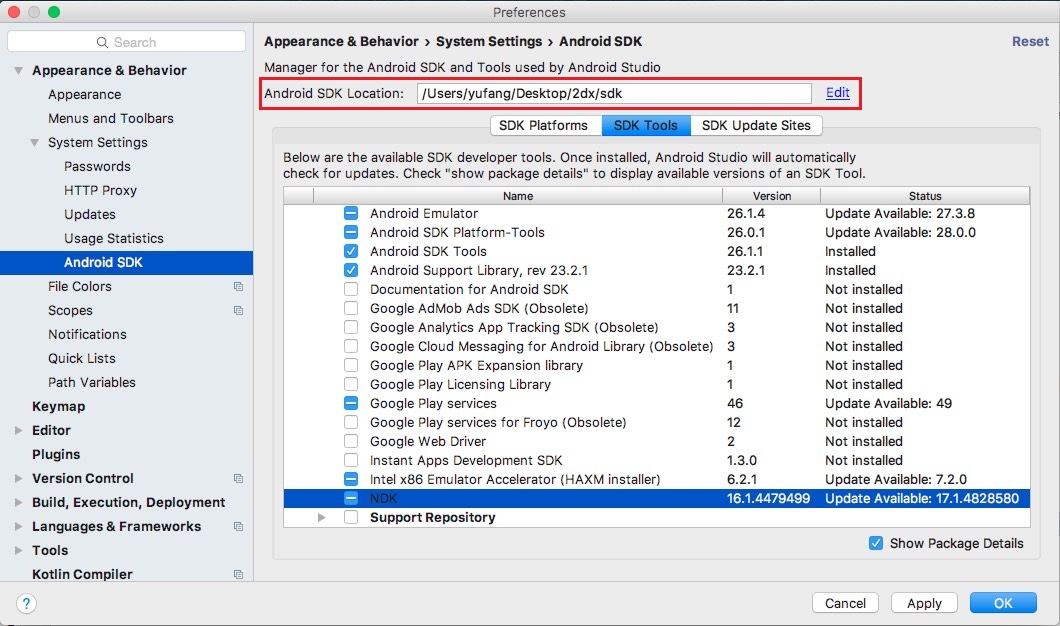
Note:
- Please do not update the gradle of Android Studio 3.2 to 4.6, otherwise it will cause resource packaging to fail. (Already resolved in v2.0.9)
- Android Studio can configure Gradle up to 4.10.3 and plugin up to 3.2 in v2.0.9
Install C++ compiling environment
The compiling tool Cocos Console in Cocos Framework needs the following running environment:
- Python 2.7.5+, download page. Pay attention! Don't download Python 3.x version.
- In Windows, the installation of Visual Studio 2015 or 2017 Community Edition is needed, download page
- In Mac, the installation of Xcode and command line tool is needed, download page
Configure path in original release environments
Next, let's go back to Cocos Creator to configure the environmental path of the constructing release original platform. Choose CocosCreator -> Settings in the main menu, and open the Settings window:
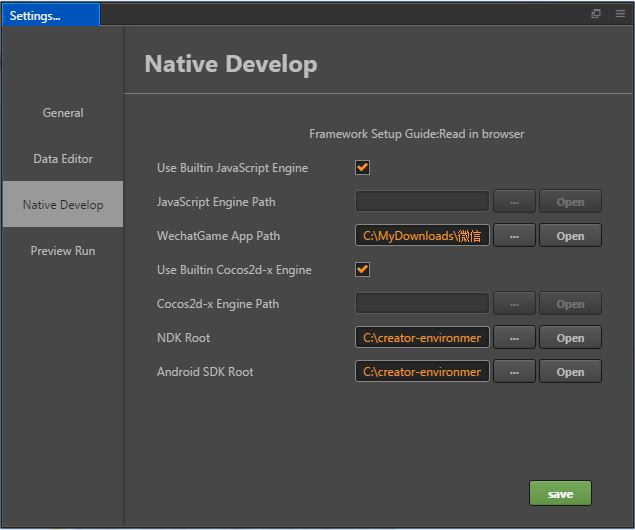
We need to configure the following two paths here:
- Android SDK Root, choose the
Android SDK Locationpath we just noted in Android Studio SDK Manager window (the directory of Android SDK should include documents like "build-tools", "platforms", etc.). You can skip this if you don't need to compile the Android platform. - NDK Root, choose the
ndk-bundlefolder inAndroid SDK Locationpath. You can skip this if you don't need to compile on Android platform.
Close the window after configuration is completed.
Note: the configure will work when build native project. If the configure not works(some Mac may occur this situation), please try to set these settings to System Environment manually: COCOS_CONSOLE_ROOT, NDK_ROOT, ANDROID_SDK_ROOT.
Notes
We have received lots of feedback about original packing in the public beta, and some possible reasons are supplemented here:
Check Xcode and Visual Studio
Xcode support is required for building Mac version and iOS version. Building Windows version requires the installation of Visual Studio. When installing Visual Studio, please check Desktop development with C++ and Game development with C++ two modules.
Note: There is a Cocos option in the Game development with C++ module. Do NOT check it.
Package name issue
Check the package name in the constructing release panel. Package names that include blank space,
-, etc. are all illegal.Android built successfully, but prompt
dlopen failed: cannot locate symbol "xxxx" referenced by "libcocos2djs.so"...in runtime.Please check if the architecture and version of NDK and Android SDK correspond to the phone's Android system. In addition you can try to use the NDK and Android SDK version used in this article to test.
In the end, if building still fails, you can try to create a standard Cocos2d-x project and compile it. If the Cocos2d-x project is compilable and Cocos Creator couldn't, please send the bug to us by forum.