Creating and using component script
Creating component script
In Cocos Creator, script is also a part of the assets. You can add and select JavaScript or TypeScript to create a component script by clicking the create button in the Assets editor. By this time, you will get a new script in your asset editor:
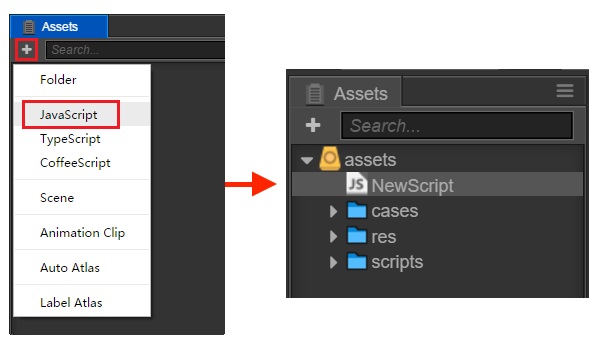
A simple component script is as follows:
cc.Class({
extends: cc.Component,
properties: {
},
// use this for initialization
onLoad: function () {
},
// called every frame, uncomment this function to activate update callback
update: function (dt) {
},
});
Editing script
We recommend that a popular editor is used, such as: Vim, Sublime Text, WebStorm, VSCode, etc. Each editor has advantages and disadvantages. Please set it up in Settings first.
Edit the scripts and save them. Cocos Creator will automatically detect the alteration of the script and compile it quickly.
Adding script into the scene node
Adding the script into the scene node is actually adding a component to this node. Let's rename the new NewScript.js to say-hello.js. Then select the scene node you would like to add, by this time the property of this node will be shown in Properties.
There's an Add Component button at the very bottom of Properties. Click the button and choose Add Custom Component -> say-hello to add a new script component.
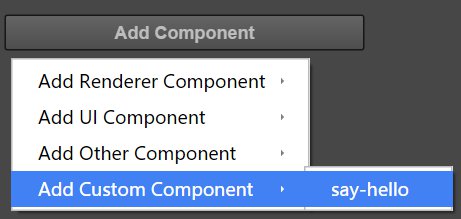
If everything goes well, you will see your script shown in Properties:
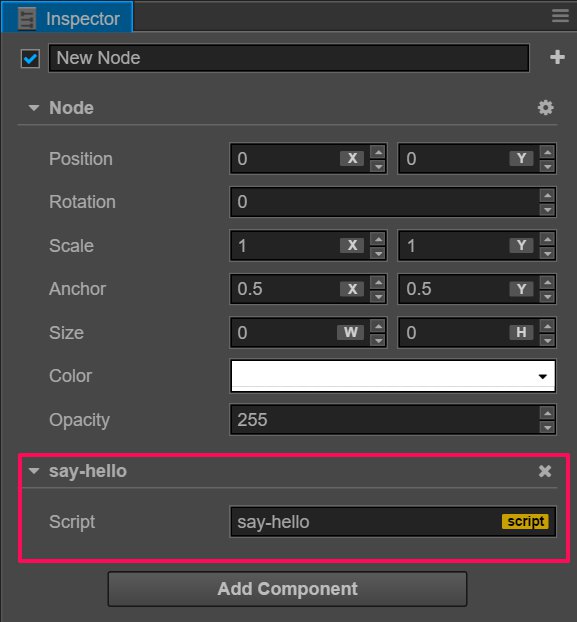
Note: you can also add script by dragging script asset into Properties.