Facebook Instant Games
Starting with Cocos Creator v1.9, creating games for the Facebook Instant Games is officially supported. Developers can quickly publish games that meet the Facebook Instant Games technical standards. Facebook Instant Games are a bit different compared to WeChat Mini Games and QQ Play, as Facebook Instant Games runs in a pure HTML5 environment. This means that your games can be run not only on your phone but also in a desktop browser, making development and debugging more convenient.
Cocos Creator includes:
- Integrated Facebook Instant Games SDK, and automatic initialization, users can directly call the relevant API
- Provides a one-click packaging process in the Cocos Creator Build Panel that can be packaged directly into a Facebook Instant Games that meets all technical specifications
What the user needs to do:
- Call the Facebook Instant Games SDK to access platform-related features
- Upload your Cocos Creator packaged version to Facebook according to the Facebook Release process
Publish Process
- Build your game using Cocos Creator
- Upload your game to Facebook background
- Test your game
- Share your game on Facebook
First, use Cocos Creator to build the game
Using Creator open the project that needs to be published. Open the Build panel from the Menu bar -> Project. Select the Facebook Instant Game in the Platform dropdown of the Build panel:
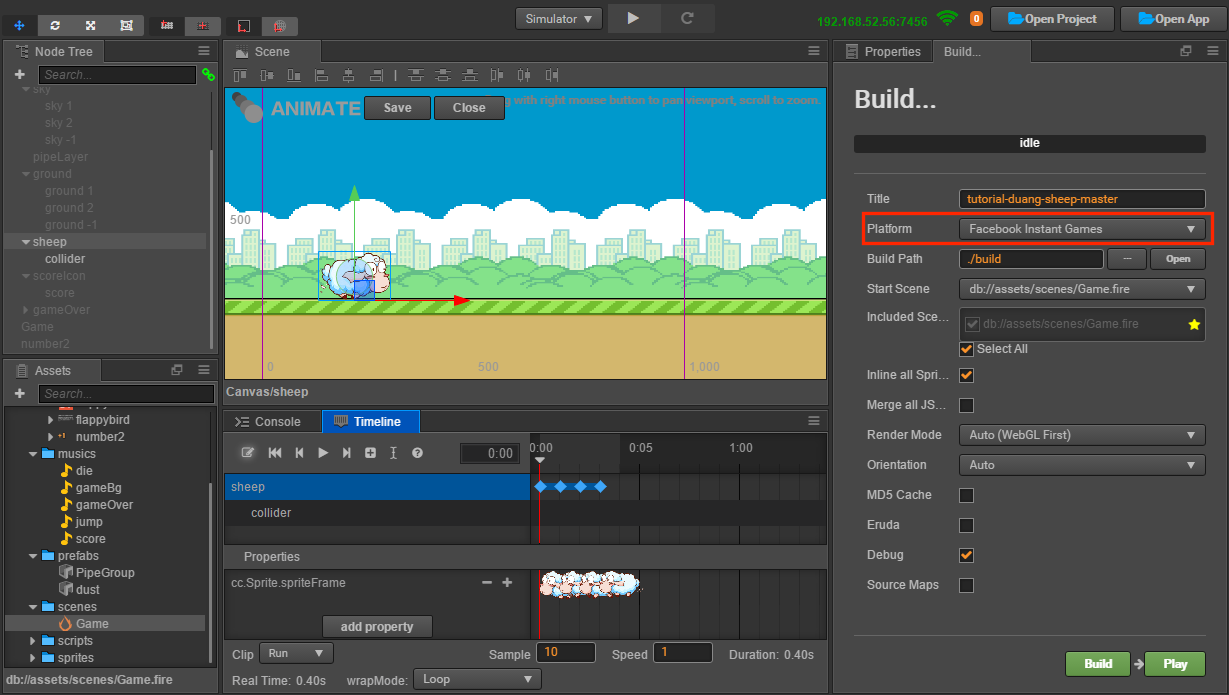
After the build is complete, a fb-instant-games folder will be created in the specified directory:
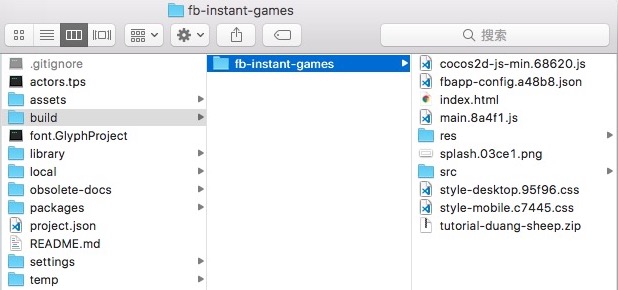
Second, upload to Facebook
Create a new application in the background of Facebook, add an Instant Games in Add a Product, set the game category, and save the changes. (For details, please refer to the setting application)
Click the Instant Games -> Web Hosting tab on the left side of the Applications panel, click Upload Version, and upload the .zip file in the fb-instant-games directory to the Facebook hosting service.

When the version status changes to Standby, click the "★" button to push the build version to the production environment.
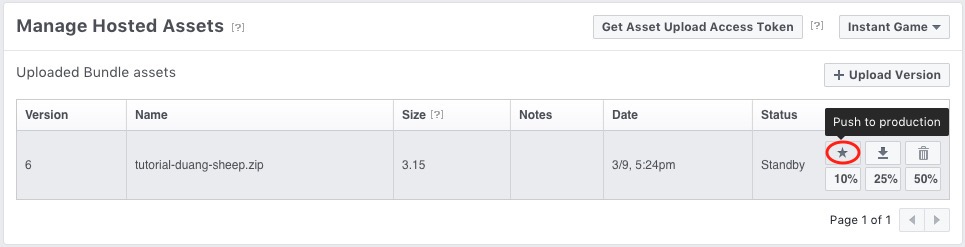
Third, test the game
Enable the https-enabled Web server locally
First open the command line window, enter the build
fb-instant-gamesdirectory. Install http-server package via npm$ cd fb-instant-games $ npm install -g http-serverThen create the private key and certificate through openssl.
$ openssl genrsa 2048 > key.pem $ openssl req -x509 -days 1000 -new -key key.pem -out cert.pemOnce the private key and certificate are ready, the Web service can be started locally via SSL.
$ http-server --ssl -c-1 -p 8080 -a 127.0.0.1Use the browser to open https://localhost:8080 and skip the security warning displayed by the browser. This step is only to allow the browser to whitelist the above private key and certificate. If you subsequently regenerate the private key and certificate, you will need to turn on the confirmation again. It is not yet possible to preview the game directly at this step, because the preview game needs to initialize the Facebook Instant Games SDK. You need to use the following method.
Preview the game on Facebook
If you want to use all the features of the Facebook Instant Games SDK, you need to open:
https://www.facebook.com/embed/instantgames/YOUR_GAME_ID/player?game_url=https://localhost:8080 in your browser. Pay attention to the YOUR_GAME_ID in the link. Replace the application number you created in Facebook.
Then you can see the game running successfully:
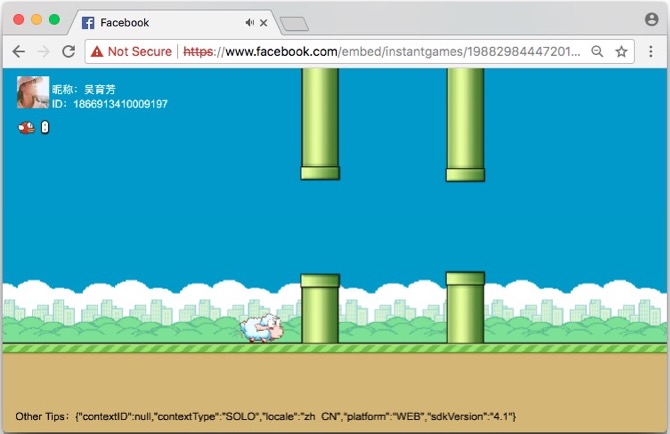
Fourth, Share your game on Facebook
Click on the Instant Games tab in the Applications panel, select Details, in the details page to the bottom of the page you can see the following picture, select share the game, you can directly share the game to the Facebook news.
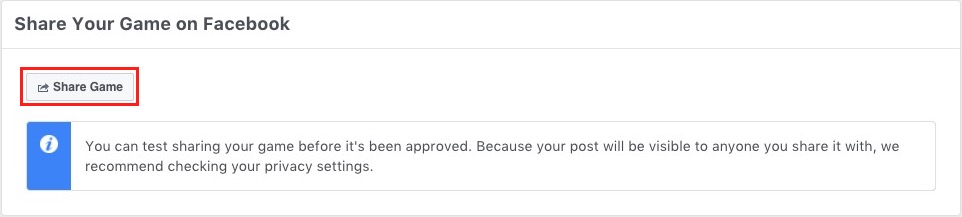
For details, refer to Testing, Publishing, and Sharing an Instant Game.
Note: there are many limitations to Facebook hosting, the most important of which are:
- Does not support server-side logic (e.g. php)
- A maximum of 500 files uploaded per application
Custom Instant Games
Developers can create the build-templates/fb-instant-games directory in the Creator project folder according to their needs, and then copy the published files to this directory and customize them:
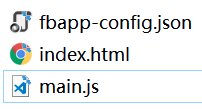
fbapp-config.json: This is the configuration of the entire package, go to the official introduction.index.html: This will change the version of the Instant Games SDK introduced.main.js: Here you can modify the SDK initialization and progress bar.
SDK Instructions
Cocos Creator has integrated the Facebook Instant Games SDK and it automatically initializes (initializeAsync and startGameAsync) when the game is loaded. The user can access directly through the FBInstant namespace. See the Instant Games SDK for details.
In addition, Facebook also provides the Facebook SDK for JavaScript, which can be used to access Facebook's social features according to your needs. It needs to be accessed through the FB namespace. However, it is not integrated into Cocos Creator and needs to be manually introduced by the user. See the official documentation for details.
Reference link
- The Instant Games sample project provided by Cocos Creator contains an Instant Games SDK usage example.
- Facebook background
- Facebook Instant Games document