Rendering Order
2D rendering node ordering
2D rendering nodes can be divided into nodes under Canvas and nodes that are not under Canvas:
The nodes under Canvas can be found in UI node ordering below.
The nodes that are not under Canvas, the user can choose to enable depth detection and occlusion display of 3D objects through custom materials, which will render the occlusion according to the Z-axis coordinates of the object when enabled (see example 2d-rendering-in-3d).
If depth detection is disabled, the data will still be submitted in the order of the node tree, which means that nodes further down the node tree will be rendered later.
UI node ordering
The rendering order of the UI uses the Breadth-First Sorting scheme, and each UITransform component has a priority property. Adjust the order of nodes according to the value of priority.
Sorting starts from the child nodes under the root node, and determines the overall rendering structure according to the priority of the child nodes, that is, the rendering order of the child nodes under the root node has determined the final rendering order. The priority property of all child nodes under each node is used to determine the rendering order under the current node.
For example:
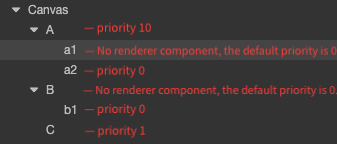
Therefore, the overall rendering order in the figure above is B -> b1 -> C -> A -> a1 -> a2, and the rendering state on the screen is a2 -> a1 -> A -> C -> b1 -> B.
Detailed Explanation
Sorting is a very simple function, but the final rendering is based on the rendering capabilities provided by different platforms.
Therefore, explain here. If you encounter an error in UI rendering, such as flickering or unwanted artifacts or other please consider the following. The first thing to check is the ClearFlag of all cameras (Camera and Canvas) in the scene, and make sure that the lowest Canvas or Camera's ClearFlag property is set to SOLID_COLOR in each scene.
To set the ClearFlag property, please refer to the following situations:
If there is only one UI Canvas or 3D Camera in the scene, then the ClearFlag property is set to
Solid_Color.If the scene contains 2D background layer, 3D scene layer, 2D UI layer, then:
- 2D background layer: ClearFlag property is set to
Solid_Color. - 3D scene layer: ClearFlag property is set to
Depth_Only. - 2D UI layer: If the model is included, the ClearFlag property is set to
Depth_Onlyto avoid a model splash screen. If no model is present, the ClearFlag property can be set toDont_Clear/Depth_Only.
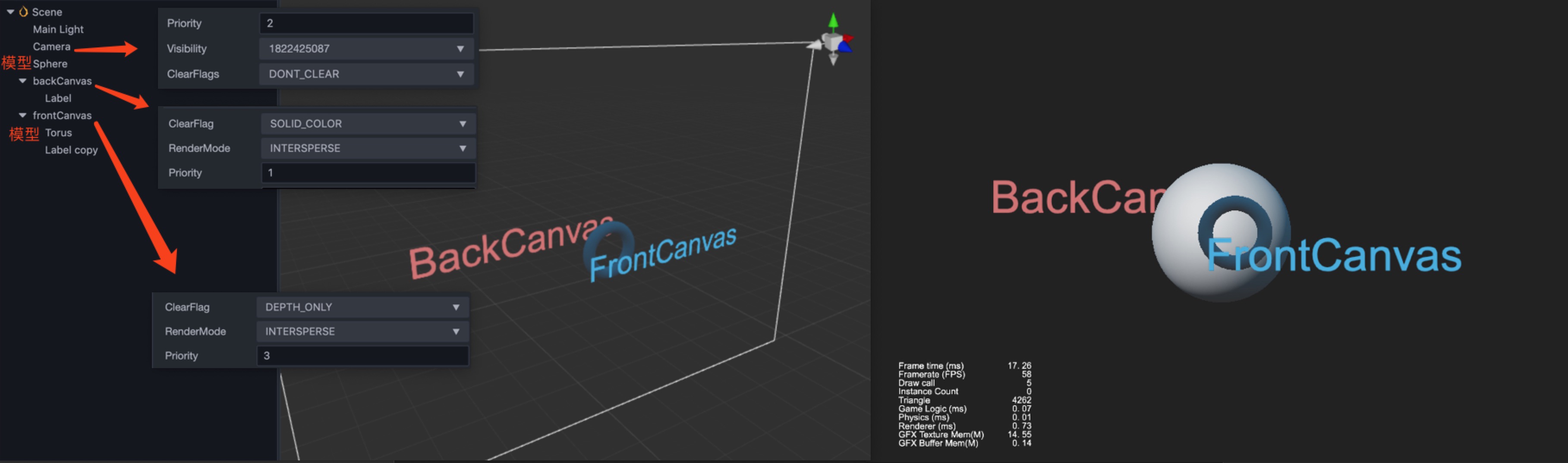
- 2D background layer: ClearFlag property is set to