Debug JavaScript on Native Platform
After the game is released to the native platform, because the operating environment is different, may appear in the browser preview can not reproduce the Bug, then we must directly in the original platform for debugging. Cocos Creator makes it easy to debug JavaScript remotely in the native platforms.
Debug Simulator
In general, most of the problems of the original platform can be reproduced in the simulator, we can first test in the simulator, there are problems directly in the simulator debugging. There are two ways to debug the simulator.
Method One
First choose to use the Simulator (debug) as the preview platform on the top of the editor toolbar, and then click the Run Preview button in the editor to run the game in the simulator.
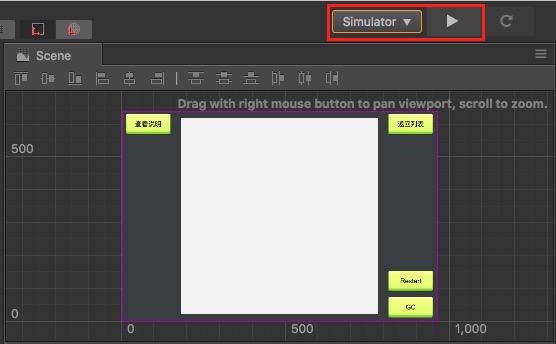
After running the simulator, open the address directly with the Chrome browser: chrome-devtools://devtools/bundled/inspector.html?v8only=true&ws=127.0.0.1:5086/00010002-0003-4004-8005-000600070008 can be debugged:
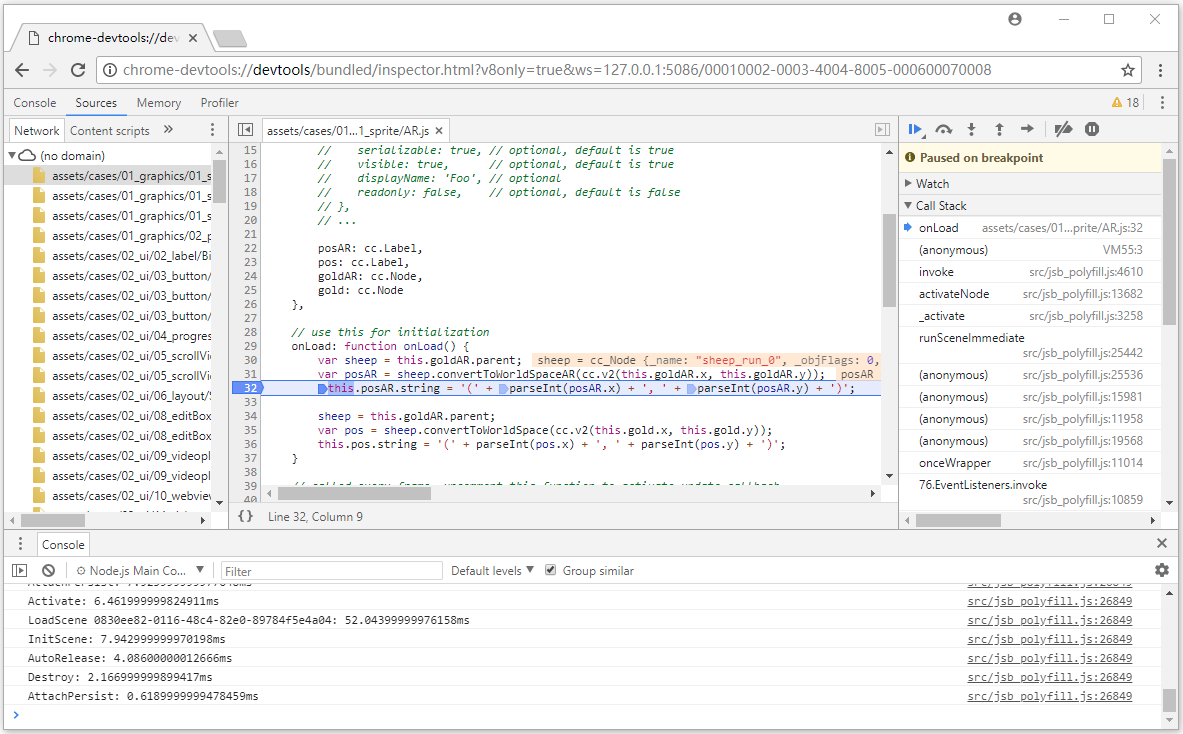
Method Two
Starting with v2.0.7, the Open Simulator Debugger Panel feature has been added to the Preview Run of Settings panel. The debugging steps are as follows:
- Check the Open Simulator Debugger Panel in the Setting -> Preview Run panel, then click Save.
- Running the simulator, then you can automatically open simulator debugger panel for debugging when start simulator.
Debug on target device
If the game only run on the physical device, or the simulator can not reproduce the problem, it must be the physical device to the packaged game to debug. Debugging steps are as follows:
- Make sure that the Android/iOS device is on the same LAN as Windows or Mac.
- Select the Android/iOS platform and Debug mode in the Build panel of Creator to build a compile-and-run project (The iOS platform recommends compiling with the Xcode connection true machine).
- Open address with Chrome browser: chrome-devtools://devtools/bundled/inspector.html?v8only=true&ws={ip}:6086/00010002-0003-4004-8005-000600070008, where
{IP}is the local IP of the Android/iOS device, then you can debug it.
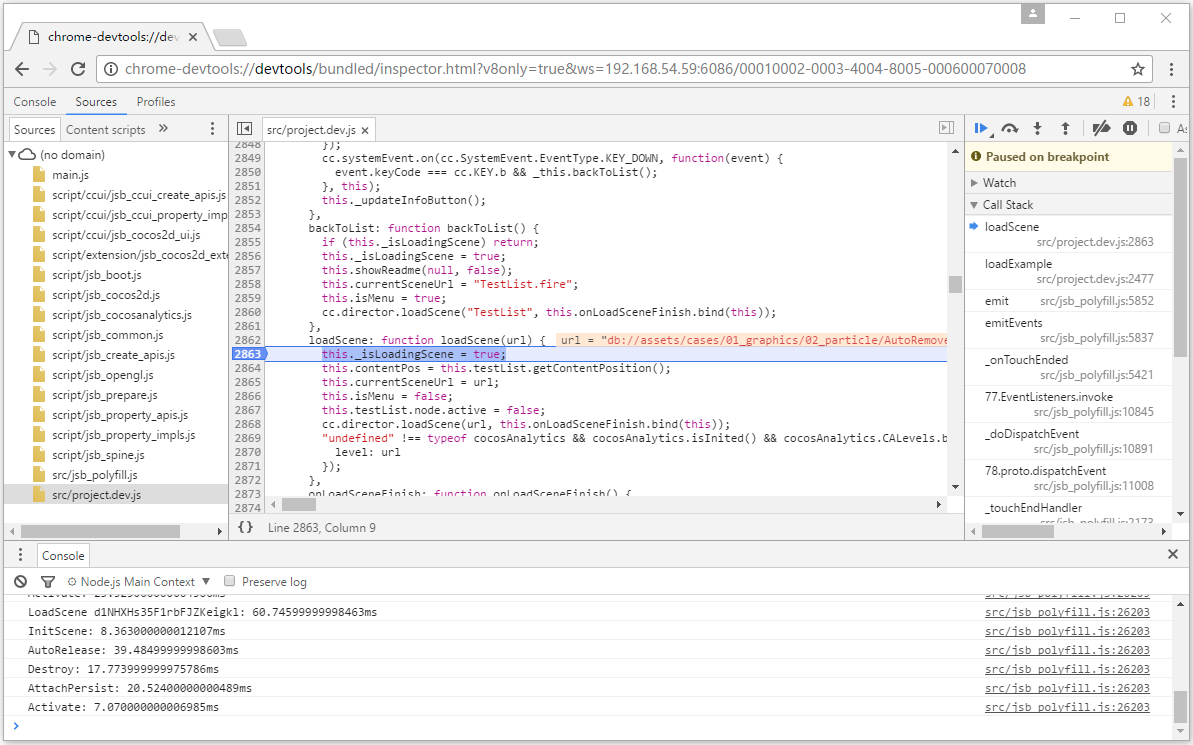
Other Platform Debugging
If you need to debug in release mode, or the need to publish to the Windows or Mac platform debugging, or you need to debug a custom native engine, refer to the more detailed JSB 2.0 Use Guide: Remote Debugging and Profile.