ProgressBar component reference
ProgressBar is usually used to show the progress of a certain operation in the game. Add the ProgressBar component to a node and associate a Bar Sprite to this component. The Bar Sprite can then be controlled to show progress in the scene.
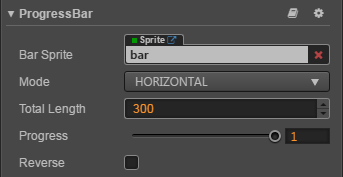
Click the Add component button at the bottom of the Properties panel and select ProgressBar from UI Component. Then you can add the ProgressBar component to the node.
For the script interface of the ProgressBar, please refer to ProgressBar API.
ProgressBar Property
| Property | Function Explanation |
|---|---|
| Bar Sprite | The Sprite component needed for rendering ProgressBar. It can be linked by dragging a node with the Sprite component to this property. |
| Mode | Currently supports the HORIZONTAL, VERTICAL and FILLED modes. The initial direction can be changed by cooperating with the Reverse property. |
| Total Length | The total length/total width of the Bar Sprite when the ProgressBar is at 100%. In FILLED mode, Total Length represents the percentage of the total display range for Bar Sprite, with values ranging from 0 to 1. |
| Progress | Floating point. The value range is 0~1, and values outside the range are not allowed. |
| Reverse | Boolean value. The default fill direction is from left to right/bottom to top, and when enable, it becomes right to left/top to bottom. |
Note: The Mode, Total Length, Progress, and Reverse properties only work on Bar Sprite node.
Detailed explanation
After adding the ProgressBar component, drag a node with the Sprite component from the Node Tree to the Bar Sprite property. Then you can control the display of the ProgressBar by dragging the progress sliding block.
Bar Sprite could be its own node, child node or any node that comes with the Sprite component. Also, Bar Sprite can freely choose the Simple, Sliced or Filled rendering modes.
The Type of Bar Sprite also needs to be set to FILLED, otherwise a warning will appear when the mode of the progress bar has already selected FILLED. Please refer to Common UI Controls.