Generating extensions using templates
This document will demonstrate how to create an extension containing a panel using the extension template provided by Creator and use it.
Creating extensions
Creator provides several extension templates, including HTML Panel, Vue2.x Panel, Vue3.x Panel, etc., you can click Extension -> Create Extension in the top menu bar of the editor for details, and then select the corresponding extension template as needed to create a new extension.
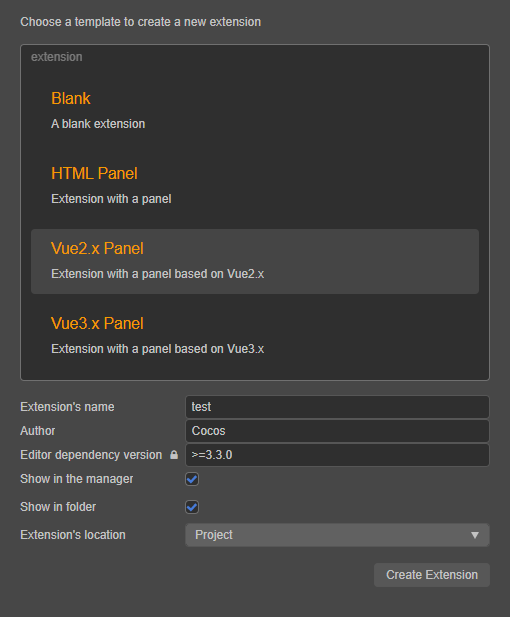
| Option | Description |
|---|---|
| Extension's name | Cannot start with _ or . and cannot contain uppercase letters. Because the extension name will be part of the URL, it also cannot contain illegal characters of the URL, such as ., ' and ,. |
| Author | Author of extension |
| Editor dependency version | The extension runtime created requires a version of Creator, currently requiring a minimum of v3.3. |
| Show in manager | If this is checked, when the creation of an extension is complete, Extension Manager will automatically open and display the created extension. If this is unchecked, then when the extension is created, you can click Extensions -> Extension Manager in the top menu bar of the editor to see it. |
| Show in folder | If this option is checked, the extension will be automatically opened in the system file manager when the extension is created. |
| Location | The directory where the created extension package is located, you can choose the Project/Global directory. If choosing the Global directory, the extension package will be applied to all Creator projects with the global path %USERPROFILE%\.CocosCreator\extensionsIf choosing the Project directory, the extension package will be applied to the specified Creator project with the project path $your project address\extensions. |
After setting the extension information, click the Create Extension button in the lower right corner to create the extension.
Building extensions
After the extension is created, open the directory where the extension package is located and execute the following command.
# Install dependent modules
npm install
# Build
npm run buildEach extension comes with some definitions of its own, but all depend on the Node.js environment and usually use some third-party packages on Node.js. So before enabling the extensions you need to run npm install in the extensions directory to install the dependent modules in order to compile them properly.
Creator recommends using TypeScript-based workflows, and most of the extension templates provided by default in Creator are based on TypeScript, so that you can write with full code hints. However, TypeScript needs to be compiled with npm run build before it can run.
Note: the extension's
tsconfig.jsonconfiguration file hasresolveJsonModuleenabled to get the extension name from the imported extension'spackage.json, so TypeScript needs to be upgraded to v4.3, otherwise you will get a compile result path error when importingjsonfrom outside the root directory.
Enabling extensions
After the extension is created and compiled, go back to the editor, click Extensions -> Extension Manager in the top menu bar, find the created extension in the Projects/Global tab of Extension Manager, and then click the Enable button on the right to enable the extension.
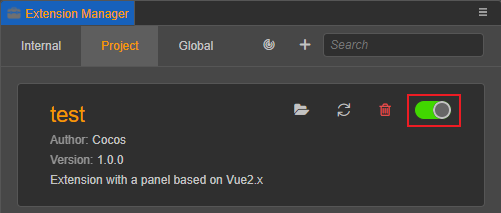
Using extensions
Take an extension created with the Vue2.x panel template as an example.
Click Panel -> Extension Name -> Default Panel in the top menu bar after enabling the extension to open the default panel of the extension.
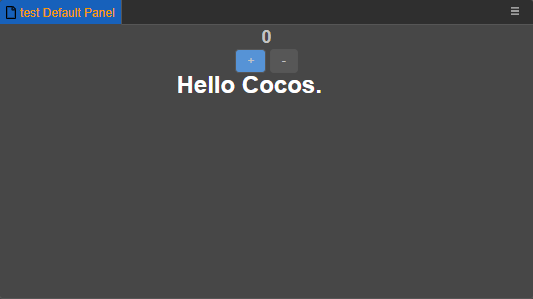
Click Developer -> Extension Name -> Send Message to Panel in the top menu bar to send a message send-to-panel to the extension based on the definition of contributions.menu in package.json. When the extension receives the message, it calls the default hello method in the extension's default panel according to the contributions.messages definition in package.json, and then displays the log message hello in the default panel and prints it to the console.
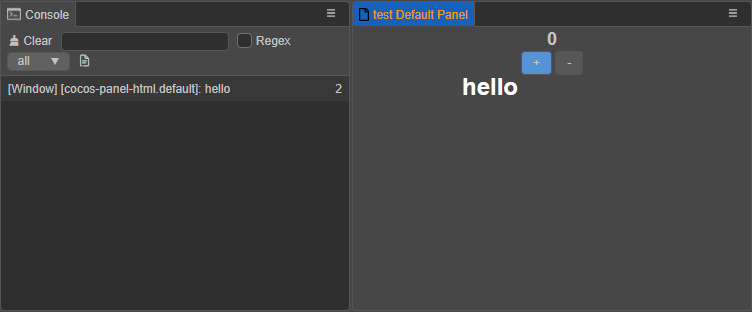
Note: the extensions created by each template are not exactly the same, for more information please refer to the
README.mdfile in the corresponding extension package directory.