Debugging JavaScript on Native Platforms
After a game is released on the native platform, because the runtime environment is different, there may be some bugs that cannot be reproduced in the browser preview. This means we must debug it directly on the native platform. Cocos Creator makes it easy to debug JavaScript remotely in the native platforms.
Debugging on Android / iOS
If a game can only run on a physical device, then the packaged game must be debugged on a physical device. Debugging steps are as follows:
Make sure that the Android / iOS device is on the same LAN as Windows or Mac.
Select the Android/iOS platform and Debug mode in the Build panel to build, compile and run a project (The iOS platform recommends connecting to the physical device via Xcode to compile and run).
Open address with Chrome browser:
devtools://devtools/bundled/js_app.html?v8only=true&ws={IP}:6086/00010002-0003-4004-8005-000600070008, where{IP}is the local IP of the Android/iOS device, then you can debug it.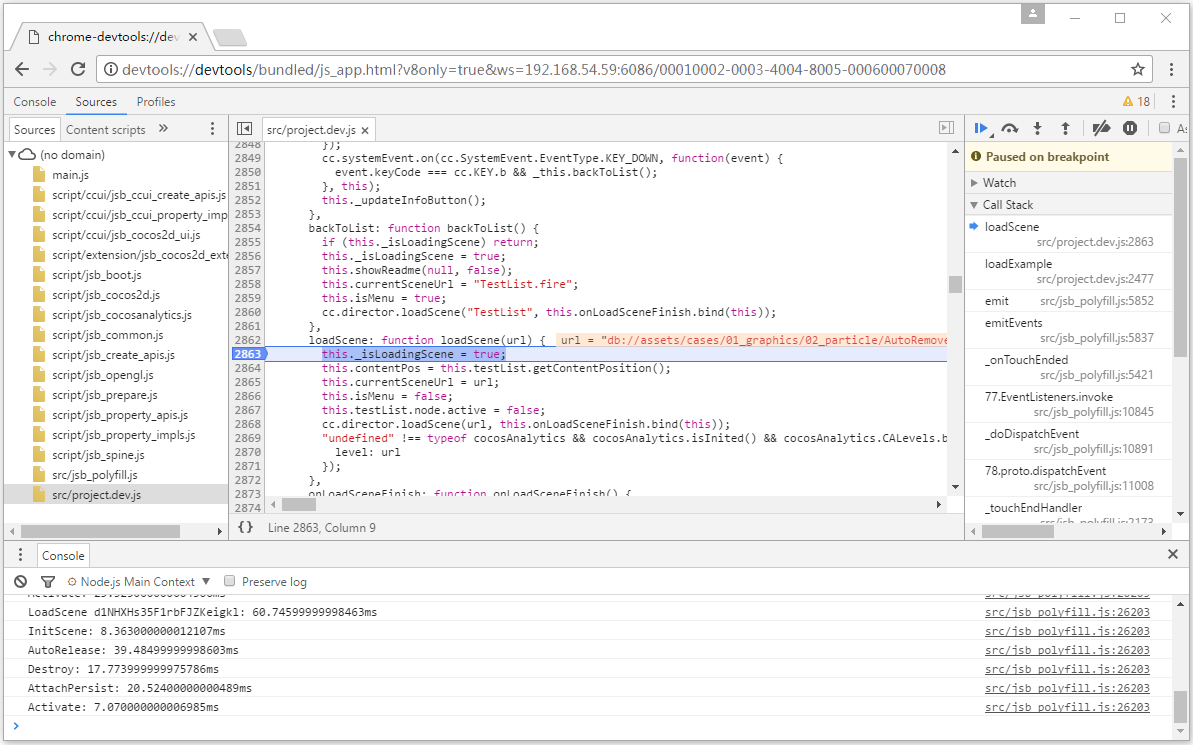
Debugging on Windows / Mac
The steps for debugging a game on the Windows / Mac platform are similar to the Android / iOS, just compile the project and run it in the IDE.
Compile and run the packaged project with the IDE (Visual Studio for Windows and Xcode for Mac).
Open Chrome while the game is running and enter the address:
devtools://devtools/bundled/js_app.html?v8only=true&ws=127.0.0.1:6086/00010002-0003-4004-8005-000600070008to debug it.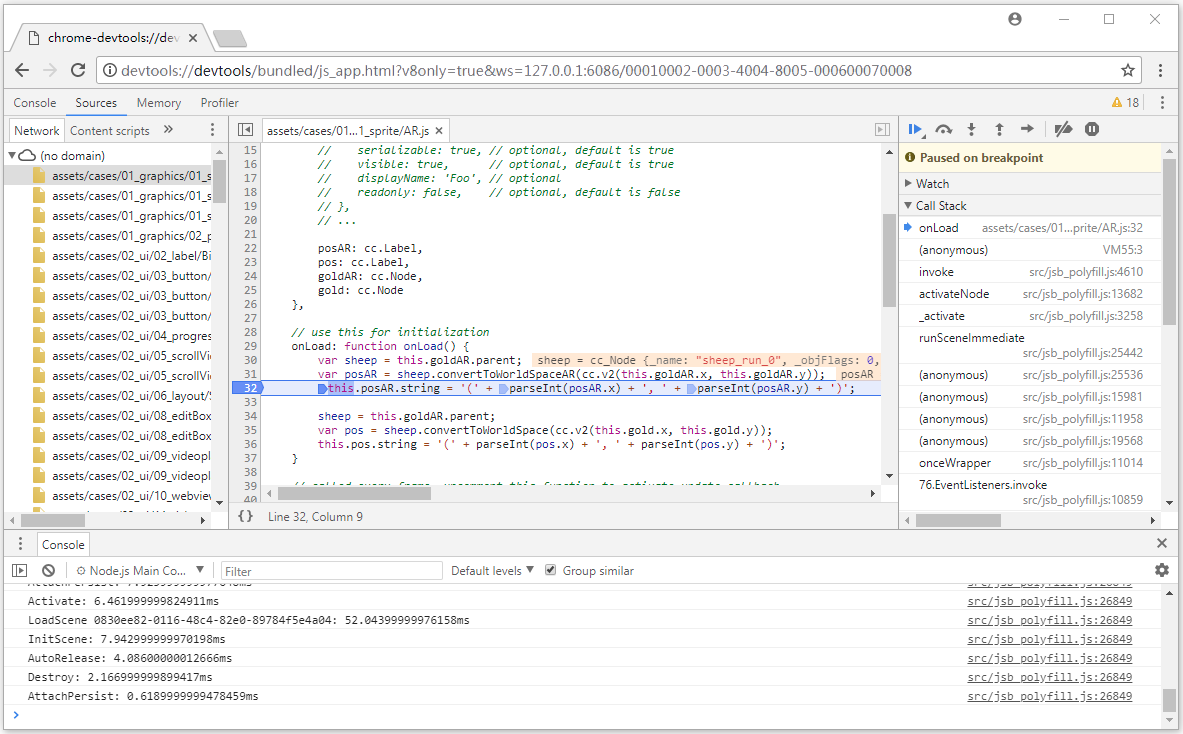
Other Platform Debugging
If you need to debug in Release mode, or if you need to debug a custom native engine, please refer to the JSB 2.0 Use Guide: Remote Debugging and Profile documentation.