Submit Extension Packages to the Store
Cocos Creator provides a built-in Extension Store for users to browse, download and automatically install official or third-party plugins and resources.
Users can also submit their own extensions, code, music, sound effects and other resources to the Extension Store for sharing or selling. Next, we will take a look at the submission process for the extension plugin as an example.
Package your plugin extensions
Suppose your completed plugin extension package directory structure is as follows:
foobar
|--panel
|--index.js
|--package.json
|--main.js
You need to package the foobar folder into the foobar.zip file and submit it to the Cocos Developer Center.
For more information on the plugin extensions, please refer to the Create Extension Packages documentation.
The third-party library
The current extension package installation system does not install workflows such as NPM that include management systems, so the extension packages that use third-party libraries should package folders such as node_modules into the zip package as well.
Submit your plugin extension package
Go to the Cocos Developer Center and login, then go to the Store and click on the Create new resource button in the top right.
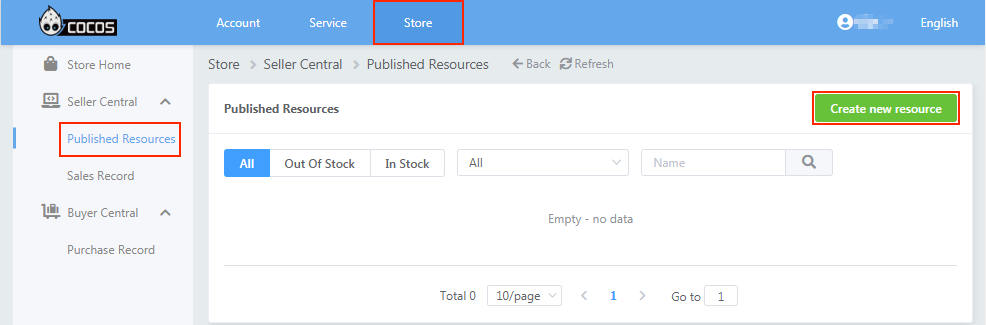
Then enter the Category page, fill in the Name and Category, and check "I have read and agreed to the Agreement".
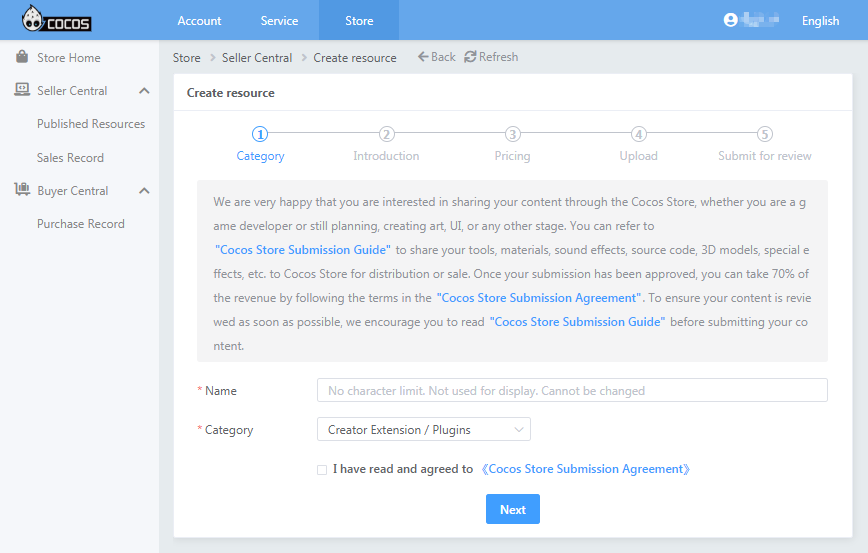
- Name: The name of the plugin displayed in the Extension Store. Please note that the Name cannot be changed once it is confirmed, so please fill it in carefully.
- Category: For the resource category to submit, we select Creator Extension -> Plugins here.
When the settings are complete, click Next to enter the resource Introduction page.
Fill in the relevant information on the Introduction page.
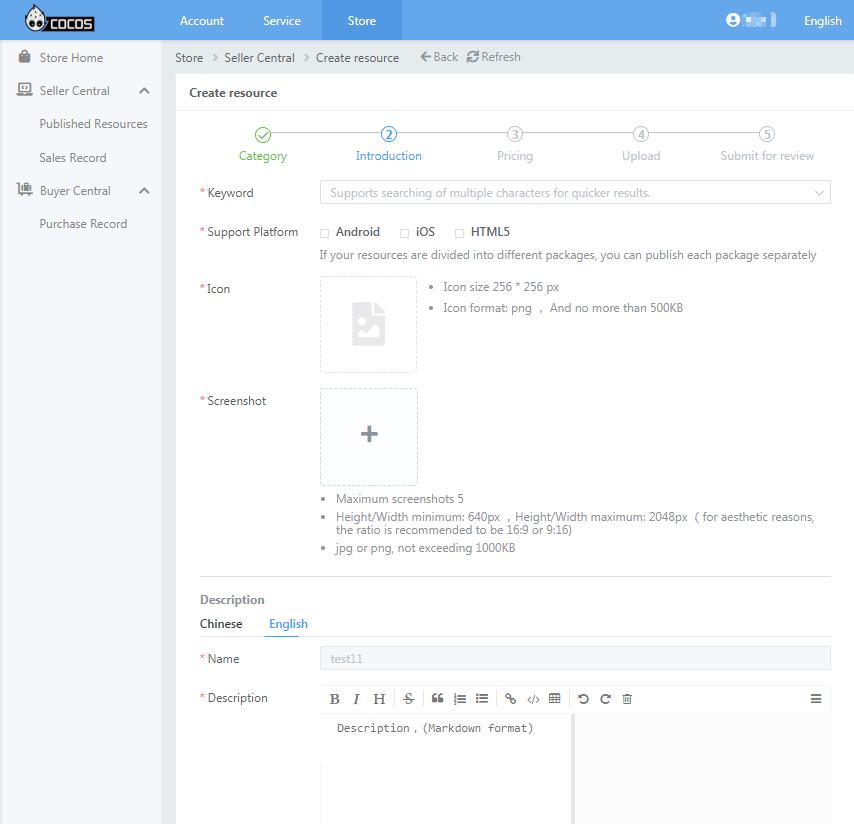
- Keyword: Easier for users to search for your plugin faster, supports multiple keywords.
- Support Platform: Including Android, iOS, HTML5.
- Icon: The icon size is 256 * 256 and no more than 500KB, png format.
- Screenshot: Upload up to 5 screenshots in jpg/png format. The size limit for each screenshot is minimum 640px and maximum 2048px, and no more than 1000KB.
- Description: Include Chinese and English, fill in the basic functions and usage of the plugin. The plugin will be displayed in the Extension Store of the corresponding language version only after both languages are filled in. For example, the plugin will only appear in the English Extension Store if you fill in the English name and description.
Click Next to enter the Pricing page after completing the filling.
Set the sale price of the plugin on the Pricing page, including CNY and USD, and if it is free please fill in 0.
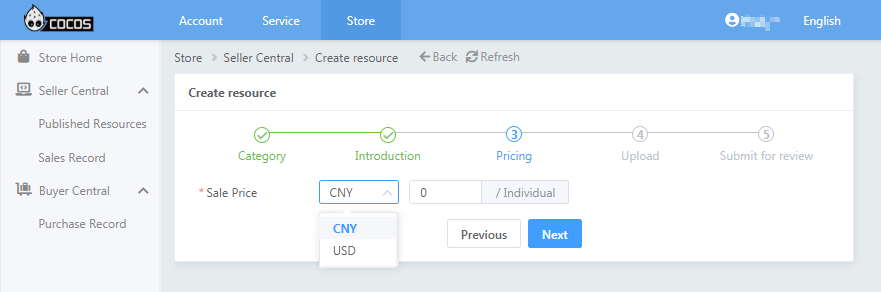
Click Next to enter the Upload page after completing the filling.
On the Upload page, upload the plugin extension package and fill in the relevant information.
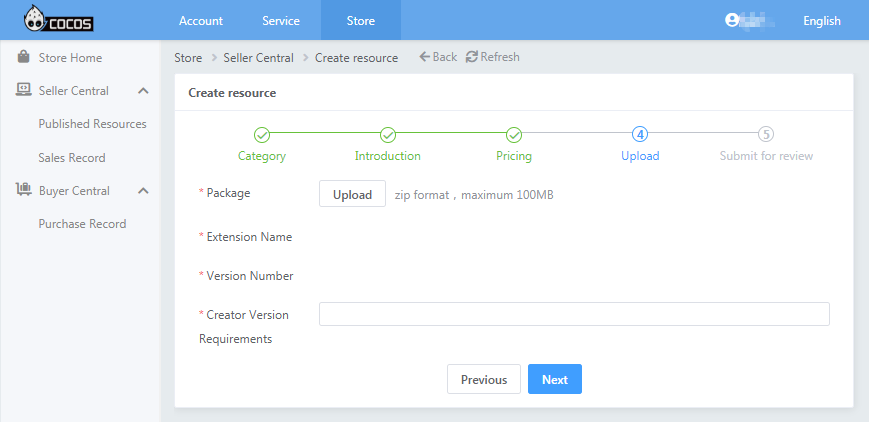
- Package: Zip format, up to 100MB.
- Extension Name: The name of the plugin extension package, defined in the
package.jsonfile of the extension package. - Version Number: Plugin version number, defined in the
package.jsonfile of the extension package. Follow the semver specification [zh] for writing conventions. - Creator Version Requirements: The plugin's requirements for the Creator version.
Click Next to enter the Submit for review page after completing the filling.
You can click the Submit review button on the Submit for review page, or click the View button to review/reedit the information for this plugin resource.
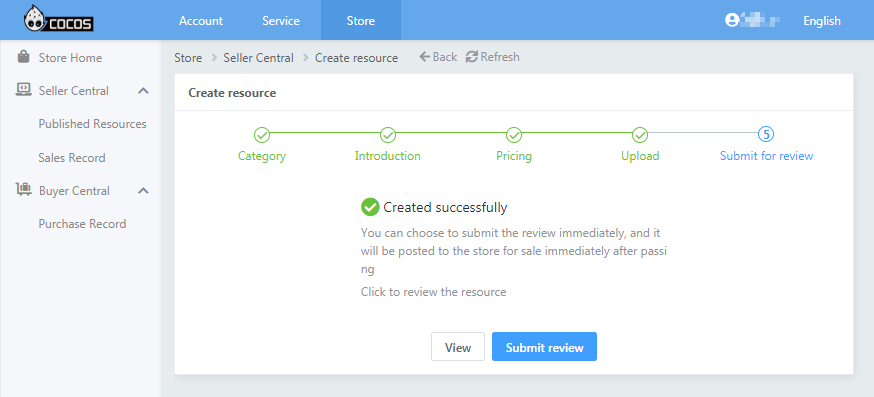
After submitting for review, the Extension Store admin will review the plugin content and information within 3 business days.
- If there are no problems, then the plugin is approved and you will see your plugin in the Extension Store.
- If there are problems that need to be corrected, the plugin will not be approved and the reason will be noted.
The above results will be sent to the registered email address of your Cocos developer account, so please check the email in time.