Publish to iOS App Clip (Light App)
Starting from the v1.2.1 version, the Xcode project built on the iOS platform already includes the App Clip compilation target. After constructing resources through this process, the App Clip application can be run and/or published.
Cocos Creator 3D also supports embedding the game into other Xcode projects by way of App Clip. For example, after using other game engines to generate iOS project files, the Cocos Creator 3D project can be embedded in it through this construction process. It is convenient for players to easily experience the application through App Clip.
Environment Requirements
- Xcode 12+
- iOS 14+
Release Process
Using Cocos Creator 3D, open the project that needs to be released. Open the Build and Release panel from the Project menu, and select iOS App Clip.
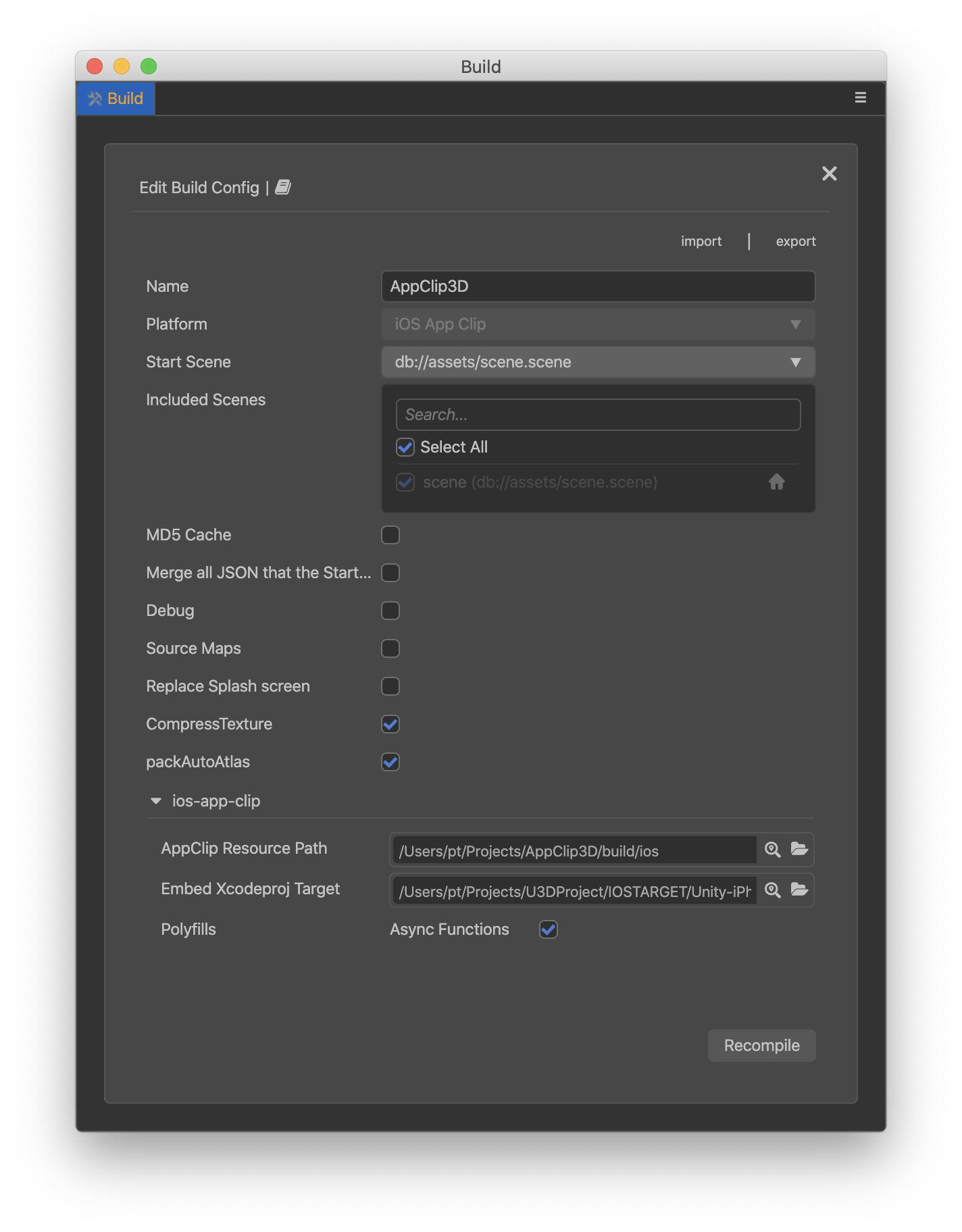
Parameters
In addition to the following two parameters, other parameters can refer to the parameter description of the native iOS build.
App Clip Resources Path
Set the path of App Clip resource storage.
Embed Xcodeproj Target (optional)
Specify the
.xcodeprojpath to be embedded in App Clip. The editor will configure App Clips for the iOS targets in it.
Note: Since the App Clip has a package size limitation of
10M, the developer can select the scene appropriately and adjust the final package size.
Build App Clip Resources For Cocos Creator project
Before building the App Clip, the native iOS platform needs to be built first to generate the Xcode main project.
First, set App Clip Resources Path as the build directory of the iOS main project. The generated resource files will be stored in the subdirectory ios-app-clip/.
Next, Embed Xcodeproj Target, the path does not need to be set, just leave it blank.

Embed App Clip into Other iOS Projects
If you want to embed the Cocos Creator 3D target in other iOS projects, you need to specify the above two paths at the same time.
Where App Clip Resources Path can be specified as the same level directory or subdirectory of Embed Xcodeproj Target to facilitate the management of resource files.

Note: in order to prevent accidental file damage, the target Xcode project will be backed up to a subdirectory of the same level directory for easy restoration.
Construction
After building, you can run/debug the App Clip in Xcode by setting the Bundle ID and other steps.
Next Steps
Refer to the Apple documentation to make the necessary settings for the packaging/testing/releasing of an App Clip.