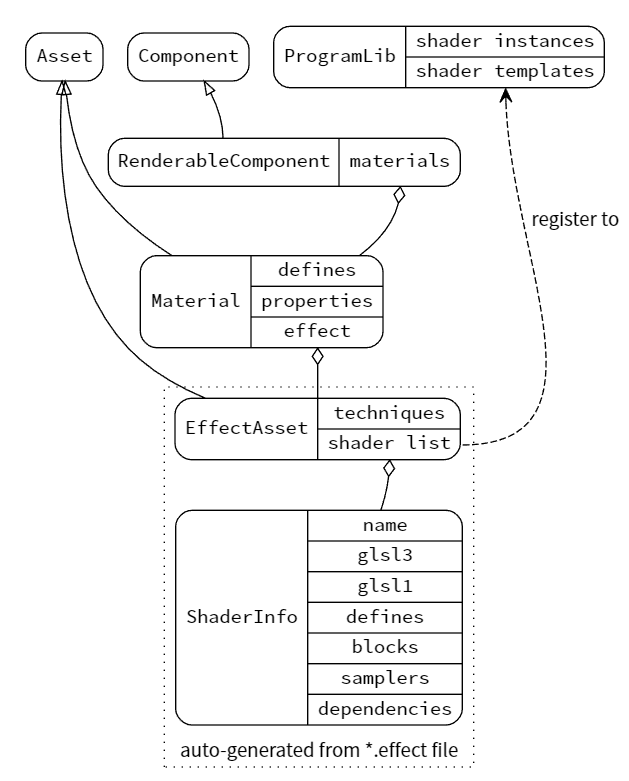Material System Overview
The material system plays an essential role in any game engine infrastructure:
it controls the way everything is drawn on screen and much more.
The general structure of the system is as follows:
EffectAsset
EffectAsset is a shading procedure description file, written by both engine and game developers.
It contains the mathematical calculations and algorithms for calculating the color of each pixel rendered.
When the builtin effects are not the best fit for your need,
writing your own effect can give you all the capabilities to customize the rendering process.
Detailed syntax instructions can be found in the Effect Syntax documentation.
After an effect file is created, the in-editor effect compiler automatically steps in to compile it.
Also using builtin-unlit.effect as an example, the compiler output for this file will look like this:
{
"name": "builtin-unlit",
"techniques": [
{"name":"opaque", "passes":[{"program":"builtin-unlit|unlit-vs:vert|unlit-fs:frag", "properties":{"mainTexture":{"value":"grey", "type":28}, "tilingOffset":{"value":[1, 1, 0, 0], "type":16}, "mainColor":{"value":[1, 1, 1, 1], "editor":{"type":"color"}, "type":16}, "colorScale":{"value":[1, 1, 1], "type":15, "handleInfo":["colorScaleAndCutoff", 0, 15]}, "alphaThreshold":{"value":[0.5], "editor":{"parent":"USE_ALPHA_TEST"}, "type":13, "handleInfo":["colorScaleAndCutoff", 3, 13]}, "color":{"editor":{"visible":false}, "type":16, "handleInfo":["mainColor", 0, 16]}, "colorScaleAndCutoff":{"type":16, "editor":{"visible":false, "deprecated":true}, "value":[1, 1, 1, 0.5]}}, "migrations":{"properties":{"mainColor":{"formerlySerializedAs":"color"}}}}]},
],
"shaders": [
{
"name": "builtin-unlit|unlit-vs:vert|unlit-fs:frag",
"hash": 2093221684,
"glsl4": {
"vert": "// glsl 460 vert source, omitted here for brevity",
"frag": "// glsl 460 frag source, omitted here for brevity",
},
"glsl3": {
"vert": "// glsl 300 es vert source, omitted here for brevity",
"frag": "// glsl 300 es frag source, omitted here for brevity",
},
"glsl1": {
"vert": "// glsl 100 vert source, omitted here for brevity",
"frag": "// glsl 100 frag source, omitted here for brevity",
},
"attributes": [
{"name":"a_dyn_batch_id", "type":13, "count":1, "defines":["USE_BATCHING"], "location":1},
{"name":"a_position", "type":15, "count":1, "defines":[], "location":0},
{"name":"a_weights", "type":16, "count":1, "defines":["USE_SKINNING"], "location":2},
{"name":"a_joints", "type":16, "count":1, "defines":["USE_SKINNING"], "location":3},
{"name":"a_color", "type":16, "count":1, "defines":["USE_VERTEX_COLOR"], "location":4},
{"name":"a_texCoord", "type":14, "count":1, "defines":["USE_TEXTURE"], "location":5}
],
"varyings": [
{"name":"v_color", "type":16, "count":1, "defines":["USE_VERTEX_COLOR"], "location":0},
{"name":"v_uv", "type":14, "count":1, "defines":["USE_TEXTURE"], "location":1}
],
"builtins": {"globals":{"blocks":[{"name":"CCGlobal", "defines":[]}], "samplers":[]}, "locals":{"blocks":[{"name":"CCLocalBatched", "defines":["USE_BATCHING"]}, {"name":"CCLocal", "defines":[]}, {"name":"CCSkinningTexture", "defines":["USE_SKINNING", "ANIMATION_BAKED"]}, {"name":"CCSkinningAnimation", "defines":["USE_SKINNING", "ANIMATION_BAKED"]}, {"name":"CCSkinningFlexible", "defines":["USE_SKINNING"]}], "samplers":[{"name":"cc_jointsTexture", "defines":["USE_SKINNING", "ANIMATION_BAKED"]}]}},
"defines": [
{"name":"USE_BATCHING", "type":"boolean", "defines":[]},
{"name":"USE_SKINNING", "type":"boolean", "defines":[]},
{"name":"ANIMATION_BAKED", "type":"boolean", "defines":["USE_SKINNING"]},
{"name":"CC_SUPPORT_FLOAT_TEXTURE", "type":"boolean", "defines":["USE_SKINNING", "ANIMATION_BAKED"]},
{"name":"USE_VERTEX_COLOR", "type":"boolean", "defines":[]},
{"name":"USE_TEXTURE", "type":"boolean", "defines":[]},
{"name":"FLIP_UV", "type":"boolean", "defines":["USE_TEXTURE"]},
{"name":"CC_USE_HDR", "type":"boolean", "defines":[]},
{"name":"USE_ALPHA_TEST", "type":"boolean", "defines":[]},
{"name":"ALPHA_TEST_CHANNEL", "type":"string", "defines":["USE_ALPHA_TEST"], "options":["a", "r", "g", "b"]}
],
"blocks": [
{"name": "TexCoords", "defines": ["USE_TEXTURE"], "binding": 0, "members": [
{"name":"tilingOffset", "type":16, "count":1}
]},
{"name": "Constant", "defines": [], "binding": 1, "members": [
{"name":"mainColor", "type":16, "count":1},
{"name":"colorScaleAndCutoff", "type":16, "count":1}
]}
],
"samplers": [
{"name":"mainTexture", "type":28, "count":1, "defines":["USE_TEXTURE"], "binding":30}
]
}
]
}
There is a lot to unpack here, but for the most part the details won't be of any concern to game deverlopers, and the key insight you need to remember is:
All the necessary info for runtime shading procedure setup on any target platform (and even editor support) is here in advance to guarantee portability and performance. Redundant info will be trimmed at build-time to ensure minimum space consumption.
Material
Material defines how a surface should be rendered, by including references to textures it uses, tiling information, color tints and more.
The available options for a Material depend on which EffectAsset it is using.
Essential parameters for setting up a Material object are:
effectAssetoreffectName: effect reference: whichEffectAssetwill be used? (must specify)- technique: inside the
EffectAsset, which technique will be used? (default to 0) - defines: what value the shader macros have? (for shader variants) (default all to 0, or in-shader specified default value)
- states: if any, which pipeline state to override? (defaul to nothing, keep everything the same as how they are specified in effect)
const mat = new Material();
mat.initialize({
effectName: 'pipeline/skybox',
defines: { USE_RGBE_CUBEMAP: true }
});
With this information, the Material is properly initialized, and ready to use in any Renderable Component.
Knowing which EffectAsset is currently using, we can specify all the shader properties:
mat.setProperty('cubeMap', someCubeMap);
console.log(mat.getProperty('cubeMap') === someCubeMap); // true
These properties are assigned inside the material, which is just an asset by itself, and hasn't connected to any model.
To apply the material on a specific model, it needs to be attached to a RenderableComponent.
Any component that accepts a material parameter (MeshRenderer, SkinnedMeshRenderer, etc.) is inherited from it.
const comp = someNode.getComponent(MeshRenderer);
comp.material = mat;
comp.setMaterial(mat, 0); // same as last line
According to the number of sub-models, RenderableComponent may reference multiple Materials:
comp.setMaterial(someOtherMaterial, 1); // assign to second sub-model
The same Material can be attached to multiple RenderableComponent too:
const comp2 = someNode2.getComponent(MeshRenderer);
comp2.material = mat; // the same material above
When one of the material-sharing models needs to customize some property,
you need to get a copied instance of the material asset, aka. MaterialInstance, from the RenderableComponent, by calling:
const mat2 = comp2.material; // copy constructor, now `mat2` is an `MaterialInstance`, and every change made to `mat2` only affect the `comp2` instance
The biggest difference between Material asset and MaterialInstance is,
MaterialInstance is definitively attached to one RenderableComponent at the beginning of its life cyle, while Material has no such limit.
For an already initialized material, if you need to re-initialize it, just re-invoke the initialize function, to rebuild everything.
mat.initialize({
effectName: 'builtin-standard',
technique: 1
});
Specifically, if it is only the shader macros or pipeline states that you want to modify, there are more efficient ways:
mat2.recompileShaders({ USE_EMISSIVE: true });
mat2.overridePipelineStates({ rasterizerState: { cullMode: GFXCullMode.NONE } });
But remember these can only be called on MaterialInstances, not Material asset itself.
Updating shader properties every frame is a common practice, under situations like this, where performance matters, use lower level APIs:
// Save these when starting
const pass = mat2.passes[0];
const hColor = pass.getHandle('albedo');
const color = new Color('#dadada');
// inside update function
color.a = Math.sin(director.getTotalFrames() * 0.01) * 127 + 127;
pass.setUniform(hColor, color);
Builtins
Although the material system itself doesn't make any assumptions on the content,
there are some built-in effects written on top of the system, provided for common usage:
unlit, physically-based (standard), skybox, particle, sprite, etc.
For a quick reference, here is how each shading term in builtin-standard will be assembled from input data:
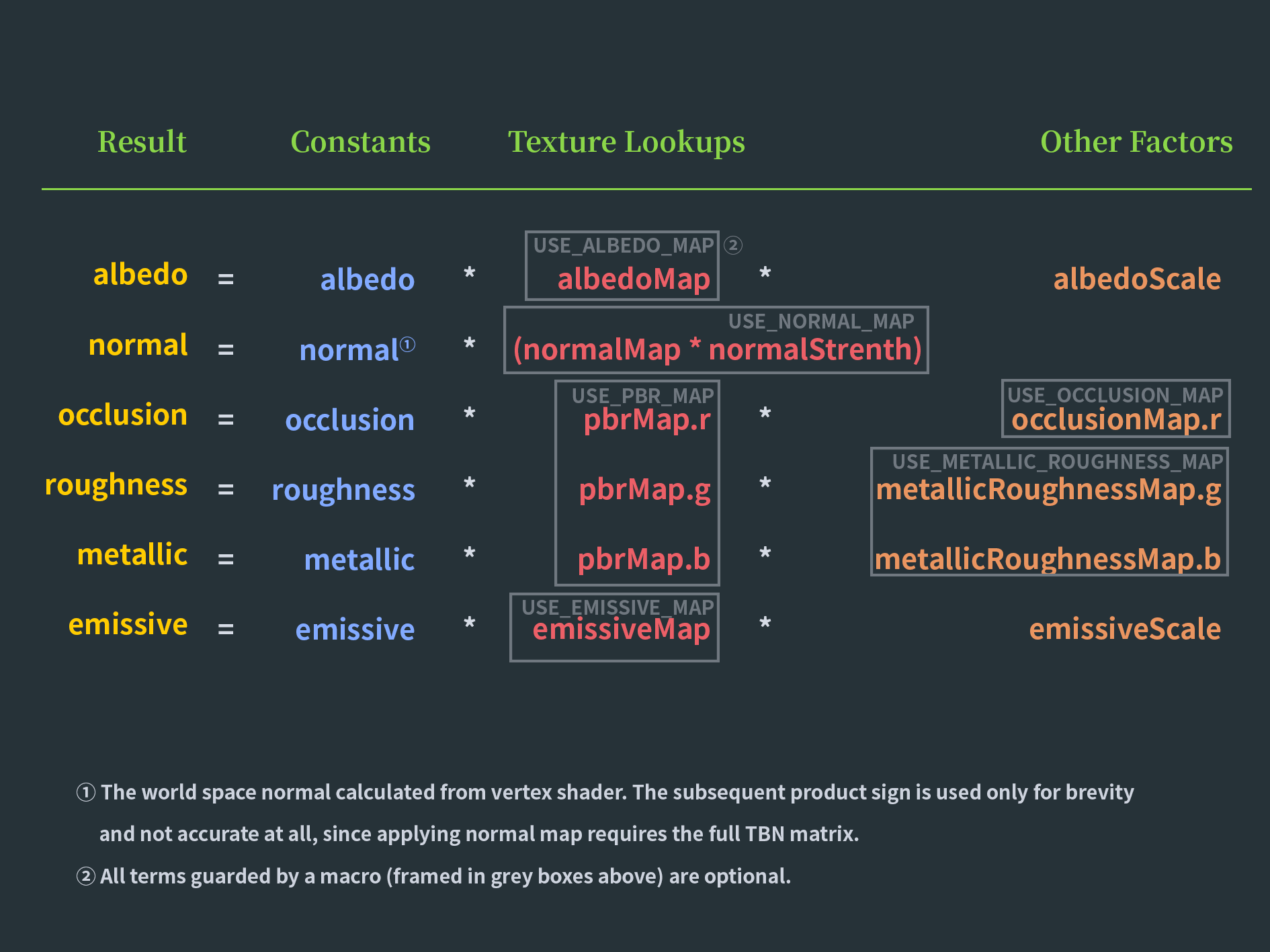
here are the complete list of properties and macros for it:
| Property | Info |
|---|---|
| tilingOffset | tiling and offset of the model UV,xy channel for tiling, zw channel for offset |
| albedo/mainColor | albedo color, the main base color of the model |
| albedoMap/mainTexture | albedo texture, if present, will be multiplied by the albedo property |
| albedoScale | albedo scaling factor, weighting the whole albedo factor before the final output |
| alphaThreshold | test threshold for discarding pixels, any pixel with target channel value lower than this threshold will be discarded |
| normalMap | normal map texture, enhancing surface details |
| normalStrenth | strenth of the normal map, the bigger the bumpier |
| pbrMap | PBR parameter all-in-one texture: occlusion, roughness and metallic sample result will be multiplied by the matching constants |
| metallicRoughnessMap | metallic and roughness texture sample result will be multiplied by the matching constants |
| occlusionMap | independent occlusion texture sample result will be multiplied by the matching constants |
| occlusion | occlusion constant |
| roughness | roughness constant |
| metallic | metallic constant |
| emissive | emissive color |
| emissiveMap | emissive color texture, if present, will be multiplied by the emissive property,so remember to set emissive property more close to white(default black) for this to take effect |
| emissiveScale | emissive scaling factor weighting the whole emissive factor before the final output |
Accordingly, these are the available macros:
| Macro | Info |
|---|---|
| USE_BATCHING | should dynamic VB-merging-style batching be enabled? |
| USE_INSTANCING | should dynamic instancing be enabled? |
| HAS_SECOND_UV | is the second UV set present? |
| ALBEDO_UV | specifies the uv set to use when sampling albedo texture, default to the first set |
| EMISSIVE_UV | specifies the uv set to use when sampling emissive texture, default to the first set |
| ALPHA_TEST_CHANNEL | specifies the source channel for alpha test, default to A channel |
| USE_VERTEX_COLOR | if enabled, vertex color will be multiplied to albedo factor as well |
| USE_ALPHA_TEST | is alpha test enabled? |
| USE_ALBEDO_MAP | is albedo texture enabled? |
| USE_NORMAL_MAP | is normal map enabled? |
| USE_PBR_MAP | is PBR parameter texture enabled? occlusion has to be in red channel, roughness has to be in the green channel, metallic has to be in the blue channel, as per glTF spec |
| USE_METALLIC_ROUGHNESS_MAP | is metallic-roughness texture enabled? roughness has to be in the green channel, metallic has to be in the blue channel, as per glTF spec |
| USE_OCCLUSION_MAP | is occlusion texture enabled? only the red channel will be used, as per glTF spec |
| USE_EMISSIVE_MAP | is emissive texture enabled? |