Reflection Probe Art Workflow
Bake Reflection Probe Workflow
Create Reflection Probe nodes within the scene
Modify the Mobility property of the node that needs to bake the reflection to Static
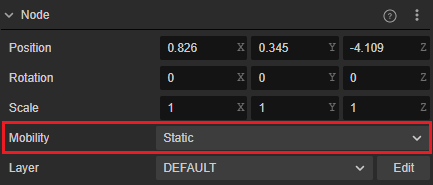
Find Reflection Probe Settings by scrolling down on the Inspector of the node where the reflection needs to be baked, and adjust its corresponding property to.
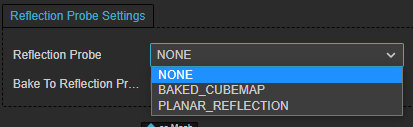
- Reflection Probe: Select the type of reflection probe
Bake To Reflection Probe: Check whether to bake the reflection information of this mesh renderer to the reflection probe related map
For detail, please refer to MeshRenderer Component Reference
Bake
Click the Bake button on the Inspector to bake the currently selected reflection probe.
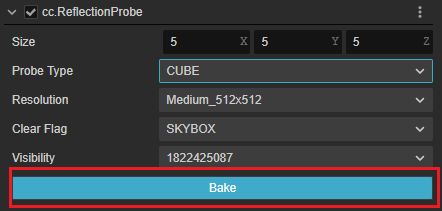
Select Projects -> Light -> Reflection Probe on the main menu to open the Reflection Probe Panel and bake by clicking the bake button on the panel.
Check baking results
After baking is complete, Asset Manager creates mappings named starting with reflectionProbe_ within the Asset Manager. Developers can see if these mappings meet expectations.
For more examples, please refer to IBL Example.
Real-time Reflection Probe Workflow
Build the scene as shown in the figure.
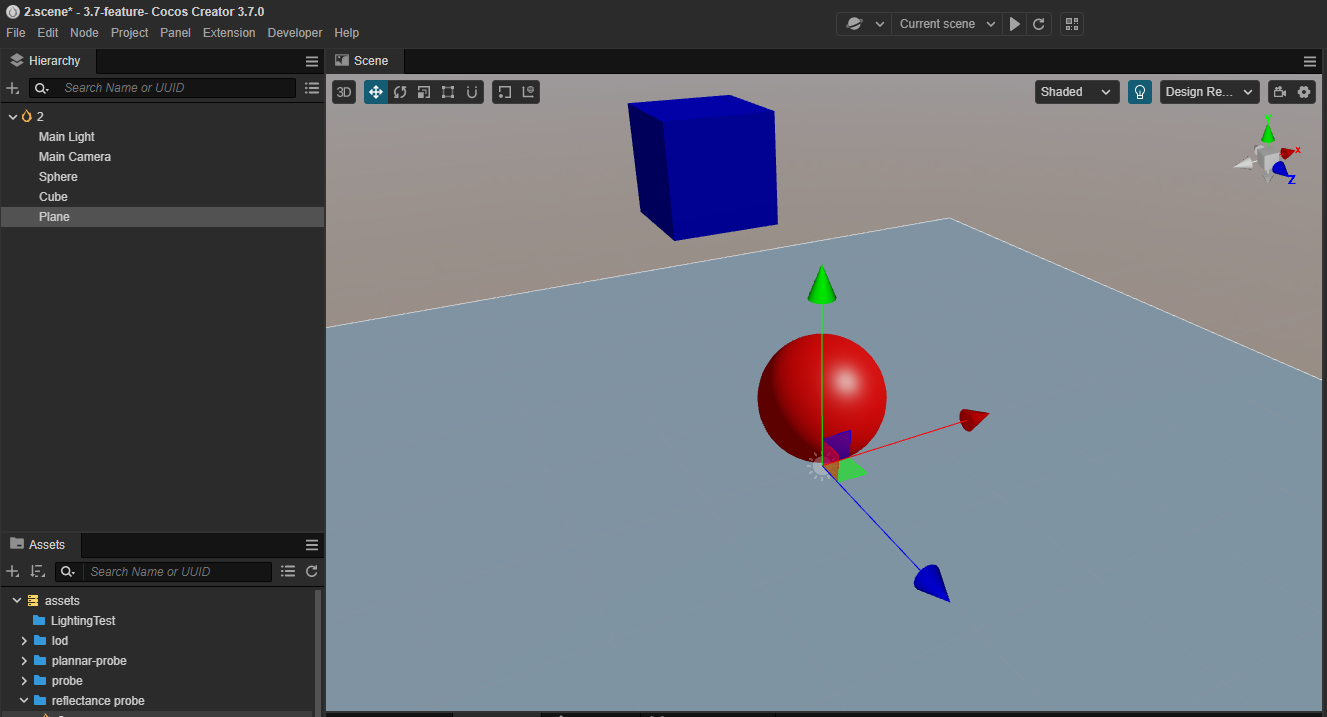
Create Reflection Probe nodes in the scene:
- Modify Probe Type to PLANNAR
Configure the Source Camera property to be the Main Camera node created in the above step
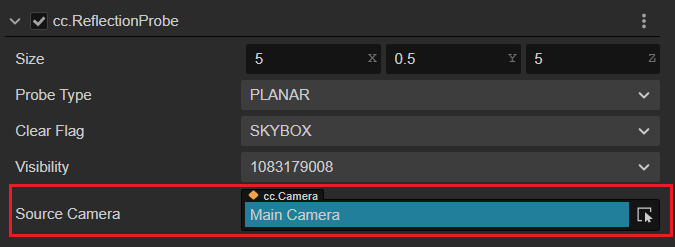
Modify the Reflection Probe of the MeshRenderer property of the Plane node in the scene to PLANNAR_REFLECTION.
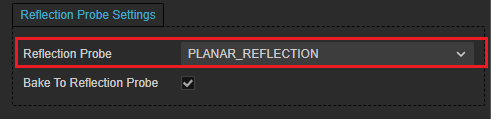
At this point it can be observed that within the scene, the reflection of the plane changes.
