Building And Publishing AR Project
After completing the project development, you can build and publish the AR application by clicking on Menu -> Project -> Build.
ARCore、AREngine
To publish an AR application for Android and Huawei platforms, create a new build task and select the Android platform.
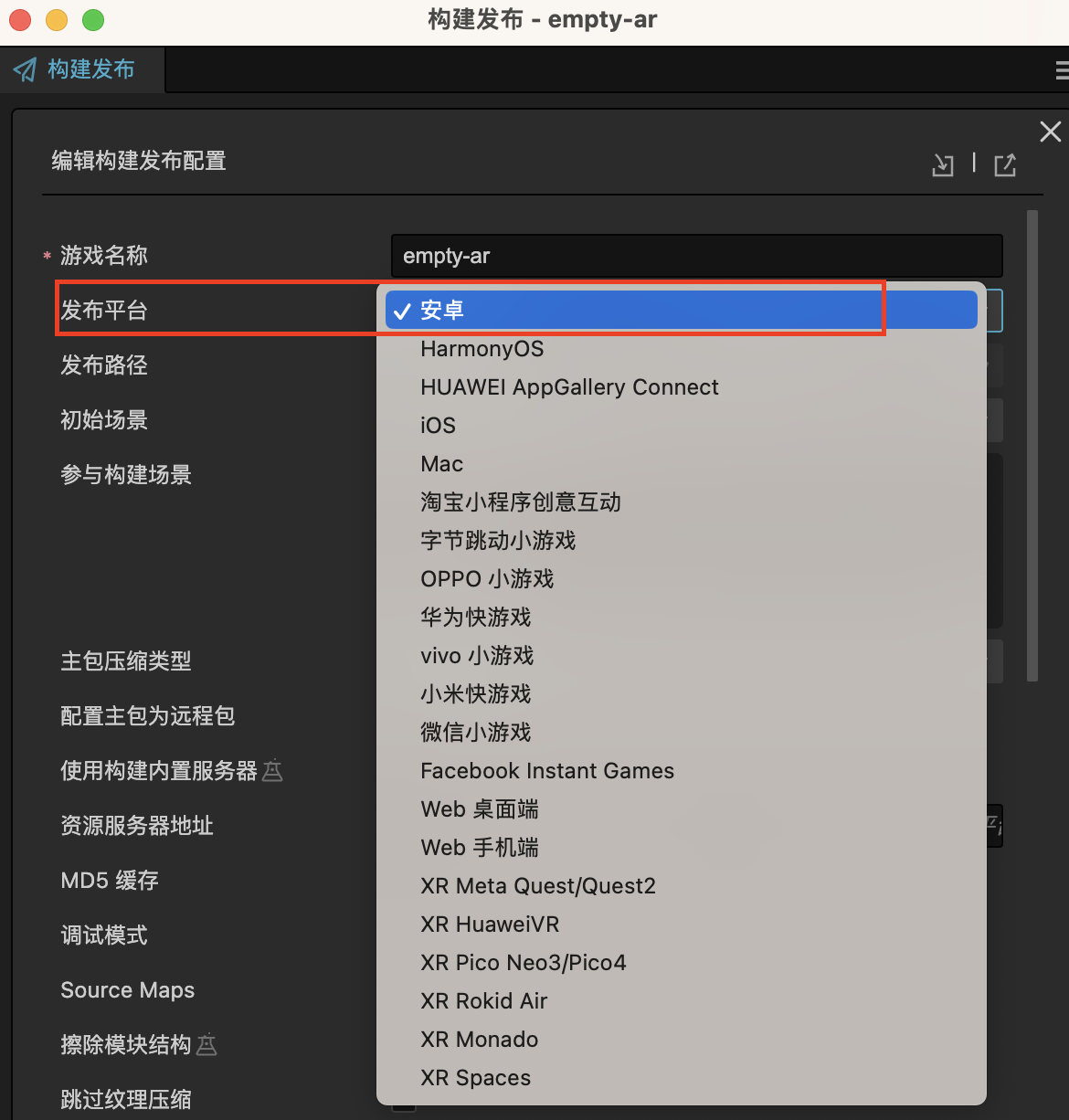
Enter the application ID and check Enable AR. Connect your mobile device and click Build -> Make -> Run to publish the AR application.
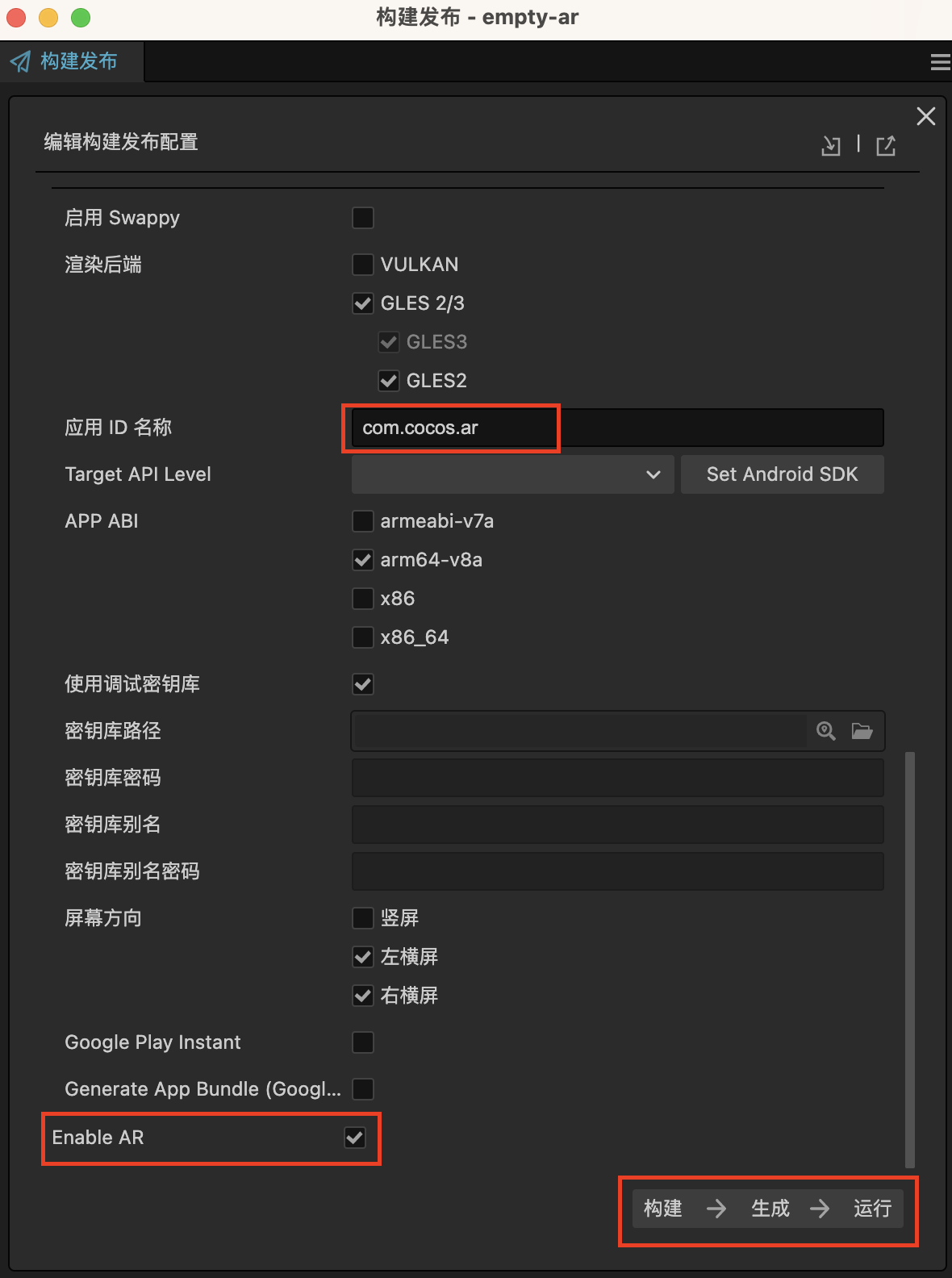
Note:The rendering backend for AR applications on the Android platform does not support VULKAN.
ARKit
For iOS publishing, please refer to the Build Options - iOS. Make sure to configure your developer account in Xcode.
To publish an AR application for the iOS platform, create a new build task and select the iOS platform.
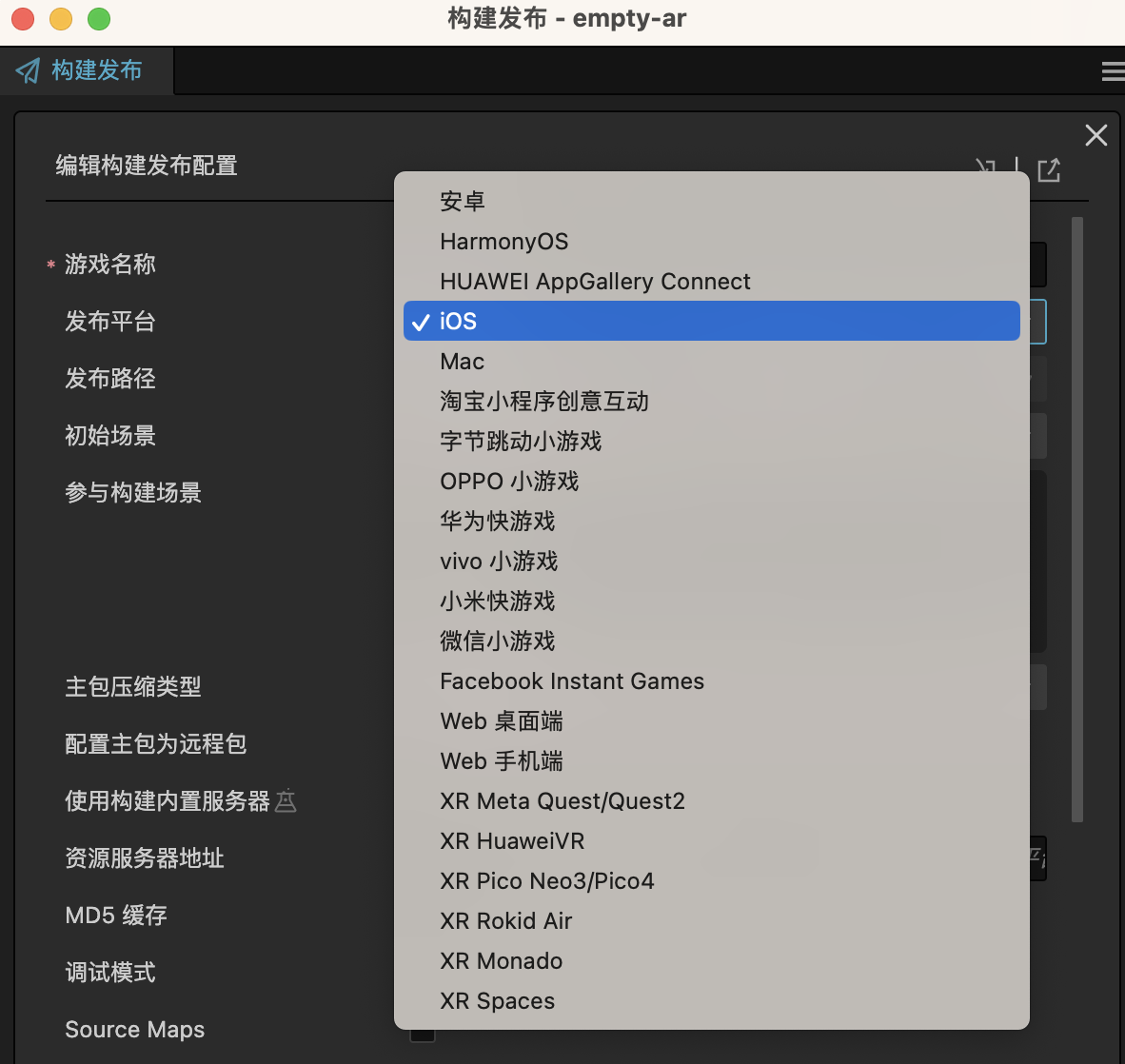
For the Application Bundle name, it is recommended to use the same name as the developer account configured in Xcode. Select iPhone OS Application as the target platform and check Enable AR.
Click Build to generate the Xcode project.
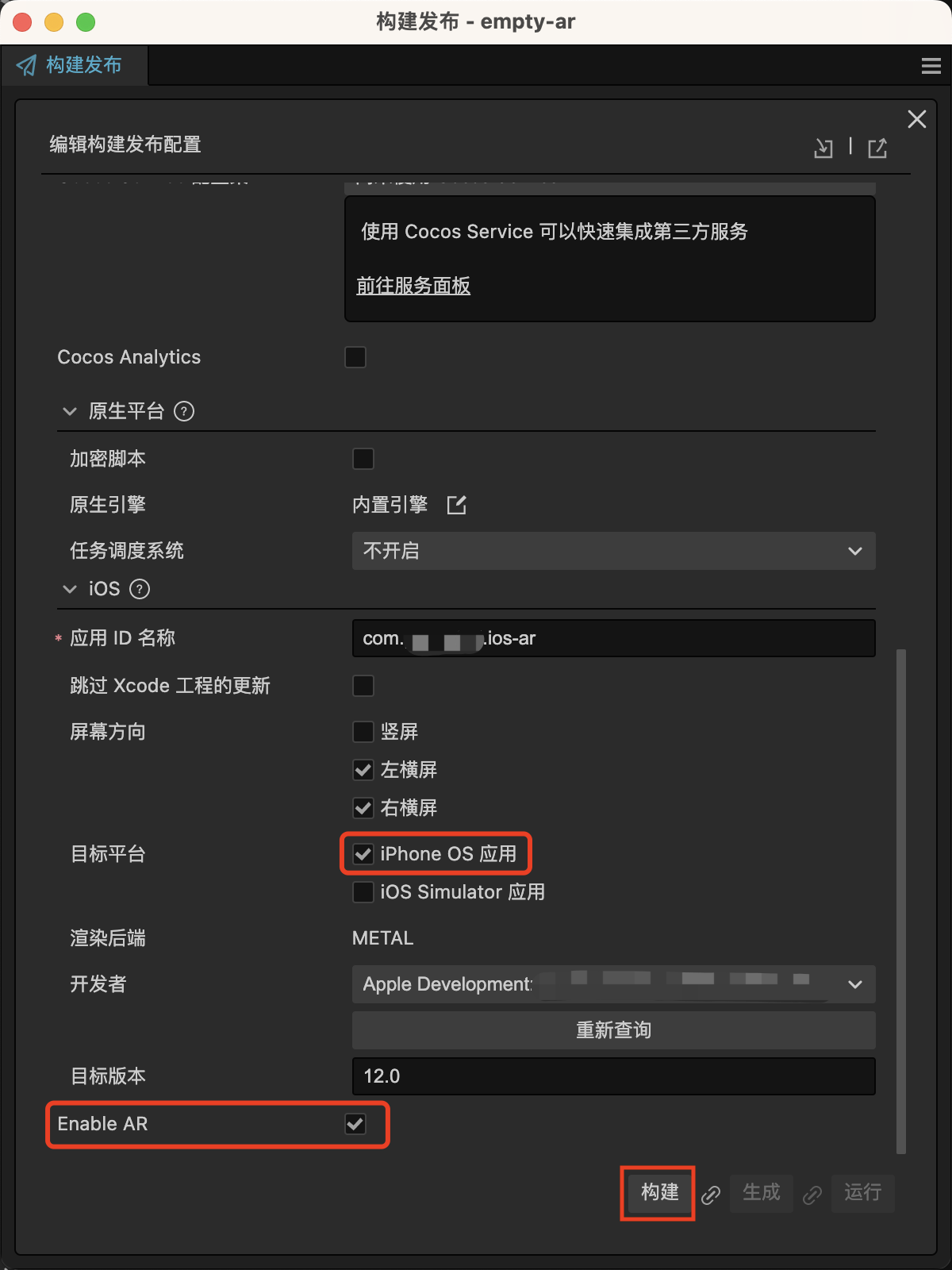
Note: Currently, Cocos Creator only supports building the iOS project. Compilation and running need to be done in Xcode.
After the build is complete, locate the generated xcodeproj file and open it with Xcode. Configure the signing and developer team, connect the device, and click Run to run the application.
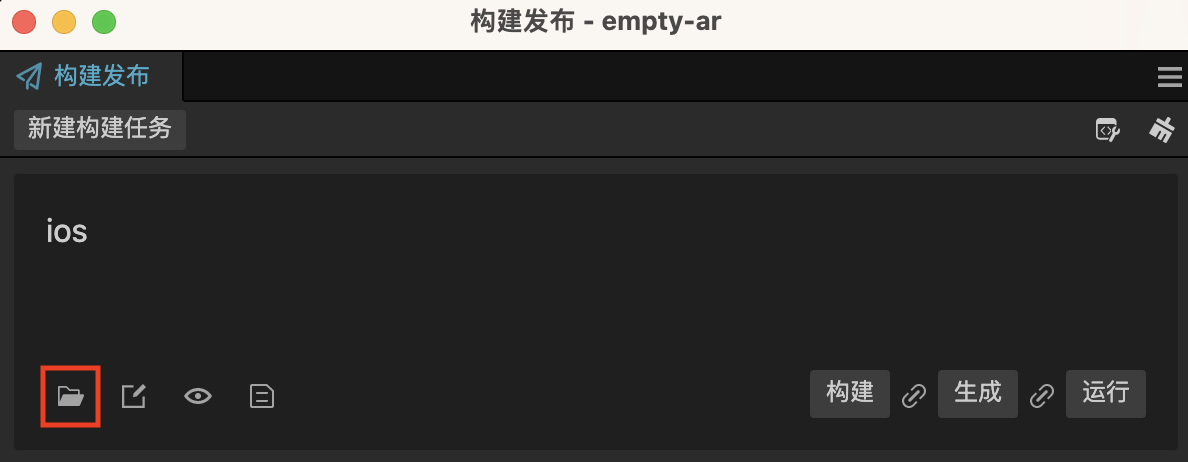
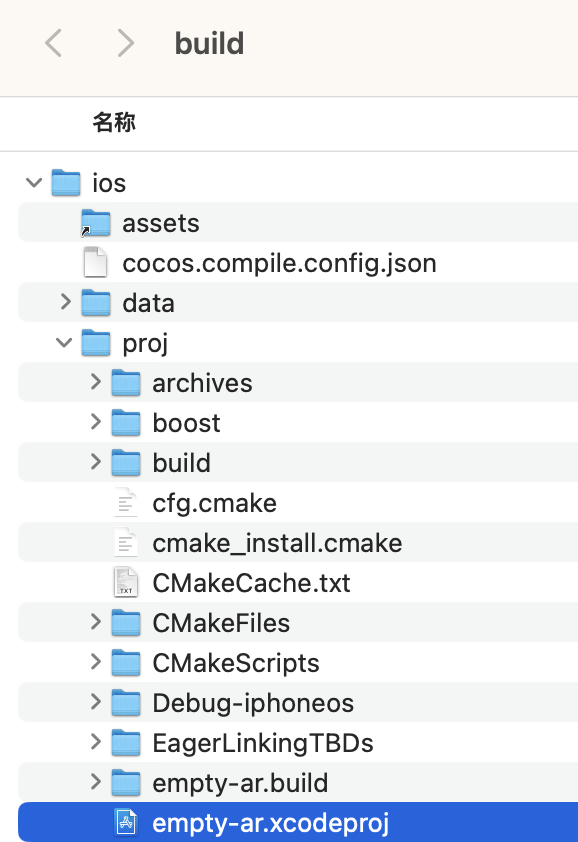
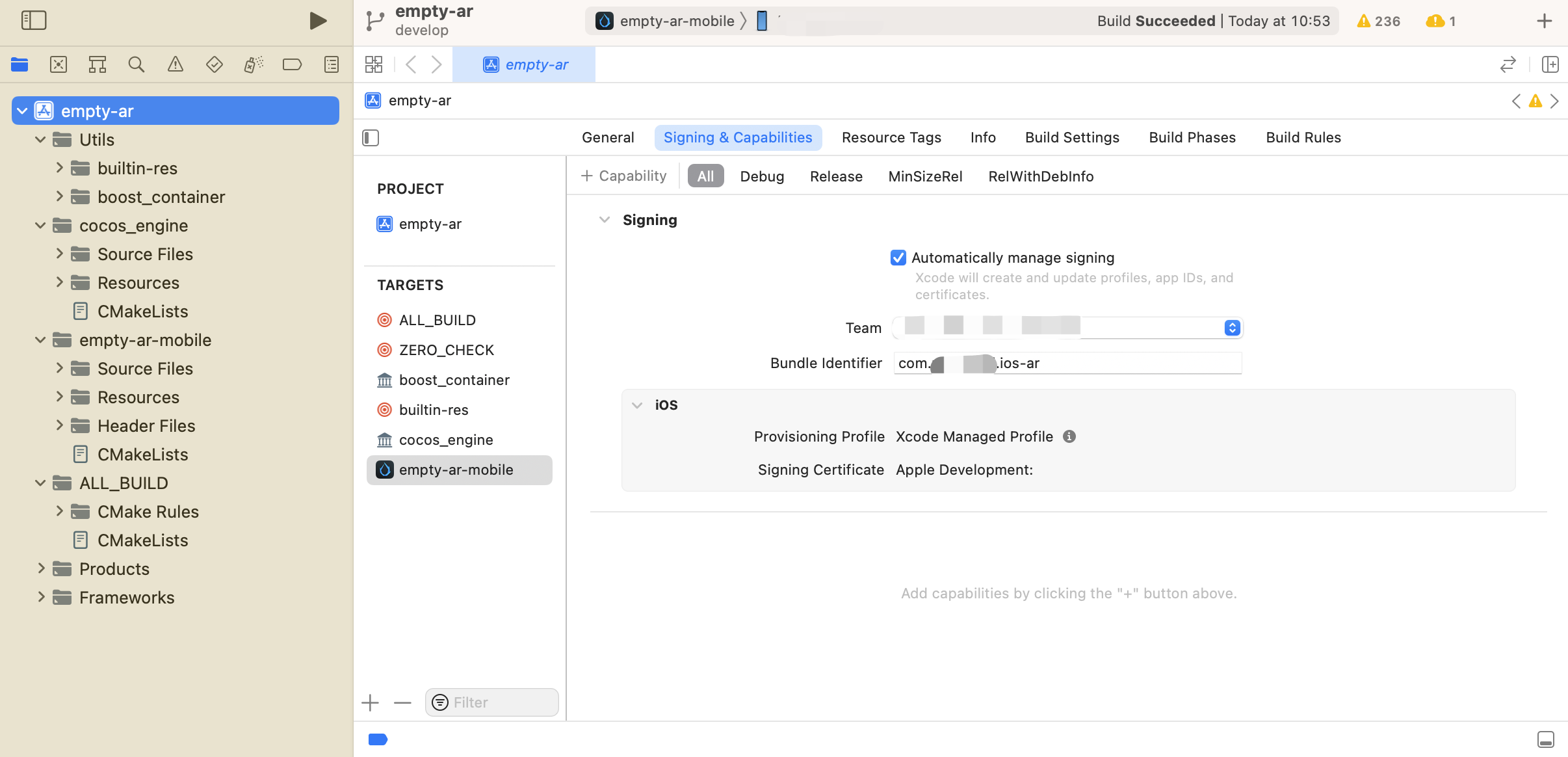
Spaces
To publish an AR application for Qualcomm Spaces devices, create a new build task and select the XR Spaces platform.
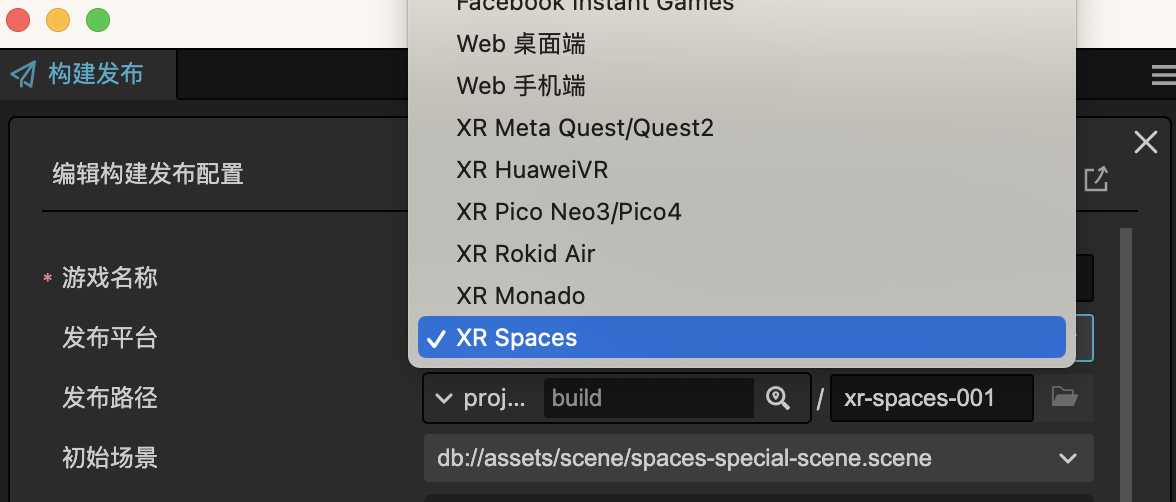
Enter the application ID, connect the Spaces device (or mobile device for standalone devices), and click Build -> Make -> Run to publish the AR application.