Build and Run
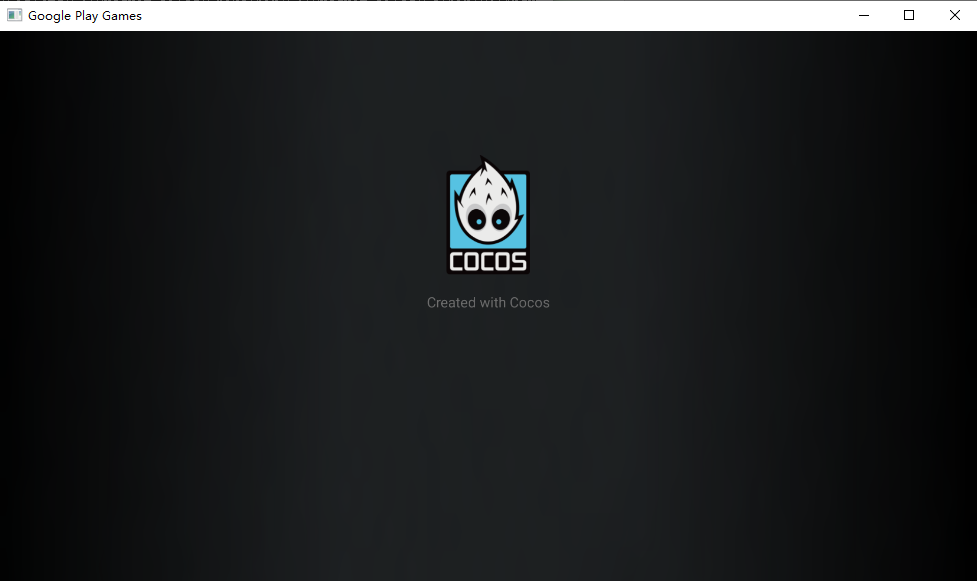
In this section we will describe how to develop and test an existing APK with the HPE simulator.
Preparation
First you need to prepare an Android Studio project published by Cocos Creator, if you are not familiar with this, we recommend you to refer to Android Build Example
Start the emulator
First you need to launch the emulator by finding the emulator icon in the OS toolbar and selecting Launch Emulator:
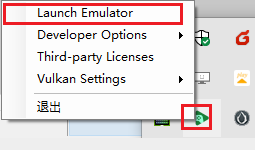
After starting:
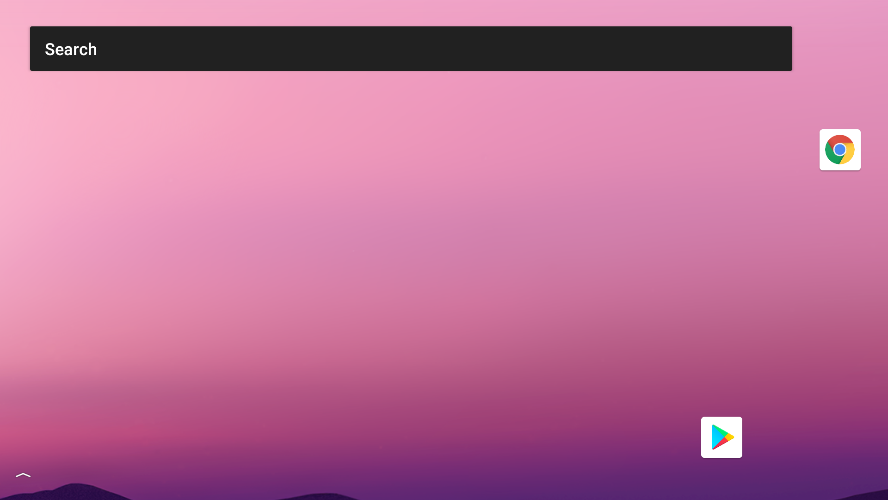
Installing the app
Let's review a little how to build the APK via Android Studio, just click on the following menu:
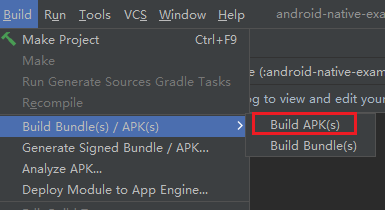
After a successful build, you can find the corresponding APK file in the project directory.
Start ADB
Next you need to install the APK to the emulator, find the adb command and enter:
adb is usually found in the SDK/plat-form directory of Android. You may consider adding this directory to the environment variables so that it is available anywhere.
adb devices
Used to check if the emulator is properly connected.
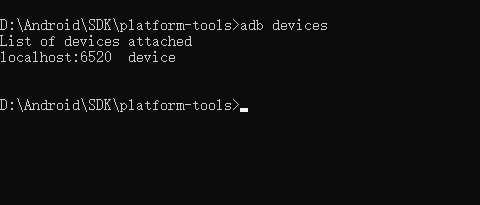
If localhost:6520 offline is displayed or the devices are not displayed, restart the emulator or type: adb connect localhost:6520 from within the command line.
Install the application
Find the directory where the apk was previously stored and type in the command line.
adb install C:/yourpath/yourgame.apk
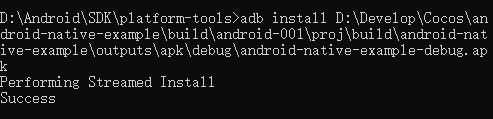
Start the application
If you want to find the installed application, find the application icon in the screen by swiping up and then click on it to launch the application:
