3D Scene
Starting from v2.1.1, Creator supports one-click switching of scenes to 3D editing mode for easy editing of 3D objects, Cameras, Lighting, etc. A separate Game Preview panel has also been added to visually preview what the camera seen during scene editing.
3D Scene Editor
Click the 3D button at the top left of the editor:
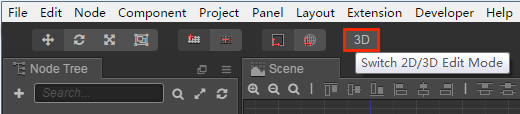
Then you can switch the Scene to 3D editing mode. Drag with right mouse button to rotate camera, scroll to zoom.
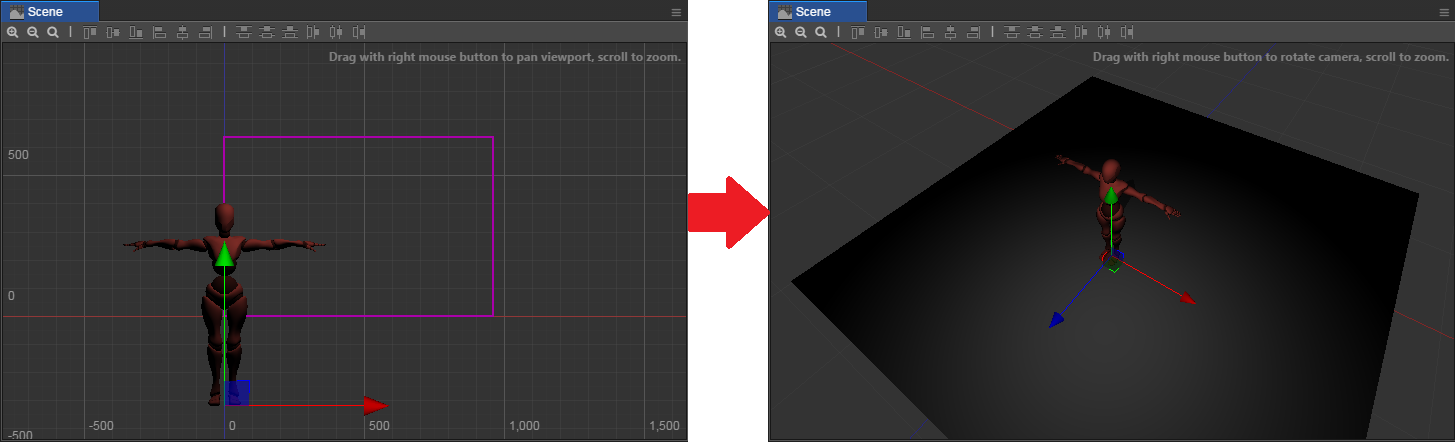
Note: When working on a 3D project, we usually assign multiple Cameras to UI and scene. In this case, you need to set the Camera's depth property correctly, otherwise the occlusion order may be incorrect. Please refer to Camera Properties for details.
Scene Rendering Configuration
Some properties are provided in the scene rendering configuration panel of Scene to help debug the rendering effect of 3D objects in the scene.
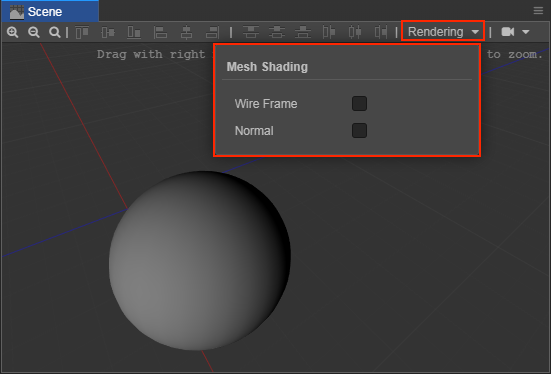
Wire Frame
Outline the triangles on the surface of the model with lines.
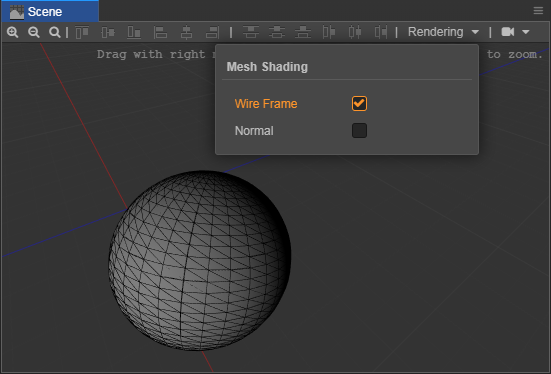
Normal
Show vertex normals for 3D models.
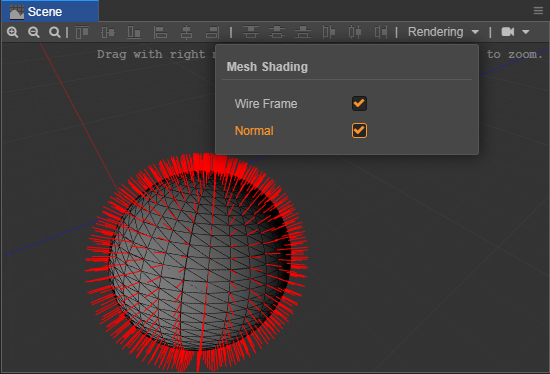
Game Preview
You can open panel by click Main Menu -> Panel -> Game Preview.
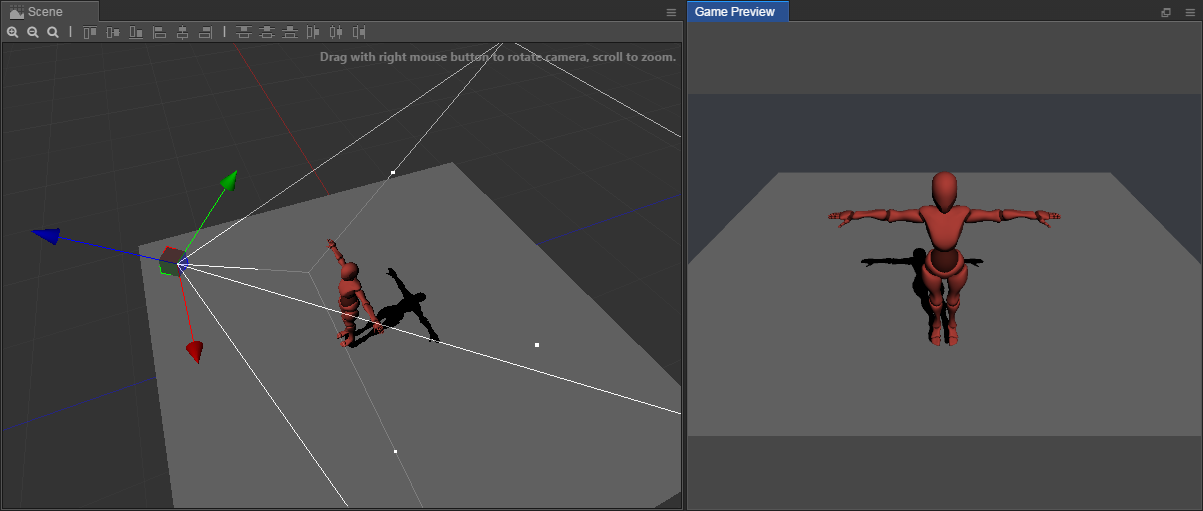
The Game Preview panel can be placed in a separate window or dragged directly into the editor's main window. By adjusting the camera in the scene, you can visually preview what the camera sees in the scene in the Game Preview.