Publish to Cocos Play
Environment Configuration
- Download and install Cocos Play Self-test Tools on your Android device (recommended Android Phone 6.0 or above).
Release Process
1. Parameter configuration
Use Cocos Creator to open a project. Select Cocos Play in the Platform dropdown of the Build panel, and then click Build.
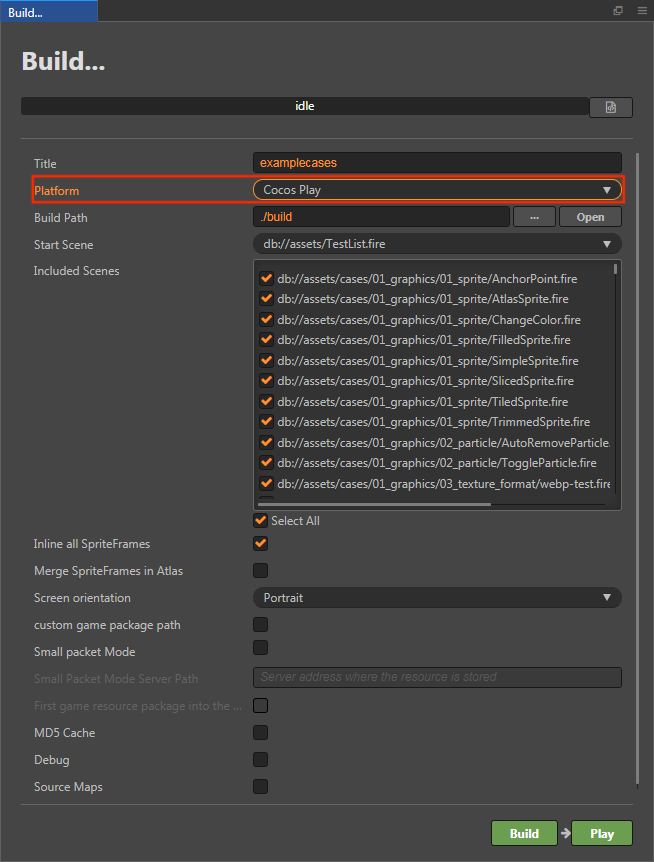
The specific filling rules for the relevant parameter configuration are as follows:
Custom game package path
This item is optional. You can customize the directory in which the
.cpk(generated after the build) is stored. If not set, the.cpkis generated to the release packagebuild/cocos-playdirectory by default.Small Packet Mode
This item is optional. The in-package volume of the mini game contains code and resources that cannot exceed 10M, and resources can be loaded via network requests. Small Packet Mode is to help developers keep the script files in the mini game package, other resources are uploaded to the remote server, and downloaded from the remote server as needed. And the download, cache and version management of remote resources, Cocos Creator has already done that for developers. What the developer needs to do are the following steps:
When building, check the Small Packet Mode and fill in the Small Packet Mode Server Path.
First game resource package into the game package, this item is optional.
In the Small Packet Mode, due to too many resources on the launch scene, downloading and loading resources for a long time may result in a short black screen when entering the game for the first time. If First game resource package into the game package is checked, you can reduce the black screen time when you first enter the game. However, it should be noted that the
res/importresource does not support split resource downloading at this time, and the entireimportdirectory is also packaged into the first package.You can choose whether to check this item according to your needs. Then click on Build.
After the build is complete, click the Open button after the Build Path to upload the
build/cocos-play/resfolder under the release path to the small packet mode server.
At this point, the
resfolder will no longer be included in the.cpkfile which is generated after the build, and the resources in theresfolder will be downloaded from the filled Small Packet Mode Server Path through the network request.
2. Build
After the build is completed, click the Open button behind the Build Path to open the build release package. You can see that the cocos-play directory is generated under the default release path build directory, which is the exported Cocos Play game project directory and .cpk file, the cpk package is in the build/cocos-play directory. If you have set a Custom game package path, the cpk package will be generated into the specified directory.
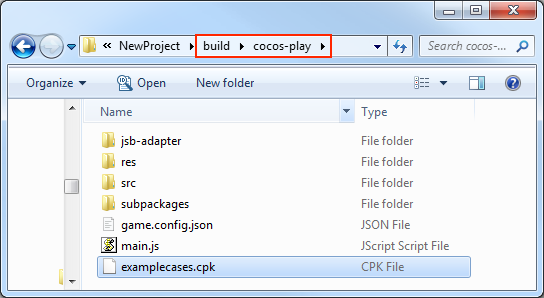
3. Access testing
Developers must use the Cocos Play Self-test Tools to test access without problems before submitting to the platform for review. The size of the package is not required for the self-test, but if it is to be submitted for review, the package size cannot exceed 10M.
The Self-test Tools can launch the game and provide features such as game login, payment, etc. By reading the game configuration parameters, you can determine the type of game to start and how the game will start. For details, please refer to Self-test Tools Documentation.
Open the previously installed Self-test Tools, then click the Configure Game button at the top left of the Self-test Tools to enter the game configuration page. Configure parameters as required and then click Save.

Parameters
| Parameters | Function Explanation |
|---|---|
| gameId | Game ID, which can be obtained from the background. |
| gameKey | Game key, which can be obtained from the background. |
| gameSecret | Game secret key, which can be obtained from the background. |
| gameType | Game type, including Versus and non-Versus. You can see how to use it in the Start Game section below. |
| gameMode | Game mode, please select Runtime. |
| loadType | Game load type, which is how the game starts. Includes both File and Url. Please refer to the Start Game section below. |
| path | Game load address, needs to be used with loadType. Please refer to the Start Game section below. |
4. Start Game
There are two ways to start the game through the Self-test Tools.
Load the game package as a file from the specified location (The game loadType is File).
- Copy the
.cpkfile generated after the build to the device directory, if it is copied to thesdcarddirectory of device, you need to create a new folder (For example namedcocosplay) in thesdcarddirectory and copy the.cpkfile to thecocosplayfolder. - Select File in the loadType of the game configuration page.
- Fill in the path to the
cocosplayfolder where the.cpkfile is placed in the path option. Such ascocosplay/game.cpk. - Click on Save after the configuration is complete, then click on Start Game to open the game.
- Copy the
Open the game as a web page from the specified URL (The game loadType is Url).
- Upload the
.cpkfile to the server. - Select Url in the loadType of the game configuration page.
- Fill in path, such as: http://192.168.0.1:8080/game.cpk.
- Click on Save after the configuration is complete, then click on Start Game to open the game.
- Upload the