Publish to OPPO Mini Games
Environment Configuration
Download OPPO Mini Game Debugger [cn] and install it on your OPPO phone (Android 6.0 or above is recommended).
Install nodejs-8.1.4 or above, globally.
Release Process
Use Cocos Creator to open the project that needs to be released. Select OPPO Mini Game in the Platform dropdown of the Build... panel.
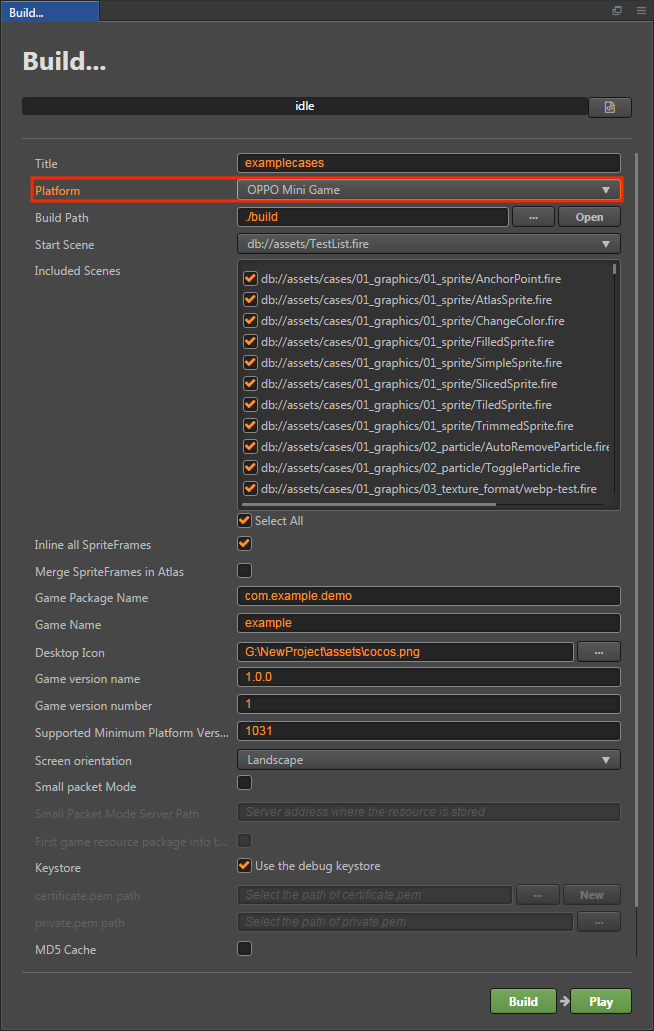
The specific filling rules for the relevant parameter configuration are as follows:
Game Package Name
Game Package Name is filled in according to the user's needs. It's required.
Game Name
Game Name, the name of the OPPO Mini Game, is required. And the Title at the top of the Build panel does not participate in the OPPO mini game packaging process.
Desktop Icon
Desktop Icon is required. Click the ... button at the back of the input box to select the icon you want. When building, the Desktop Icon will be built into the OPPO Mini Game project. Desktop Icon suggest using PNG pictures.
Game Version Name
This item is required. Game Version Name is the real version, such as: 1.0.0.
Game Version Number
This item is required. Game Version Number is different from the Game Version Name, and the Game Version Number is mainly used to distinguish the version update. Each time when you submit audit, the game version number is at least 1 higher than the value of the last submitted audit. It must not be equal to or less than the value of the last submitted audit, and it is recommended that the Game Version Number be recursively incremented by 1 each time when the audit is submitted. Note: The Game Version Number must be a positive integer.
Supported Minimum Platform Version Number
This item is required. According to the suggestions of OPPO Mini Game, this value is currently recommended for 1060. Please refer to the OPPO Mini Game Instructions for details.
Small Packet Mode
This item is optional. The in-package volume of the mini-game contains code and resources that cannot exceed 10M, and resources can be loaded via network requests. Small Packet Mode is to help users keep the script files in the mini game package, other resources are uploaded to the remote server, and downloaded from the remote server as needed. And the download, cache and version management of remote resources, Cocos Creator has already done that for developers. What the developer needs to do are the following steps:
When building, check the Small Packet Mode and fill in the Small Packet Mode Server Path.
First game resource package into the game package, this item is optional (New in v2.1.3).
In the Small Packet Mode, due to too many resources on the launch scene, downloading and loading resources for a long time may result in a short black screen when entering the game for the first time. If First game resource package into the game package is checked, you can reduce the black screen time when you first enter the game. However, it should be noted that the
res/importresource does not support split resource downloading at this time, and the entireimportdirectory is also packaged into the first package.Developers can choose whether to check this item according to their needs. Then click on Build.
After the build is complete, click the Open button after the Build Path to upload the
quickgame/resdirectory under the release path to the packet mode server. For example, if the default publishing path is build, you need to upload thebuild/quickgame/resdirectory.
At this point, the res folder will no longer be included in the
.rpkfile which is generated after the build, and the resources in the res folder will be downloaded from the filled Small Packet Mode Server Path through the network request.Keystore
When you check the Keystore, the default is to build the rpk package with a certificate that comes with Creator, which is used only for debugging. Note: When the rpk package is to be used to submit an audit, do not check the Keystore to build it.
If you don't check the Keystore, you need to configure the signature files certificate.pem path and private.pem path, where you build a rpk package that you can publish directly. The user can configure two signature files by using the ... button to the right of the input box. Note: These two signature files are not recommended to be placed in the
build/quickgamedirectory of the publish package, otherwise the build directory will be emptied each time when it is built, resulting in file loss.There are two ways to generate a signature files:
Generated by the New button after the certificate.pem path in the Build panel.
Generated by the command line.
The user needs to generate the signature file private.pem, certificate.pem through tools such as openssl.
# Generate a signature file with the openssl command tool openssl req -newkey rsa:2048 -nodes -keyout private.pem -x509 -days 3650 -out certificate.pemNote: openssl can be opened directly in the terminal in Linux or Mac environment, and in the Windows environment you need to install
openssland configure system environment variables. Restart Creator after the configuration is complete.
Custom npm folder path
This item is optional. Starting with v2.0.10, the global npm of the operating system can be automatically obtained and without manual setting. The way to obtain npm is:
- Windows: Gets the path in the environment variable from the system.
- Mac: Gets the path in the environment variable from the configuration file of Shell.
If not, make sure the npm is properly installed and can be started directly in the command line environment. The obtained npm is used to provide an environment for building rpk. If the npm folder path cannot be found at building, Cocos Creator will only export the game project directory and will not generate the rpk package.
The npm filling rules below v2.0.10 are as follows:
- If you do not fill out this item, the Creator will read the npm path in the environment variable by default on the Windows system, and the npm in the /usr/bin/local directory is read by default on the Mac system to build the exported mini game rpk package that can be run.
If your PC environment does not have npm installed or cannot read the npm path in the system, you will need to fill out the Custom npm folder path to build and exported rpk package. Fill in the rules as follows:
Windows system
# Get local npm folder path where npm # If the output is C:\Program Files\nodejs\npm # Then the local npm folder path is filled in as: C:\Program Files\nodejsMac system
# Get local npm folder path which npm # If the output is /Users/yourname/.nvm/versions/node/v8.1.4/bin/npm # Then the local npm folder path is filled in as: /Users/yourname/.nvm/versions/node/v8.1.4/bin
2. Build
After the relevant parameters of the Build panel are set, click Build. After the build is complete, click the Open button behind the Build Path to open the build release package. You can see that the quickgame directory is generated under the default release path build directory, which is the exported OPPO Mini Game project directory and rpk, rpk package are in the build/quickgame/dist directory.
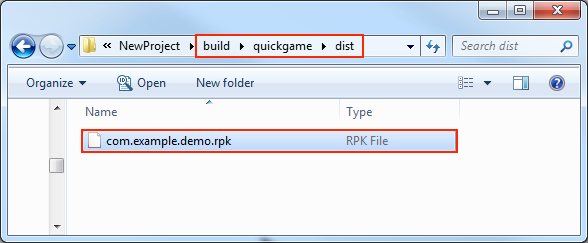
3. Run the built rpk to the phone
Copy the generated mini-game rpk file (located in the dist directory of the OPPO minigame project's quickgame directory) to the /sdcard/games directory on your phone's SD card. Then open the Mini Game Debugger that has been installed before on the OPPO phone, click the OPPO Mini Game section, and then find the icon corresponding to the game name. If not found, click on the "More -> Refresh" button in the upper right corner to refresh.
Note: For Mini Game Debugger v3.2 and above, you need to copy rpk to the /sdcard/Android/data/com.nearme.instant.platform/files/games directory of your phone. If there is no games directory, you need to create a new one. Please refer to the Official Documentation for details.
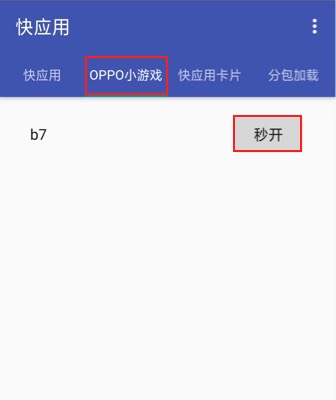
4. Subpackage rpk
Subpackage loading, that is, splitting the game content into several packages according to certain rules, only downloading the necessary packages when starting up for the first time. This necessary package is called main package, and the developer can trigger in the main package to download other sub-packages, which can effectively reduce the time spent on the first boot. To use this function, you need to set Subpackage Configuration in Cocos Creator, and the package will be automatically subpackaged when the setting is completed.
After the build is complete, the subpackage directory is in the build/quickgame/dist directory.
In this case, you need to create a new subPkg directory in the sdcard directory of the OPPO phone, and then copy the .rpk file in the build/quickgame/dist directory to the subPkg directory.
Then switch to the Package Load section of Mini Game Debugger, click Refresh at the top right to see the game name of the subpackage, click Second Open to use the same as the normal packaged rpk.
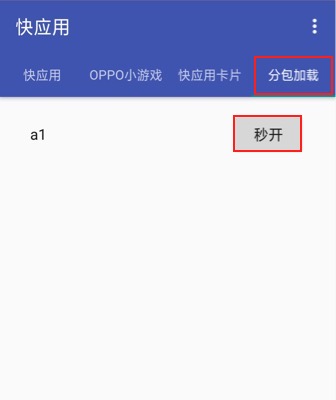
Subpackage rpk needs to be copied to the /sdcard/subPkg directory of the OPPO phone, and non-subpackage rpk needs to be copied to the /sdcard/games directory of the OPPO phone, both of which cannot be mixed.
Note: If the OPPO game debugger is v3.2 or above, you need to copy the subpackage rpk to the /sdcard/Android/data/com.nearme.instant.platform/files/subPkg directory of your phone, if there is no subPkg directory, you need to create a new one. The rpk without subpackage is copied to the /sdcard/Android/data/com.nearme.instant.platform/files/games directory of your phone, both of which cannot be mixed.
For more information, please refer to the OPPO Mini Game - Subpackage [cn] documentation.