Shaders and Materials
What is a Shader
From wikipedia:
In the field of computer graphics, a shader is a computer program that is used to do shading: the production of appropriate levels of color within an image, or, in the modern era, also to produce special effects or do video post-processing. A definition in layman's terms might be given as "a program that tells a computer how to draw something in a specific and unique way".
In other words, it is a piece of code that runs on the GPU (not CPU) to draw the different Cocos2d-x Nodes.
Cocos2d-x uses the OpenGL ES Shading Language v1.0 for the shaders. But describing the GLSL language is outside the scope of this document. In order to learn more about the language, please refer to: OpenGL ES Shading Language v1.0 Spec.
In Cocos2d-x, all Node objects that are renderable use shaders. As an example
Sprite uses optimized shaders for 2d sprites, Sprite3D uses optimized shaders
for 3d objects, and so on.
Customizing Shaders
Users can change the predefined shaders from any Cocos2d-x Node by calling:
sprite->setGLProgramState(programState);
sprite3d->setGLProgramState(programState);
The GLProgramState object contains two important things:
- A
GLProgram: Basically this is the shader. It contains a vertex and fragment shader. - And the state, which basically are the uniforms of the shader.
In case you are not familiar with the term uniform and why it is needed, please refer to the OpenGL Shading Language Specification
Setting uniforms to a GLProgramState is as easy as this:
glProgramState->setUniformFloat("u_progress", 0.9);
glProgramState->setUniformVec2("u_position", Vec2(x,y));
glProgramState->setUniformMat4("u_transform", matrix);
You can even set callbacks as a uniform value:
glProgramState->setUniformCallback("u_progress", [](GLProgram* glProgram, Uniform* uniform)
{
float random = CCRANDOM_0_1();
glProgram->setUniformLocationWith1f(uniform->location, random);
}
);
And although it is possible to set GLProgramState objects manually, an easier
way to do it is by using Material objects.
What is a Material
Assume that you want to draw a sphere like this one:

The first thing that you have to do is to define its geometry, something like this:
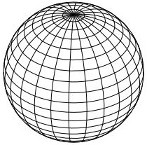
...and then define the brick texture, like:

- But what if you want to use a lower quality texture when the sphere is far away from the camera?
- or what if you want to apply a blur effect to the bricks?
- or what if you want to enable or disable lighting in the sphere ?
The answer is to use a Material instead of just a plain and simple texture. In fact,
with Material you can have more than one texture, and much more features like multi-pass rendering.
Material objects are created from .material files, which contain the following information:
Materialcan have one or moreTechniqueobjects- each
Techniquecan have one morePassobjects - each
Passobject has:- a
RenderStateobject, - a
Shaderobject including the uniforms
- a
As an example, this is how a material file looks like:
// A "Material" file can contain one or more materials
material spaceship
{
// A Material contains one or more Techniques.
// In case more than one Technique is present, the first one will be the default one
// A "Technique" describes how the material is going to be renderer
// Techniques could:
// - define the render quality of the model: high quality, low quality, etc.
// - lit or unlit an object
// etc...
technique normal
{
// A technique can contain one or more passes
// A "Pass" describes the "draws" that will be needed
// in order to achieve the desired technique
// The 3 properties of the Passes are shader, renderState and sampler
pass 0
{
// shader: responsible for the vertex and frag shaders, and its uniforms
shader
{
vertexShader = Shaders3D/3d_position_tex.vert
fragmentShader = Shaders3D/3d_color_tex.frag
// uniforms, including samplers go here
u_color = 0.9,0.8,0.7
// sampler: the id is the uniform name
sampler u_sampler0
{
path = Sprite3DTest/boss.png
mipmap = true
wrapS = CLAMP
wrapT = CLAMP
minFilter = NEAREST_MIPMAP_LINEAR
magFilter = LINEAR
}
}
// renderState: responsible for depth buffer, cullface, stencil, blending, etc.
renderState
{
cullFace = true
cullFaceSide = FRONT
depthTest = true
}
}
}
}
And this is how to set a Material to a Sprite3D:
Material* material = Material::createWithFilename("Materials/3d_effects.material");
sprite3d->setMaterial(material);
And if you want to change between different Techniques, you have to do:
material->setTechnique("normal");
Techniques
Since you can bind only one Material per Sprite3D, an additional feature
is supported that's designed to make it quick and easy to change the way you
render the parts at runtime. You can define multiple techniques by giving them
different names. Each one can have a completely different rendering technique,
and you can even change the technique being applied at runtime by using
Material::setTechnique(const std::string& name). When a material is loaded,
all the techniques are loaded ahead too. This is a practical way of handling
different light combinations or having lower-quality rendering techniques, such
as disabling bump mapping, when the object being rendered is far away from the
camera.
Passes
A Technique can have one or more passes That is, multi-pass rendering.
And each Pass has two main objects:
RenderState: contains the GPU state information, like depthTest, cullFace, stencilTest, etc.GLProgramState: contains the shader (GLProgram) that is going to be used, including its uniforms.
Material file format in detail
Material uses a file format optimized to create Material files. This file format is very similar to other existing Material file formats, like GamePlay3D's and OGRE3D's.
Notes:
- Material file extensions do not matter. Although it is recommended to use .material as extension
- id is optional for material, technique and pass
- Materials can inherit values from another material by optionally setting a parent_material_id
- Vertex and fragment shader file extensions do not matter. The convention in Cocos2d-x is to use .vert and frag
// When the .material file contains one material
sprite3D->setMaterial("Materials/box.material");
// When the .material file contains multiple materials
sprite3D->setMaterial("Materials/circle.material#wood");
| material material_id : parent_material_id | ||
| { | ||
| renderState {} | [0..1] | block |
| technique id {} | [0..*] | block |
| } |
| technique technique_id | ||
| { | ||
| renderState {} | [0..1] | block |
| pass id {} | [0..*] | block |
| } |
| pass pass_id | ||
| { | ||
| renderState {} | [0..1] | block |
| shader {} | [0..1] | block |
| } |
| renderState | ||
| { | ||
| blend = false | [0..1] | bool |
| blendSrc = BLEND_ENUM | [0..1] | enum |
| blendDst = BLEND_ENUM | [0..1] | enum |
| cullFace = false | [0..1] | bool |
| depthTest = false | [0..1] | bool |
| depthWrite = false | [0..1] | bool |
| } | ||
| frontFace = CW | CCW | [0..1] | enum |
| depthTest = false | [0..1] | bool |
| depthWrite = false | [0..1] | bool |
| depthFunc = FUNC_ENUM | [0..1] | enum |
| stencilTest = false | [0..1] | bool |
| stencilWrite = 4294967295 | [0..1] | uint |
| stencilFunc = FUNC_ENUM | [0..1] | enum |
| stencilFuncRef = 0 | [0..1] | int |
| stencilFuncMask = 4294967295 | [0..1] | uint |
| stencilOpSfail = STENCIL_OPERATION_ENUM | [0..1] | enum |
| stencilOpDpfail = STENCIL_OPERATION_ENUM | [0..1] | enum |
| stencilOpDppass = STENCIL_OPERATION_ENUM | [0..1] | enum |
| shadershader_id | ||
| { | ||
| vertexShader = res/colored.vert | [0..1] | file path |
| fragmentShader = res/colored.frag | [0..1] | file path |
| defines = semicolon separated list | [0..1] | string |
| uniform_name = scalar | vector | [0..*] | uniform |
| uniform_name = AUTO_BIND_ENUM | [0..*] | enum |
| sampler uniform_name {} | [0..*] | block |
| } |
| sampler uniform_name | ||
| { | ||
| path = res/wood.png | @wood | [0..1] | image path |
| mipmap = bool | [0..1] | bool |
| wrapS = REPEAT | CLAMP | [0..1] | enum |
| wrapT = REPEAT | CLAMP | [0..1] | enum |
| minFilter = TEXTURE_MIN_FILTER_ENUM | [0..1] | enum |
| magFilter = TEXTURE_MAG_FILTER_ENUM | [0..1] | enum |
| } |
Enums:
| TEXTURE_MAG_FILTER_ENUM | |
|---|---|
| NEAREST | Lowest quality |
| LINEAR | Better quality |
| BLEND_ENUM | |
|---|---|
| ZERO | ONE_MINUS_DST_ALPHA |
| ONE | CONSTANT_ALPHA |
| SRC_ALPHA | ONE_MINUS_CONSTANT_ALPHA |
| ONE_MINUS_SRC_ALPHA | SRC_ALPHA_SATURATE |
| DST_ALPHA |
| CULL_FACE_SIDE_ENUM | |
|---|---|
| BACK | Cull back-facing polygons. |
| FRONT | Cull front-facing polygons. |
| FRONT_AND_BACK | Cull front and back-facing polygons. |
| FUNC_ENUM | |
|---|---|
| NEVER | ALWAYS |
| LESS | GREATER |
| EQUAL | NOTEQUAL |
| LEQUAL | GEQUAL |
| STENCIL_OPERATION_ENUM | |
|---|---|
| KEEP | REPLACE |
| ZERO | INVERT |
| INCR | DECR |
| INCR_WRAP | DECR_WRAP |
Types:
Predefined uniforms
The following are predefined uniforms used by Cocos2d-x that can be used in your shaders:
CC_PMatrix: Amat4with the projection matrixCC_MVMatrix: Amat4with the Model View matrixCC_MVPMatrix: Amat4with the Model View Projection matrixCC_NormalMatrix: Amat4with Normal MatrixCC_Time: avec4with the elapsed time since the game was started- CC_Time[0] = time / 10;
- CC_Time[1] = time;
- CC_Time[2] = time * 2;
- CC_Time[3] = time * 4;
CC_SinTime: avec4with the elapsed time since the game was started:- CC_SinTime[0] = time / 8;
- CC_SinTime[1] = time / 4;
- CC_SinTime[2] = time / 2;
- CC_SinTime[3] = sinf(time);
CC_CosTime: avec4with the elapsed time since the game was started:- CC_CosTime[0] = time / 8;
- CC_CosTime[1] = time / 4;
- CC_CosTime[2] = time / 2;
- CC_CosTime[3] = cosf(time);
CC_Random01: Avec4with four random numbers between 0.0f and 1.0fCC_Texture0: Asampler2DCC_Texture1: Asampler2DCC_Texture2: Asampler2DCC_Texture3: Asampler2D