Linux Installation and Setup
Prerequisites
A supported environment. See Installation Prerequisites
Ubuntu versions
We support Ubuntu 12.10+, however, newer versions of Ubuntu have changed and the steps to install Cocos2d-x and required dependencies are a bit different. This requires some manual effort and this doc will outline what is required.
Setting up Cocos2d-x
You can get started with Cocos2d-x by either downloading a self-contained .zip from the website or by cloning our GitHub Repo. Pick what works for you. There is no need to do both.
By downloading a .zip archive
Download Cocos2d-x and unzip it. (maybe: ~/ or ~/Projects )
Cloning from GitHub
Use the following commands to clone our GitHub repo and get your environment setup. If you are not familar with GitHub's workflow, learn it or download using the step above, By downloading a .zip archive.
Install Python
// Ubuntu 16.x
sudo apt-get install python2
// Ubuntu 17.x
sudo apt-get install python2.7
// Ubuntu 18.x
sudo apt-get install python-minimal
Clone Repo and setup dependencies
sudo apt-get install git
cd <to where you want to clone this repo>
git clone https://github.com/cocos2d/cocos2d-x.git
cd cocos2d-x-root #where your cocos2d-x directory is located.
git submodule update --init
git submodule update
./download-deps.py
Make sure you have a working environment!
See Prerequisites above. This means a working Python, having run cocos2d-x root/setup.py, updated your $PATH and run source ~/.bash_profile.
Dependencies that you need
Cocos2d-x requires a number of dependencies be installed on your system. Please perform the following steps:
Update your system, execute:
sudo apt-get update
sudo apt-get upgrade
Install Dependencies (Ubuntu 16.x only)
- Install dependencies
// Ubuntu 16.x sudo apt-get install g++ libgdk-pixbuf2.0-dev python-pip cmake libx11-dev libxmu-dev libglu1-mesa-dev libgl2ps-dev libxi-dev libzip-dev libpng-dev libcurl4-gnutls-dev libfontconfig1-dev libsqlite3-dev libglew-dev libssl-dev libgtk-3-dev libglfw3 libglfw3-dev xorg-dev
Install Dependencies (Ubuntu 17.x only)
Add a repo to
/etc/apt/sources.listdeb //cz.archive.ubuntu.com/ubuntu xenial mainInstall Dependencies
sudo apt-get install g++ libgdk-pixbuf2.0-dev python-pip cmake libx11-dev libxmu-dev libglu1-mesa-dev libgl2ps-dev libxi-dev libzip-dev libpng-dev libcurl4-gnutls-dev libfontconfig1-dev libsqlite3-dev libglew-dev libssl-dev libgtk-3-dev libglfw3 libglfw3-dev xorg-dev
Install Dependencies (Ubuntu 18.x only)
Install dependencies.
sudo apt-get install g++ libgdk-pixbuf2.0-dev python-pip cmake libx11-dev libxmu-dev libglu1-mesa-dev libgl2ps-dev libxi-dev libzip-dev libpng-dev libcurl4-gnutls-dev libfontconfig1-dev libsqlite3-dev libglew-dev libssl-dev libgtk-3-dev libglfw3 libglfw3-dev xorg-dev
Building Cocos2d-x
Run cmake to generate makefile:
cd cocos2d-x-root # where your cocos2d-x directory is located. cd build mkdir linux-build cd linux-build cmake ../..When cmake finishes, many files & folders will be generated in coocs2dx_root/build/linux-build
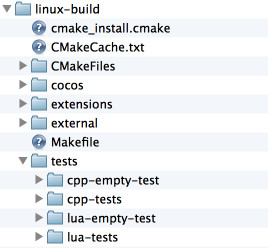
Run make to compile:
make -j 4Everything will be generated in cocos2dx_root/build/linux-build/bin/cpp-tests/ if compiled successfully.
Run
cpp-testscd cocos2dx_root/build/linux-build/bin/Debug/cpp-tests/ ./cpp-tests
Starting a new project
Once everything above works, you can start a new project! To do this, read our document on the Cocos Command-line tool.
Troubleshooting
Please see this F.A.Q for troubleshooting help. Linux has a few known issues.