Extending Build Process
To build a platform plug-in a common editor plug-in format is required. For the basic structure of the plug-in, please refer to the First Extension documentation . To extend the build function, it is necessary to understand the overall process of the build. Please read the Introduction to the build process and FAQ guide documentation.
Quick start
Click Project -> New Build Extension in the menu bar of the editor, and select Global/Project to create a build extension package.
If selecting Global, the build extension will be applied to all Cocos Creator projects. The path of Global is:
Windows:
%USERPROFILE%\.CocosCreator\extensionsmacOS:
$HOME/.CocosCreator/extensions
If selecting Project, this will apply the build extension to the specified Cocos Creator project. The path of Project is:
$Your project address/extensions
After the build extension is created, you will see the generation path of the plugin in the Console. Click on the path to open the build extension package in the file manager of the operating system.
Before enabling the build extension, execute
npm installin the directory to install some dependent @types modules to compile normally. The interface definition that comes with the editor has been generated under the @types folder in the root directory. Developer -> Export.d.ts from the menu bar of the editor shows the latest interface definitions.Click Extension -> Extension Manager in the menu bar of the editor to open the Extension Manager panel. Then select the Project/Global tab in the Extension Manager, and click the Refresh Icon button to see the build extension you just added. Then click the Enable button on the right to run the plug-in normally.
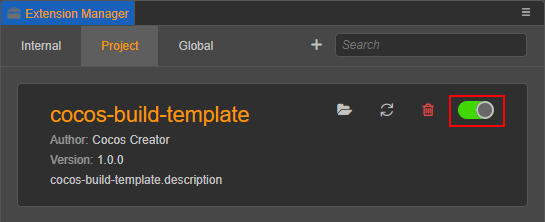
After the build extension is enabled, open the Build panel, notice the expansion bar of the build extension plugin. Click Build to join the build process.
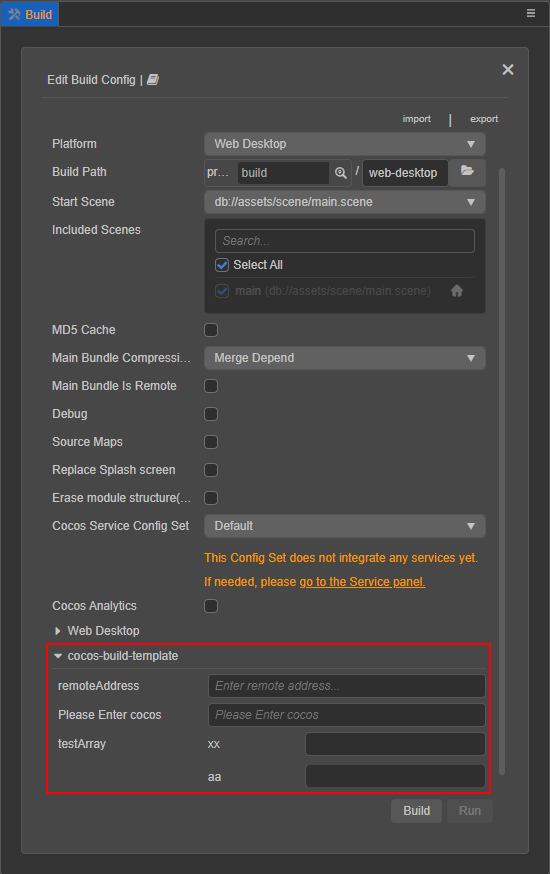
If you need to modify the content of the build extension, directly modify the build extension package under the
extensionsdirectory, see thereadme.mdfile in the build extension package directory for details. Then find the corresponding build extension in the Extension Manager, and click the Reload icon button. At this time, the extension in the editor will re-run with the latest code and files.
Basic configuration process
To extend the build function of the plug-in, you need to add the builder field to the contributions in package.json, and the relative path configuration of the corresponding module can be passed to the specified platform in the field.
Example package.json:
{
"contributions": {
"builder": "./dist/builder"
}
}The plugin entry configuration code example is shown below:
export const configs: IConfigs = {
'web-mobile': {
hooks: './hooks',
options: {
remoteAddress: {
label: 'i18n:xxx',
render: {
ui: 'ui-input',
attributes: {
placeholder: 'Enter remote address...',
},
},
// Validation rules, there are currently several commonly used validation rules built in, and the rules that need to be customized can be configured in the "verifyRuleMap" field
verifyRules: ['require', 'http'],
},
enterCocos: {
label: 'i18n:cocos-build-template.options.enterCocos',
description: 'i18n:cocos-build-template.options.enterCocos',
default: '',
render: {
// Please click "Developer -> UI Components" in the menu bar of the editor to view a list of all supported UI components.
ui: 'ui-input',
attributes: {
placeholder: 'i18n:cocos-build-template.options.enterCocos',
},
},
verifyRules: ['ruleTest']
}
},
verifyRuleMap: {
ruleTest: {
message: 'i18n:cocos-build-template.ruleTest_msg',
func(val, option) {
if (val === 'cocos') {
return true;
}
return false;
}
}
}
},
};Please pay extra attention to the following points when writing entry scripts:
The environment variables in different processes will be different. The entry script will be loaded by the rendering process and the main process at the same time, do not use the editor interface that only exists in a single process in the entry script.
There are two ways to configure the key of
config: one is for a single platform configuration, and the key is filled in as platform plugin name (available in the editor menu bar Extensions -> Extension Manager -> Internal to view the platform plug-in name); one is the configuration for all platforms, the key is filled in as*. These two configuration methods are mutually exclusive, please do not use them in the same build extension package.
The detailed interface definition is described as follows:
declare type IConfigs = Record<Platform | '*', IPlatformConfig>;
declare interface IBuildPlugin {
hooks?: string; // Storage path of hook function
options?: IDisplayOptions; // Platform parameter configuration that needs to be injected
verifyRuleMap?: IVerificationRuleMap; // Register parameter verification rule function
}
declare type IDisplayOptions = Record<string, IConfigItem>;
declare interface IConfigItem {
// The default value, the registered default value will be in the "options.[platform].xxx" field in the plugin configuration
default?: any;
render: ?{
// The rules for rendering UI components are consistent with the unified rules at "ui-prop". Only configurations with UI properties specified will be displayed on the Build panel
ui?: string;
// The configuration parameters passed to the UI component
attributes?: IUiOptions;
};
// Configure the displayed name, if you need to translate, then pass in "i18n:${key}"
label?: string;
// A brief description of the setting, which will be displayed on the title when the mouse hovers over the configuration name.
description?: string;
// Type of configuration
type?: 'array' | 'object';
// If type is an array, the data will be rendered according to the specified data type and "itemConfigs"
itemConfigs?: Record<string, IConfigItem> | IConfigItem[];
}
declare interface IUiOptions extends IOptionsBase {
// // Validation rules array, build provides some basic rules, and you can also specify new validation rules through “verifyRuleMap”. Only when pass in “require” will be a valueless checksum, otherwise only when there is a value.
verifyRules?: string[];
}
declare interface IUiOptions extends IOptionsBase {
class?: string | string[]; // The name of the style that needs to be set on the current "ui-prop"
}For the interface definition of IOptionsBase please refer to ui-prop automatic rendering rule definition.
Custom build hook function code configuration
In the script module defined by the hooks field in the entry configuration, hook functions can be written that build the life cycle. In different hook functions, the data received will be different. All hook functions run in the build process, and the engine method can be used directly in the build process.
The relationship between the public hook function and the life cycle of the build can be seen in the following figure:
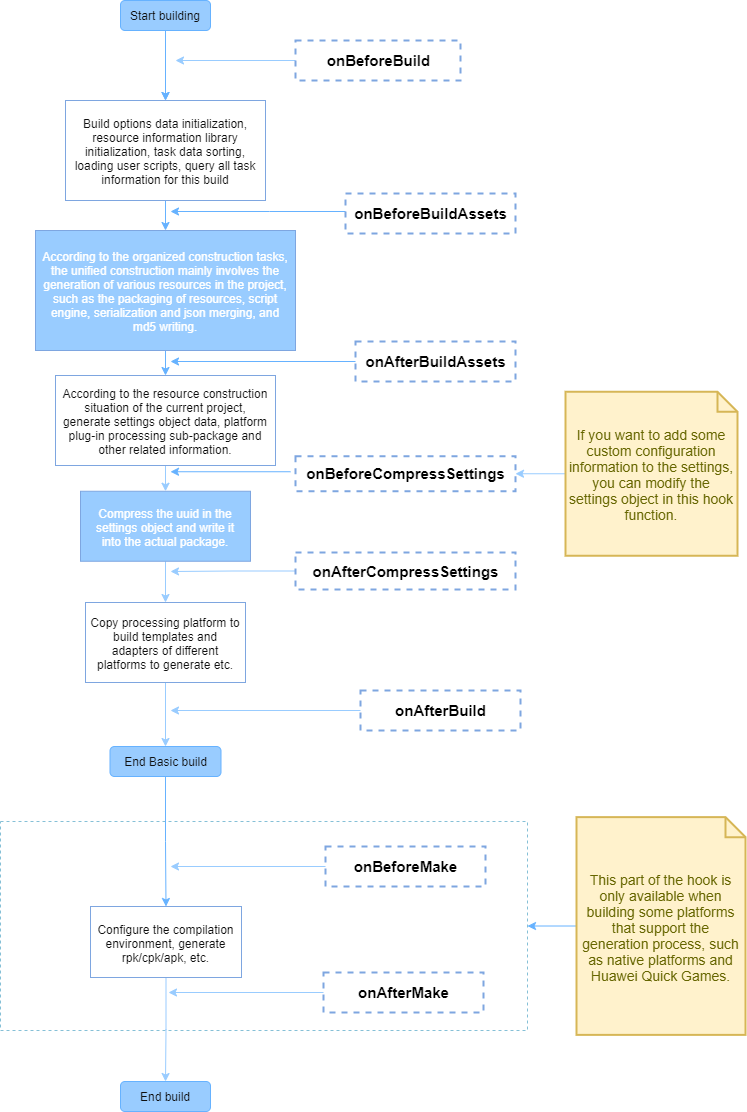
The rough interface definition of hook function is as follows:
declare interface IHook {
throwError?: boolean; // The hook function injected by the plugin, whether to exit the build process directly and show the build failure when the execution fails.
// ------------------ hook function --------------------------
onBeforeBuild?: IBaseHooks;
onBeforeCompressSettings?: IBaseHooks;
onAfterCompressSettings?: IBaseHooks;
onAfterBuild?: IBaseHooks;
// Compile the generated hook function (only valid if the platform's build process has a "Make" step)
onBeforeMake?: (root: string, options: IBuildTaskOptions) => void | Promise<void>;
onAfterMake?: (root: string, options: IBuildTaskOptions) => void | Promise<void>;
}
type IBaseHooks = (options: IBuildTaskOptions, result?: IBuildResult) => void | Promise<void>;Notes:
- the
resultparameter can be accessed only at the beginning ofonBeforeCompressSettings, and theoptionspassed to the hook function is a copy of theoptionsused in the actual build process, and only used as a reference for information acquisition, so directly modifying it does not really affect the build process, although it can be modified successfully. To modify the build parameters, please set in theoptionsfield of the entry configuration code. Due to the numerous interface definitions, you can refer to the@types/packages/builderfolder in the build extension package for detailed interface definitions.- The hook function is allowed to be an asynchronous function. the next process.
A simple example:
export function onBeforeBuild(options) {
// Todo some thing...
}
export async function onBeforeCompressSettings(options, result) {
// Todo some thing...
}Build plugin debugging
Click Developer --> Open Build DevTools in the menu to debug the plugin script normally.