2D Physics Collision Components
Physics Collision Component Properties
- sensor - specifies whether the collider is a sensor type. A sensor type collider will produce collision callbacks, but no physics collision effects will occur.
- density - density of colliding bodies. Mass calculation for rigid bodies.
- friction - friction of colliding bodies. The movement of colliding bodies is influenced by friction when they touch.
- restitution - restitution of colliding bodies. Indicates whether the colliding body is affected by the elasticity of the collision.
Box2D Physics Collision Component Interior Details
The Box2D physics collision component is composed of the Box2D b2Fixture internally. Due to some limitations within Box2D, a polygon physics collision component may be composed of multiple b2Fixtures objects.
A few examples:
- When the vertices of a polygonal physics collision component form a concave shape, the physics system automatically divides these vertices into convex edges.
- When the polygon physics collision component has more vertices than
b2.maxPolygonVertices(typically 8), the physics system automatically splits these vertices into multiple polygons.
Normally these details are of no concern, but when using ray detection and the detection type is ERaycast2DType.All, a collision body may detect multiple collision points because multiple b2Fixtures are detected.
Edit Collider Component
Click the editing checkbox of a collider component to edit collider shape freely.
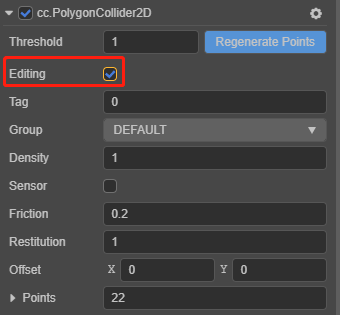
Polygon Collider
For editing Polygon Collider all green points of the collider can be moved freely by dragging. All changes to the points can be seen in Points property of Polygon Collider.
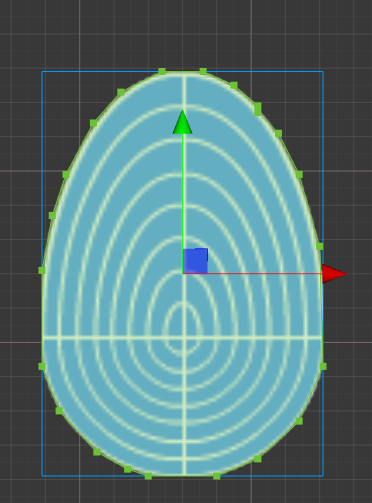
Moving the mouse over the line between two points, the mouse pointer changes to Add style. Then clicking the mouse to add a new point to the Polygon Collider.
The polygon collision component also has a Regenerate Points function. This function automatically generates the vertices of the contour based on the pixels of the Sprite component's texture on the node to which the component is attached.
Threshold specifies the minimum distance between the vertices of the generated map contour, the larger the value the fewer points are generated, and can be adjusted as desired.

Circle Collider
Enable editing for a Circle Collider will show the circle editing area like below:
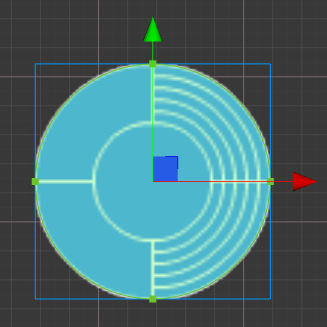
Left mouse button dragging the displayed dots modifies the radius of circular collision components. Dragging an area inside a circle can drag a circular area.
Box Collider
Enable editing for a Box Collider will show the box editing area like below:
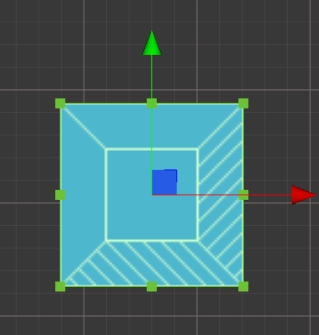
When the mouse is hovering over the points of the box collider, clicking the left mouse button and drag to modify the length and width of the box collider component.
When the mouse is hovering over the rectangular collision area, clicking and dragging will modify the offset of the rectangular collision component.
While holding down Alt, the rectangular center point position will remain unchanged during dragging.
Modifying the Collision Component Offset
In the editing mode of all kinds of Colliders you can drag the center of the collider to move it off the center of the node. The Offset property of the collider will change as well.