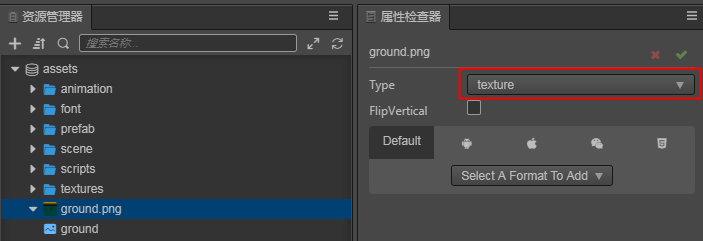Images
Image assets are generally created using image processing software (such as Photoshop, Paint on Windows, etc) and output into file formats that Cocos Creator 3D can use, currently including .jpg and .png.
Importing image assets
After importing images into Cocos Creator 3D, they can be seen in Assets Panel.
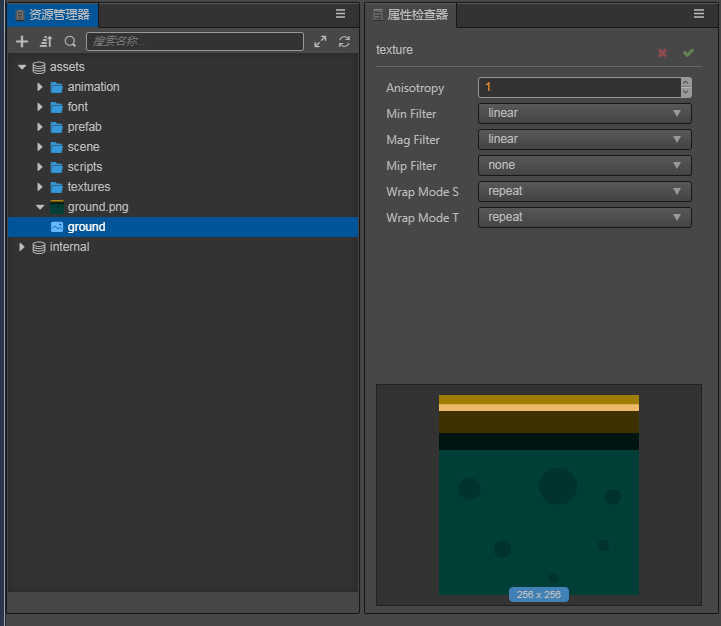
Types of image assets
On the right side of the Property Inspector panel, you can choose different ways to use the image asset. There are currently 4 ways to use it for developers, as shown below:
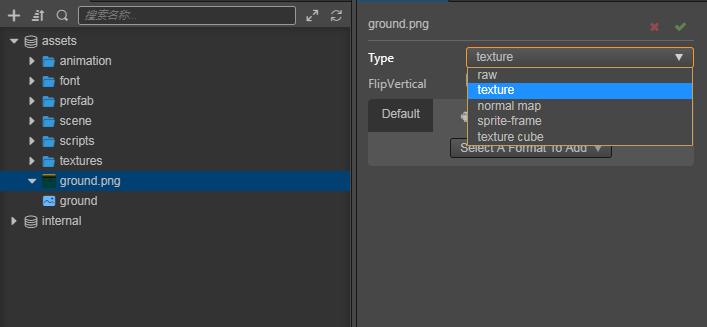
The details of each type of image asset are described in detail in the following sections:
- The raw type is the original picture type. It has no effect and users do not need to use it.
- The texture type is the image asset type, which is also the default type for import. For details, see: Texture
- normal map type is normal map type
- The sprite-frame type is a sprite frame asset, which is used for UI production. For details, see: SpriteFrame
- The texture cube type is a cube map type, which is used on the panorama to make a sky box. For details, see: Sky Box
In the Assets Manager, a triangle icon similar to a folder will be displayed on the left of the image . Click to expand to see its sub-assets. After each image is imported, the editor will automatically create a selected type asset of the same name. Select the asset itself to change the asset type, set the image flip, and set the quality of the image on each platform. For detailed descriptions of sub-assets, please refer to the Sub-asset Properties Panel documentation.