ProgressBar Component Reference
ProgressBar is usually used to show the progress of a certain operation in the game. Add the ProgressBar component to a node and associate a Bar Sprite to this component. Then the Bar Sprite can be controlled to show progression in the scene.
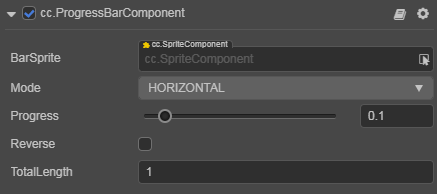
Click the Add Component button at the bottom of the Inspector panel and select UI/ProgressBar to add the ProgressBar component to the node.
ProgressBar Properties
| Properties | Function Explanation |
|---|---|
| BarSprite | The Sprite component needed for rendering ProgressBar. It can be linked by dragging a node with the Sprite component to this property |
| Mode | Currently supports the HORIZONTAL, VERTICAL and FILLED modes. The initial direction can be changed by cooperating with the reverse property |
| Progress | Floating point. The value range is 0~1, and values outside the range are not allowed. |
| Reverse | Boolean value. The default fill direction is from left to right / bottom to top, when enable, it becomes right to left / top to bottom |
| Total Length | The total length / total width of the BarSprite when the ProgressBar is at 100%. In FILLED mode, Total Length represents the percentage of the total display range for Bar Sprite, with values ranging from 0 to 1 |
Detailed Explanation
After adding the ProgressBar component, drag a node with the Sprite component from the Hierarchy to the BarSprite property. Then you can control the display of the ProgressBar by dragging the progress sliding block.
Bar Sprite could be its own node, child node or any node that comes with the Sprite component. Also, Bar Sprite can freely choose the SIMPLE, SLICED or FILLED render types.
If the mode of the progress bar is FILLED, the Type of BarSprite should to be set to FILLED, otherwise a warning will appear.