Animation Events
When using animations in your games, you may want things to during a frame or even at the end of a frame. We call these animation events.
Adding an event
First, choose the position where you want an event to happen. Click the add event button at the far left side of the button field. A white rectangle will appear on the timeline representing the newly added event.
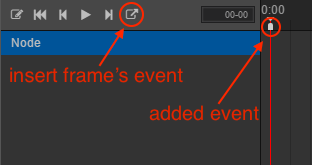
Deleting an event
There are two ways to delete and event.
- Double click the white rectangle that represents the event.
- Click the Recycle icon behind Function after opening the event editor. A prompt for deleting this event will appear. Click the Confirm button and the event will be deleted.
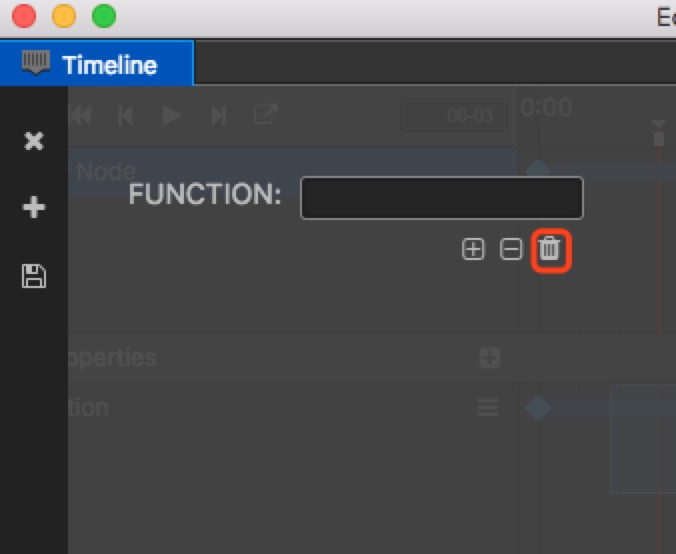
You can also right click Event in the animation editor and choose Delete.
Specifying the event trigger function and import parameters
Double click the white rectangle of the event you want to modify and the event editor will open. In the editor, you can manually input the function name that needs to be transmitted. When triggering, the corresponding method will be matched to each component according to this function name.
If you want add imported parameters, you can click + or - near Params. Only three types of parameters supported: Boolean, String and Number.