Using scripts to control animation
Animation component
Animation components provide some common animation control functions. If you only need simple animation control, you can do some operations by obtaining the Animation component of the Node.
Play
var anim = this.getComponent(cc.Animation);
// if no animation is designated to play and defaultClip is set up, play defaultClip animation
anim.play();
// designate test animation to play
anim.play('test');
// designate test animation to play from 1 second
anim.play('test', 1);
// when use 'play' interface to play an animation, if there are other animations playing, then will first stop other animations
anim.play('test2');
When playing an animation, Animation will evaluate the former playing state of the animation for next step operation. If animation is in:
- Stop state, then Animation will directly re-play this animation
- Pause state, then Animation will resume the playing of the animation and continue playing it from the current time
- Play state, then Animation will stop this animation and re-play it
var anim = this.getComponent(cc.Animation);
// play the first animation
anim.playAdditive('position-anim');
// play the second animation
// when use 'playAdditive' interface to play an animation, it will not stop other animations.
// if there are other animations playing, then will play several animations at the same time.
anim.playAdditive('rotation-anim');
Animation supports playing multiple animations simultaneously. The playing of different animations will not influence the playing state of each other, which is helpful for the creation of some complex animations.
Pause Resume Stop
var anim = this.getComponent(cc.Animation);
anim.play('test');
// designate test animation to pause
anim.pause('test');
// pause all the animations
// anim.pause();
// designate test animation to resume
anim.resume('test');
// resume all the animations
// anim.resume();
// designate test animation to stop
anim.stop('test');
// stop all the animations
// anim.stop();
Invoking Pause, Resume and Stop functions is similar.
Pause will temporarily stop playing the animation. Resume, the animation will continue playing from the current time. However, Stop will stop the playing of the animation. When being played again, this animation will start playing from the beginning.
set up the current time of animation
var anim = this.getComponent(cc.Animation);
anim.play('test');
// set the current playing time of test animation as 1 second
anim.setCurrentTime(1, 'test');
// set the current playing time of all animations as 1 second
// anim.setCurrentTime(1);
You can set the current time of animation at anytime. But, the status of the animation will not be immediately modified according to set time. Only in next update of the animation will the playing status be re-calculated according to this time.
AnimationState
Animation only provides some simple control functions. For more animation informations and controls, AnimationState is needed.
What is AnimationState?
If AnimationClip is the carrier of animation data, then AnimationState is the concrete example of running AnimationClip, which decodes animation data into numeric values that are convenient to be calculated by program. When Animation is playing an AnimationClip, AnimationClip will be docoded into AnimationState. The playing state of Animation is actually calculated by AnimationState, which includes whether animation will loop or not, how to loop, playing speed, etc..
obtain AnimationState
var anim = this.getComponent(cc.Animation);
// play will return associated AnimationState
var animState = anim.play('test');
// or directly obtain
var animState = anim.getAnimationState('test');
Obtain animation information
var anim = this.getComponent(cc.Animation);
var animState = anim.play('test');
// obtain clip associated with animation
var clip = animState.clip;
// obtain animation name
var name = animState.name;
// obtain the playing speed of animation
var speed = animState.speed;
// obtain the total duration of animation
var duration = animState.duration;
// obtain the playing time of animation
var time = animState.time;
// obtain the repeat count of animation
var repeatCount = animState.repeatCount;
// obtain the loop mode of animation
var wrapMode = animState.wrapMode
// obtain if the animation is playing
var playing = animState.isPlaying;
// obtain if the animation is paused
var paused = animState.isPaused;
// obtain the frame rate of animation
var frameRate = animState.frameRate;
From AnimationState, all the animation information can be obtained. You can use this information to see what should be done.
Set up the playing speed of animation
var anim = this.getComponent(cc.Animation);
var animState = anim.play('test');
// accelerate the playing speed of animation
animState.speed = 2;
// slow down the playing speed of animation
animState.speed = 0.5;
The greater the speed value is, the faster the speed is, and vice versa
Set up the loop mode and loop count of animation
var anim = this.getComponent(cc.Animation);
var animState = anim.play('test');
// set the loop mode as Normal
animState.wrapMode = cc.WrapMode.Normal;
// set the loop mode as Loop
animState.wrapMode = cc.WrapMode.Loop;
// set the loop count of animation as 2 times
animState.repeatCount = 2;
// set the loop count of animation as infinite
animState.repeatCount = Infinity;
AnimationState permits the dynamic setting up of loop mode. Currently, various loop modes are provided. These loop modes can be obtained from cc.WrapMode. If the loop category of animation is Loop category, it should be used together with repeatCount to achieve this effect. By default, when decoding animation clips, if the loop category of animation is:
- Loop category, repeatCount will be set as Infinity, i.e., infinite loop
- Normal category, repeatCount will be set as 1
Animation event
Visually editing the frame event is supported in the animation editor (For the methods of editing, please refer to Animation event). Writing the callback of the animation event in the script is very simple too. The callback of the animation event is actually a normal function. The frame event added to the animation editor will map onto the component of animation root node.
Concrete example:
Suppose a frame event is added to the end of animation, which is as illustrated below:
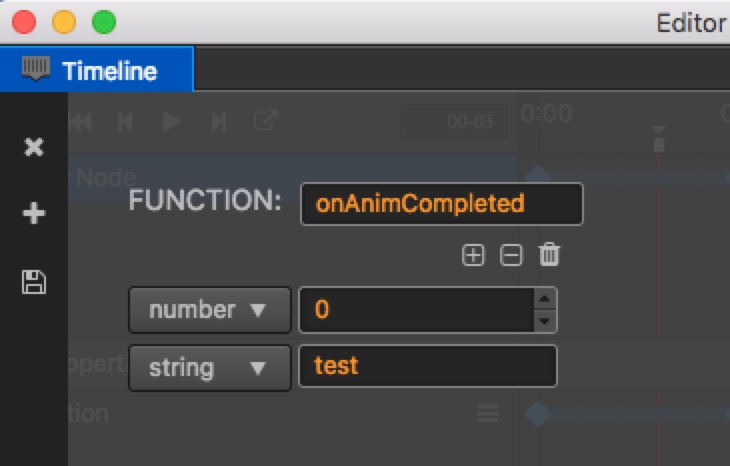
Then in the script, you can write like this:
cc.Class({
extends: cc.Component,
onAnimCompleted: function (num, string) {
console.log('onAnimCompleted: param1[%s], param2[%s]', num, string);
}
});
Add the above components to the root node of animation. When animation is about to end, animation system will automatically invoke onAnimCompleted function in the script.
Animation system will search in all the components of animation root node. If there is a function that designated to realize animation event in components, then it will be invoked and parameters written in the event will be imported.
Dynamic Create Animation Clip
var animation = this.node.getComponent(cc.Animation);
// frames is a SpriteFrame array.
var clip = cc.AnimationClip.createWidthSpriteFrame(frames, 17);
clip.name = "anim_run";
clip.wrapMode = cc.WrapMode.Loop;
// adds frame event
clip.events.push({
frame: 1, // The exactly time in second. It will trigger event at 1s in this example.
func: "frameEvent", // Callback function name
params: [1, "hello"] // Callback parameters
});
animation.addClip(clip);
animation.play('anim_run');