Publish to QTT Mini Games
Note: some platforms only have Chinese documentation available when visiting the platform's website. It may be necessary to use Google Translate in-order to review the documentation.
Environment Configuration
- Download QTT APP and install it on your Android device (Android Phone 6.0 or above is recommended).
Release Process
Use Cocos Creator to open the project that needs to be released. Open the Build panel from the Menu bar -> Project, select QTT Mini Game in the Platform dropdown.
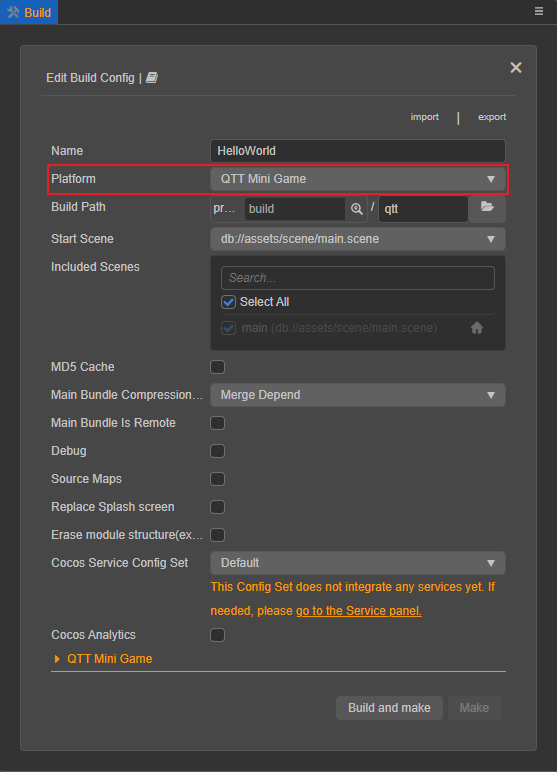
Configuration Options
The specific filling rules for the relevant parameter configuration are as follows:
Main Bundle Compression Type
Set the compression type of the main package, please refer to the built-in Asset Bundle —
maindocumentation for details.Main Bundle Is Remote
This option is optional and needs to be used with the Resource Server Address option.
If set, the main package is configured as a remote package, and along with its related dependent resources are built into a built-in Asset Bundle — main under the remote folder of the release package directory. You need to upload the entire remote folder to the remote server.Start Scene Asset Bundle
This option is optional.
If set, the start scene and its related dependent resources are built into the built-in Asset Bundle — start-scene to speed up the resource loading of the start scene. Please refer to the Start Scene Loading for details.Game Package Name
Game Package Name is filled in according to the user's needs. It's required.
Desktop Icon
Desktop Icon is required. Click the ... button at the back of the input box to select the icon you want. When building, the Desktop Icon will be built into the QTT Mini Game project. Desktop Icon suggest using PNG pictures.
Game Version Name
This item is required. Game Version Name is the real version, such as: 1.0.0.
Game Version Number
This item is required. Game Version Number is different from the Game Version Name, and the Game Version Number is mainly used to distinguish the version update. Each time when you submit audit, the Game Version Number is at least 1 higher than the value of the last submitted audit. It must not be equal to or less than the value of the last submitted audit, and it is recommended that the Game Version Number be recursively incremented by 1 each time when the audit is submitted.
Note: the Game Version Number must be a positive integer.
Resource Server Address
This option is optional and used to fill in the address of the remote server where the resources are stored.
If this option is left blank, the
build/qtt-game/remotefolder in the release package directory will be packaged into the cpk package.If this option is filled in, the
remotefolder will not be packaged into the built cpk package. You need to manually upload theremotefolder to the filled in Resource Server Address after build.
Refer to the Resource Management section at the bottom of the document for more details.
Build
After the relevant options of the Build panel are set, click Build. After the build is complete, click the Open button behind the Build Path to open the build release package. You can see that the qtt-game directory is generated under the default release path build directory, which is the exported QTT Mini Game project directory and cpk, the cpk package is in the /build/qtt-game directory.
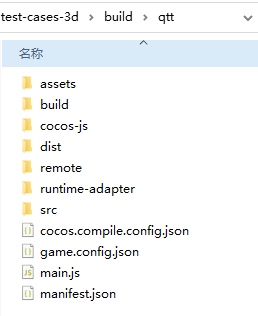
Run the built cpk to the phone
Open the QTT APP that has been installed before on your Android device, click 我的 in the bottom navigation bar. Then drag the page down to the bottom and click 设置 to enter the Settings page.
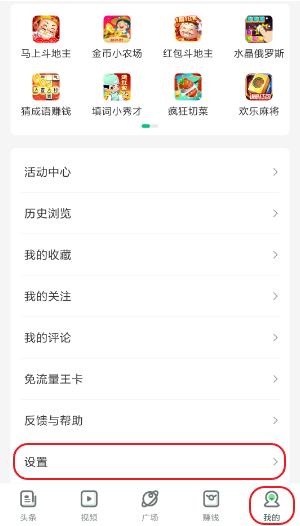
Click the blank area on the right side of the navigation bar of the Settings page for 6 consecutive times to enter the 趣实验 page.
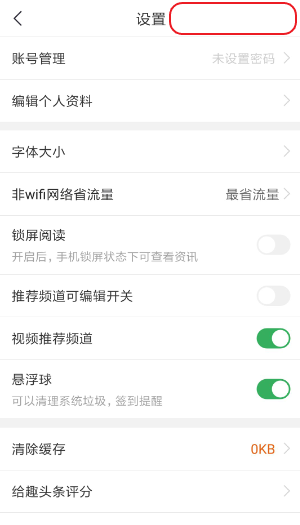
Find Cocos 实验室 on the 趣实验 page and click to enter the Cocos 实验室 page.

Open game 包本地化开关 in the Cocos 实验室 page, and you can see a file path displayed below. Then rename the cpk package generated by the build to
game_debug.cpk, and place it under the file path of the Android device. debug 开关 and vconsole 开关 can be turned on or off as required.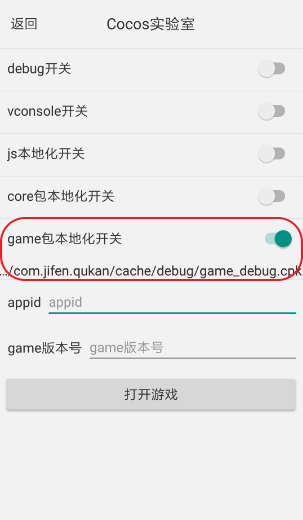
Fill in the applied appid and game 版本号
appid is the applied game ID, which can be filled in at will in the debug environment.
game 版本号 is the version characteristic value of the game package, normally generated by the platform. Here used for debugging purposes, and it is generally a random string of letters and numbers. Note: A new value is re-entered for each replacement package.After setting, click the 打开游戏 button below to open the game. Note: If you want to open the game again, you need to re-place the cpk package in the file path described above.
Resource Management for QTT Mini Game Environment
QTT Mini Game is similar to WeChat Mini Game. There are restrictions on the package size. The main package size limit for QTT Mini Game is 4MB, more than that must be downloaded via a network request.
Cocos Creator already helps developers with downloading, caching and version management of remote resources. The specific implementation logic and operation steps are similar to the WeChat Mini Game. Please refer to the Resource Management for WeChat Mini Game documentation for details.