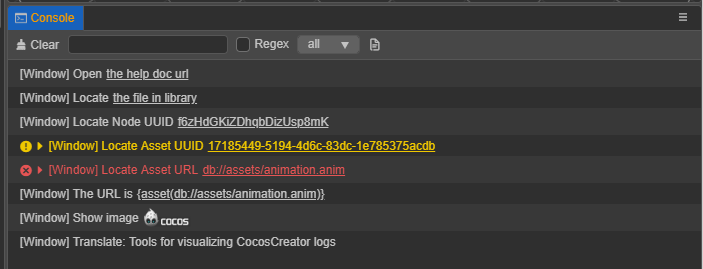Console
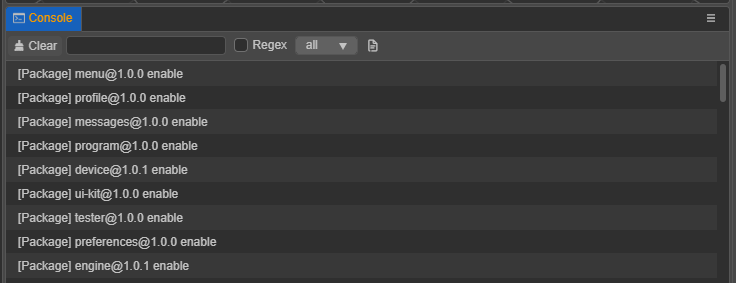
Console outputs editor or engine messages, including log, warn, and error. Different types of messages are displayed in different colors.
console.log(): outputs log, , usually used to show what action is in progress.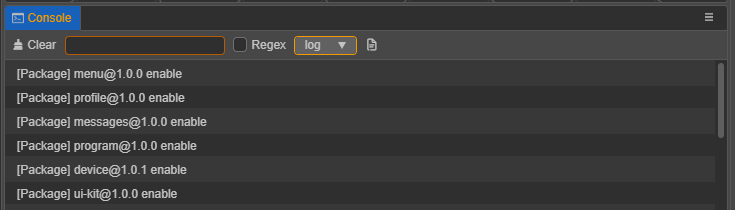
console.warn(): outputs warnings, , used to indicate exceptions that the developer would be wise to handle, but which will not affect operation if left unhandled.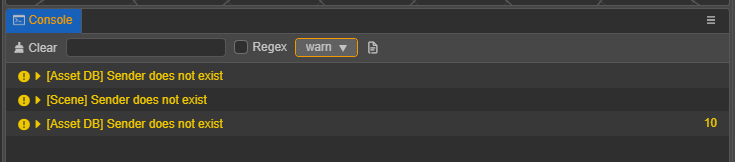
console.error(): outputs error, , indicating a serious error that must be resolved before proceeding to the next step or running the game.
Panel operations
The top toolbar functions, in order, are:
Clear all logs in the current console
Enter text for fuzzy search
Whether to convert the input text to regular for searching
Select the type of logs to be displayed
Open the log file backed up on disk, which will be reset each time the editor is started.
Parameter settings
Some parameters of the console can be configured in Preferences -> Console, including whether to display the date and adjust the text size.
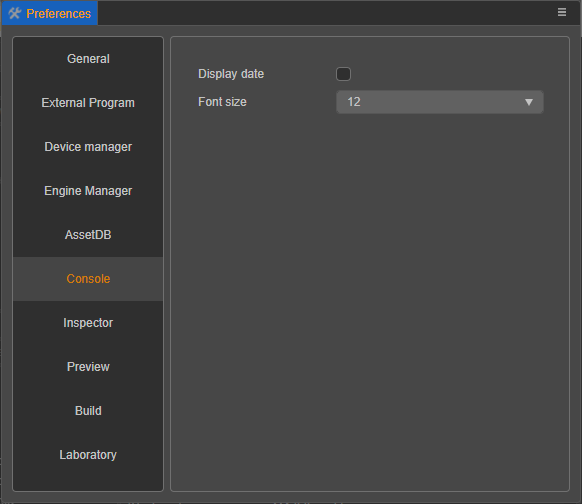
Custom output messages
To make it easier to locate files, nodes or assets, or to provide links to jump to help documentation, etc., Cocos Creator supports custom output to the console log in Developer -> Developer Tools in the editor's main menu, which currently supports output of the following:
- Jump to links by URL
- Show images by URL
- Locate assets by URL or UUID
- Locate nodes by UUID
- Locate script files by disk file path
- Output the text in the corresponding language
Data format
Depending on the output content, the input data formats include the following two:
{type[text](url)}{type(text | url | uuid | path)}
The data formats are described as follows:
Matches the characters in
{}as a whole.[text]: Text of the jump link, optional.type: The type of information to be output, including the following. The filling is case-insensitive, and if not fill in, the input is directly output without format.link: external jump linkimage: display imageasset: locate to a assetnode: locate to a nodei18n: multilingual translation
Example
Open Developer -> Developer Tools in the editor's main menu, then type:
console.log('Open {link[the help doc url](https://docs.cocos.com/creator/manual/en/editor/console/)}');
console.log('Locate {link[ the file in library](D:/cocos-creator/a/library/36/36b55a90-1547-4695-8105-abd89f8a0e5f.js)}');
console.log('Locate Node UUID {node(f6zHdGKiZDhqbDizUsp8mK)}');
console.warn('Locate Asset UUID {asset(17185449-5194-4d6c-83dc-1e785375acdb)}');
console.error('Locate Asset URL {asset(db://assets/animation.anim)}');
console.log('The URL is {asset[{asset(db://assets/animation.anim)}](db://assets/animation.anim)}');
console.log('Show image {image(https://forum.cocos.org/images/logo.png)}');
console.log('Translate: {i18n(console.description)}');The output log can be seen in the Console panel as follows: