Publish to Migu Mini Games
Starting from Cocos Creator v3.8.5, games can be published to Migu Mini Games.
Preparation Work
Refer Migu Mini Games Integration Guide, complete the developer registration process and app creation on the Migu Open Platform.
Download Migu Quick Game and install it on your mobile device.
The minimum version required for Migu Quick Game is Android 5.0.
Build Options
Open the project you want to publish with Cocos Creator, and from the Menu Bar -> Project, open the Build and Publish panel, select Migu Mini Games as the Publish Platform.
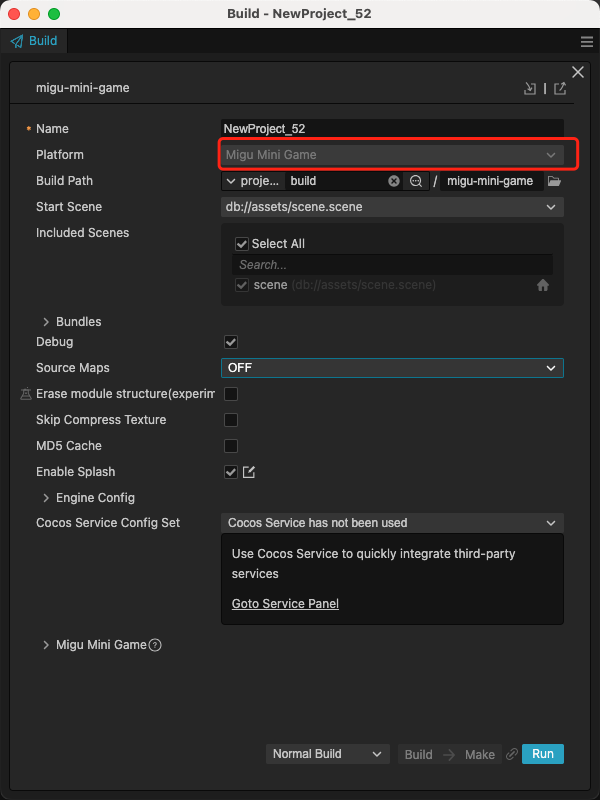
General build options can be set according to General Build Options. The specific build options for Migu Mini Games are as follows:
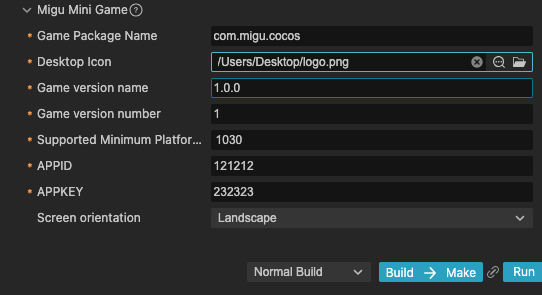
| Name | Optional | Description | Field name |
|---|---|---|---|
| Game Package Name | required | such as com.example.demo | package |
| Desktop Icon | required | Click the search icon button at the back of the input box to select the icon you want. When building, the Desktop Icon will be built into the Migu Mini Game project. It is suggested to use PNG images for the Desktop Icon. | icon |
| Game Version Name | required | Game Version Name is the real version, such as: 1.0.0. | versionName |
| Game Version Number | required | Game Version Number is different from the Game Version Name, and the Game Version Number is mainly used to distinguish the version update. Each time when you submit audit, the game version number is at least 1 higher than the value of the last submitted audit. It must not be equal to or less than the value of the last submitted audit, and it is recommended that the Game Version Number be recursively incremented by 1 each time when the audit is submitted. | versionCode |
| Supported Minimum Platform Version Number | required | Please refer to Official Documentation [cn] to check the latest version number of Migu engine. | minPlatformVersion |
| APPID | required | The ID assigned by the Migu Open Cooperation Platform for content, it will be written in manifest.json. | appId |
| APPKEY | required | The Key assigned by the Migu Open Cooperation Platform for content, it will be written in manifest.json. | appKey |
| Screen orientation | - | Device direction, it will be written in manifest.json. | orientation |
Building
After setting the build options in the Build and Publish panel, click the Build and Generate button.
After completion, click the folder icon button at the bottom left of Build Task to open the project's published package. You can see that a migu-mini-game folder (subject to the specific build task name) is generated in the default publish path build directory. This folder is the exported Migu Quick Game project directory and rpk, and the rpk package is in the build/migu-mini-game/dist directory.
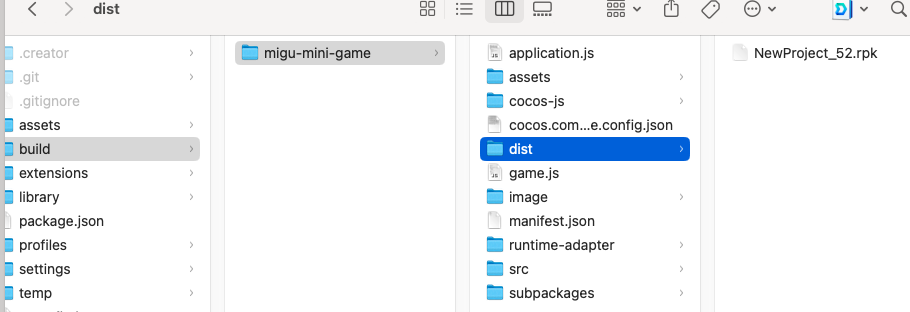
If you need to modify the generated rpk package, after making changes, click the Generate button at the bottom right of Build Task to regenerate the rpk package without rebuilding.
Run the rpk
Click the Run button in the Build and Publish panel and wait for the QR code interface to generate.
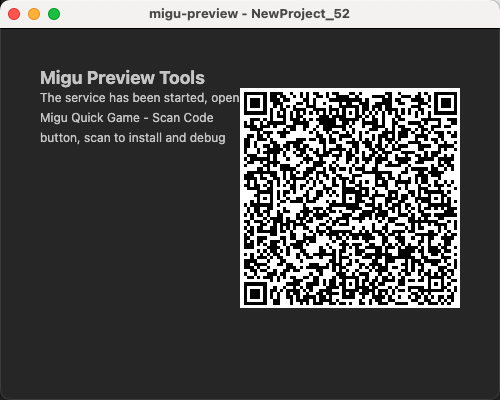
Then, on the Android device, open the previously installed Migu Quick Game, click the Scan button in the upper right corner of the My page, and scan the QR code to open the rpk directly.
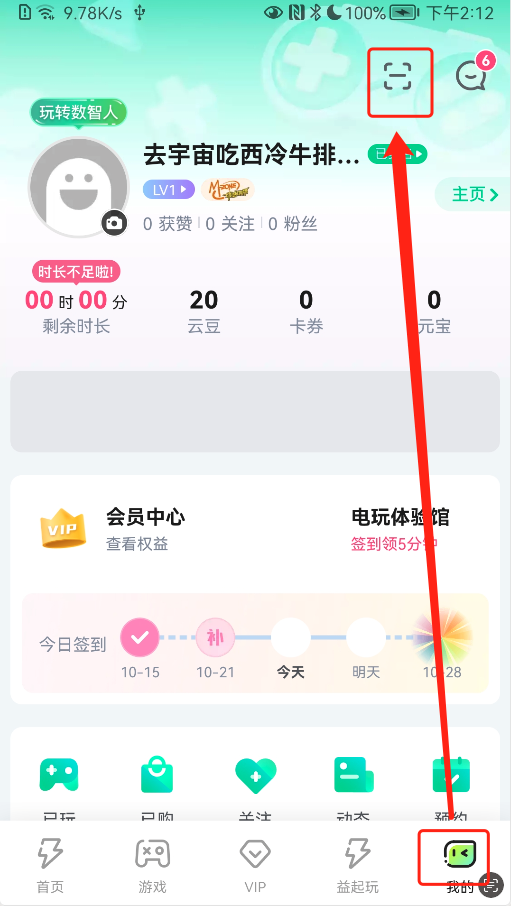
Migu Mini Game Environment Resource Management
Similar to WeChat Mini Games, Migu Mini Games also have package size limitations. The main package size limit for Honor Mini Games is 4MB, and any content exceeding this limit must be downloaded via network requests.
When the package size is too large, you can configure the Remote Server Address option in the Build and Publish panel to upload low-priority resources to a remote server. For more details, please refer to Uploading Resources to Remote Server.
After the game starts, the engine will automatically download resources from the remote server address. Once the resources are downloaded, the engine's cache manager will record the save paths of these resources. This information is used to automatically delete some cached game resources when the cache space is insufficient. Please refer to Cache Manager for more details.