Extending the Database (DB)
All asset files in the project are managed through the asset database, where the assets directory in the project stores the assets of the current project, and the editor/assets in the engine repository stores the built-in assets of the engine (e.g., common images, scripts, etc.).
When we use the assets in the extension, we need to register the asset folder in the extension to the asset database, and publish the assets with the extension when it is released.
Through this article we will learn how to register a asset folder and use the assets in scripts.
Registration Database Configuration
Asset registration needs to be configured in contributions using the asset-db field, as follows.
{
"name": "test-package",
"contributions": {
"asset-db": {
"mount": {
"path": "./assets",
"readonly": true
}
}
}
}In the above example, we have registered the assets folder in the root directory of the extension test-package to the asset database.
Writing Script Resources in Extensions
Create a script foo.ts in the test-package/assets/ directory, with the following content:
/// foo.ts
import { _decorator, Component, Node } from 'cc';
const { ccclass, property } = _decorator;
@ccclass('Foo')
export class Foo extends Component {
start () {
console.log('foo');
}
}In order to use the cc definitions, we need to copy the definition files from {project directory}\temp\declarations to the extension root directory.
Since foo.ts is only used as a asset and is not part of the extension source code, we need to exclude it by adding exclude configuration to tsconfig.json, otherwise we will get a compilation error.
{
"compilerOptions": {
...
},
"exclude": ["./assets"]
}Note: The script assets in the extension can be written and tested in the Cocos Creator project and then copied to the extension's
assetsdirectory.
Other Assets
Assets such as images, text, fonts, etc. can be placed directly in the assets directory.
Using Assets in Extensions
Refresh the extension and you will see a new test-package assets package in the Assets Manager panel of the Cocos Creator editor, as shown below:s
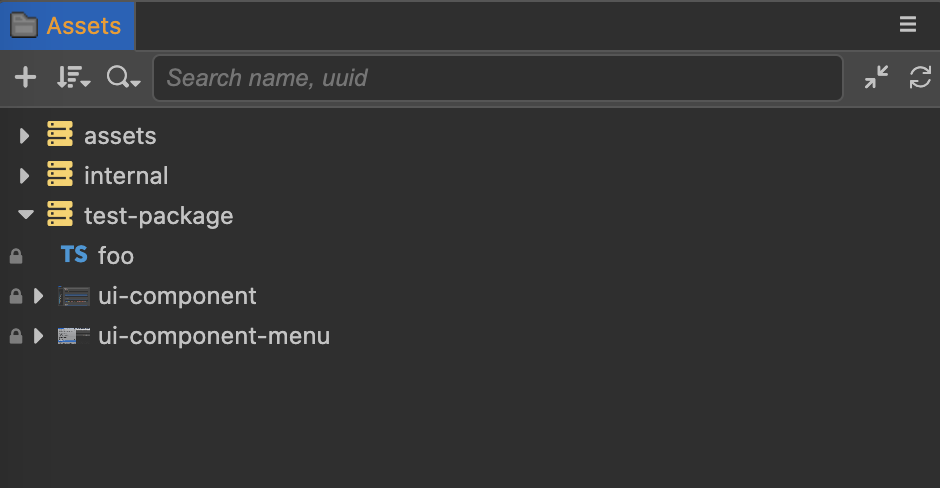
Drag-and-drop Assets
To reference an asset within a package as a drag-and-drop component, use it in the same way as the assets in assets and internal.
Import Script
You can simply reference a script file from the AssetDatabase as follows:
/// bar.ts
import { Foo } from 'db://test-package/foo';You don't need to pay attention to whether a class comes from an extension package, the TypeScript development environment's auto-completion feature will prompt the import directory, no need to worry.
Note: The class name in the extension package should be kept globally unique, otherwise it will cause conflicts, try to add a suitable prefix in the actual development (e.g.
test-packagecan be shortened toTP, and all classes in the package are unified with theTPprefix to becomeTPFoo).