Publish to OPPO Mini Games
Note: some platforms only have Chinese documentation available when visiting the platform's website. It may be necessary to use Google Translate in-order to review the documentation.
Cocos Creator officially supports the release of games to the OPPO Mini Games.
Environment Configuration
Download OPPO Mini Game Debugger [cn] and install it on your OPPO phone (Android 6.0 or above is recommended)
Install nodejs-8.1.4 or above, globally
Release Process
Use Cocos Creator 3.0 to open the project that needs to be released. Select OPPO Mini Game in the Platform dropdown of the Build panel.
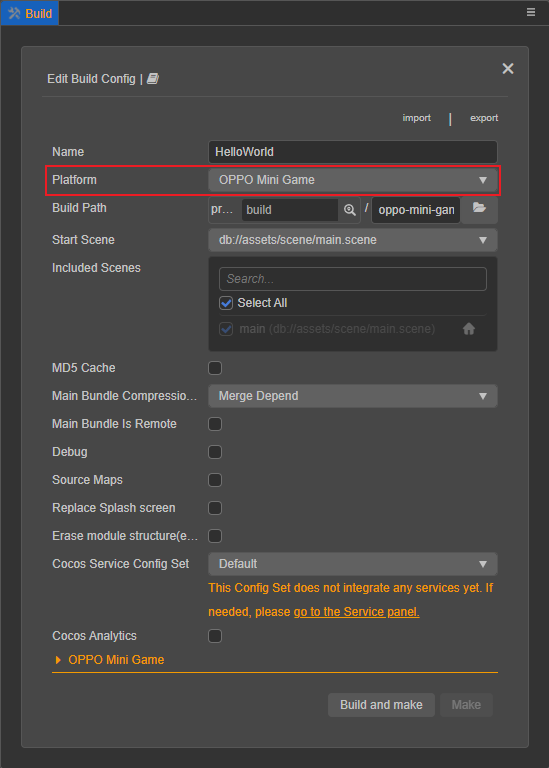
Click on the oppo-mini-game below to expand the build options configuration of OPPO Mini Game.
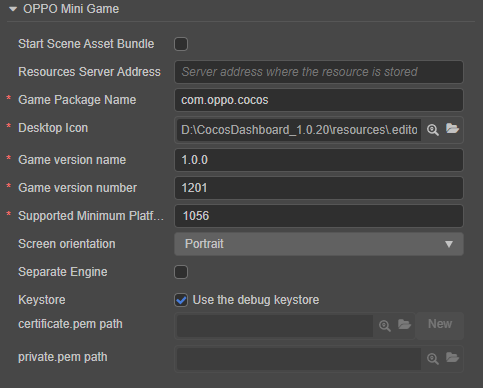
For the general build options for each platform, please refer to General Build Options for details. OPPO Mini Game related build options filling rules are as follows:
Start Scene Asset Bundle
This option is optional.
If set, the start scene and its related dependent resources are built into the built-in Asset Bundle - start-scene to speed up the resource loading of the start scene.Resource Server Address
This option is optional and used to fill in the address of the remote server where the resources are stored.
If this option is left blank, the
remotefolder in the release package directory will be packaged into the rpk package.If this option is filled in, the
remotefolder will not be packaged into the built rpk package. You need to manually upload theremotefolder to the filled in Resource Server Address after build.
Refer to the Resource Management section at the bottom of the document for more details.
Game Package Name: is filled in according to the user's needs. It's required.
Desktop Icon: is required. Click the search icon button at the back of the input box to select the icon you want. When building, the Desktop Icon will be built into the OPPO Mini Game project. It is suggested to use PNG images for the Desktop Icon.
Game Version Name: is required. Game Version Name is the real version, such as: 1.0.0.
Game Version Number: is required. Game Version Number is different from the Game Version Name, and the Game Version Number is mainly used to distinguish the version update. Each time when you submit audit, the game version number is at least 1 higher than the value of the last submitted audit. It must not be equal to or less than the value of the last submitted audit, and it is recommended that the Game Version Number be recursively incremented by 1 each time when the audit is submitted.
Note: the Game Version Number must be a positive integer.
Supported Minimum Platform Version Number: is required. According to the requirements for OPPO Mini Games, this value must be greater than or equal to 1031, and 1060 is recommended. Refer to the Instructions [cn] for details.
Screen Orientation: The screen orientation currently includes Portrait and Landscape.
Seperate Engine: This feature reduces the size of the first package for each mini-game by sharing the global engine. When enabled, if the engine already has a cache in the phone, the first package download will automatically remove the engine file and load the full version of the engine cached in the phone. If there is no cache in the phone, the full first package will be loaded, and the complete first package will contain the entire engine.
Keystore: when you check the Keystore, the default is to build the rpk package with a certificate that comes with Creator, which is used only for debugging.
Note: when the rpk package is to be used to submit an audit, do not check the Keystore to build it.
If you don't check the Keystore, you need to configure the signature files certificate.pem path and private.pem path, where you build a rpk package that you can publish directly. The user can configure two signature files by using the search icon button to the right of the input box.
There are two ways to generate a signature files:
Generated by the New button after the certificate.pem path in the Build panel.
Generated by the command line.
The user needs to generate the signature file private.pem, certificate.pem through tools such as openssl.
bash# Generate a signature file with the openssl command tool openssl req -newkey rsa:2048 -nodes -keyout private.pem -x509 -days 3650 -out certificate.pemNote: openssl can be used directly in the terminal in Linux or Mac environment, and in the Windows environment you need to install openssl and configure system environment variables. Restart Cocos Creator after the configuration is complete.
2. Build
After the relevant parameters of the Build panel are set, click Build. When the build is complete, click the folder icon button below the corresponding build task to open the build release path, you can see that a directory with the same name as the Build Task Name is generated in the default release path build directory, which is the exported OPPO Mini Game project directory and rpk, rpk package is in the dist directory.
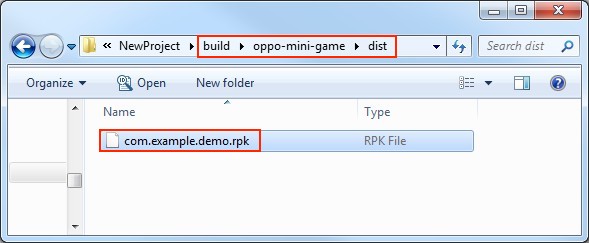
3. Run the built rpk to the phone
Copy the generated mini-game rpk file to the games directory on the phone's internal storage. Then open the Mini Game Debugger that has been installed before on the OPPO phone, click the OPPO Mini Game section, and then find the icon corresponding to the game name. If not found, click on the More -> Refresh button in the upper right corner to refresh.
Note: if the OPPO Mini Game Debugger version is
v3.2.0and above, copy the mini-game rpk file to theAndroid/data/com.nearme.instant.platform/files/gamesdirectory on the OPPO phone's internal storage. If there is nogamesdirectory, create a new one. Please refer to the Instructions -- New Directory [cn] for details.
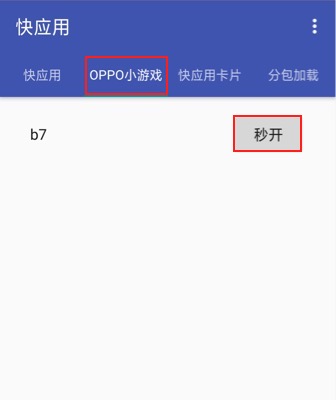
Subpackage rpk
Subpackage rpk can be used according to your needs.
Subpackage loading, which is, splitting the game content into several packages according to certain rules, only downloading the necessary packages when starting up for the first time. This necessary package is called main package, The developer can trigger in the main package to download other sub-packages, which can effectively reduce the time spent on the first boot.
To use this function, set the Bundle Configuration in Cocos Creator, and the package will be automatically subpackaged when the setting is completed.
After the build is complete, the subpackage directory is in the dist directory. In this case, create a new subPkg directory in the internal storage directory of the OPPO phone, and then copy the .rpk file in the dist directory to the subPkg directory.
Then switch to the Package Load section of OPPO Mini Game Debugger, click Refresh at the top right to see the game name of the subpackage, click Second Open to use the same as the normal packaged rpk.
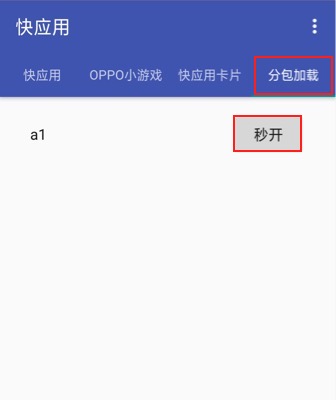
Subpackage rpk needs to be copied to the subPkg directory of OPPO phone's internal storage, and non-subpackaged rpk needs to be copied to the games directory of OPPO phone's internal storage, both of which cannot be mixed.
Note: if the OPPO Mini Game Debugger version is v3.2.0 and above, copy the mini game subpackaged rpk file to the
Android/data/com.nearme.instant.platform/files/subPkgdirectory on the OPPO phone's internal storage, or create a new one if there is nosubPkgdirectory. The non-subpackaged rpk is copied to theAndroid/data/com.nearme.instant.platform/files/gamesdirectory on the OPPO phone's internal storage, and the two cannot be mixed.
For more information, please refer to the OPPO Mini Game - Subpackage [cn] documentation.
Resource Management for OPPO Mini Game Environment
OPPO Mini Game is similar to WeChat Mini Game. There are restrictions on the package size. The main package size limit for OPPO Mini Game is 4MB, more than that must be downloaded via a network request.
After the game starts, the engine will automatically download resources from the remote server address. Once the resources are downloaded, the engine's cache manager will record the save paths of these resources. This information is used to automatically delete some cached game resources when the cache space is insufficient. Please refer to Cache Manager for more details.