Macro Remapping
During internal calculations, Surface Shader will use some macro switches, which start with CC_SURFACES_.
Note: Macros start with the
CC_SURFACES_won't appear on the material inspector panel.
The complete macro list is as follows.
| Macro Nam | Type | Meaning |
|---|---|---|
| CC_SURFACES_USE_VERTEX_COLOR | BOOL | Use vertex color |
| CC_SURFACES_USE_SECOND_UV | BOOL | Use second uv |
| CC_SURFACES_USE_TWO_SIDED | BOOL | Use two-side normal for two-side lighting |
| CC_SURFACES_USE_TANGENT_SPACE | BOOL | Use tangent space - must be enabled when using normal map or anisotropy ) |
| CC_SURFACES_TRANSFER_LOCAL_POS | BOOL | Access model space position in FS |
| CC_SURFACES_LIGHTING_ANISOTROPIC | BOOL | Enable anisotropic material |
| CC_SURFACES_LIGHTING_ANISOTROPIC_ENVCONVOLUTION_COUNT | UINT | Sample count of anisotropic convolution, 0 means convolution is disabled, only valid when anisotropy is enabled |
| CC_SURFACES_LIGHTING_USE_FRESNEL | BOOL | Calculate Fresnel coefficient through relative refractive index ior |
| CC_SURFACES_LIGHTING_TRANSMIT_DIFFUSE | BOOL | Enable backside penetration diffuse (used for hair, leaves, ears, etc) |
| CC_SURFACES_LIGHTING_TRANSMIT_SPECULAR | BOOL | Enable light specular (used for water surface, glass, etc.) |
| CC_SURFACES_LIGHTING_TRT | BOOL | Enable light reflected from the interior after transmission(used for hair) |
| CC_SURFACES_LIGHTING_TT | BOOL | Enable light diffused from the interior after transmission(used for hair) |
| CC_SURFACES_USE_REFLECTION_DENOISE | BOOL | Enable environmental reflection denoising, only valid under legacy compatibility mode |
| CC_SURFACES_USE_LEGACY_COMPATIBLE_LIGHTING | BOOL | Enable legacy compatible lighting mode, the rendering effect can be completely consistent with legacy/standard.effect, convenient for upgrade |
Note: If these macros are not defined, the system will automatically define them as the default value 0.
Search for the CCProgram macro-remapping section, and you can see that the content consists of three parts.
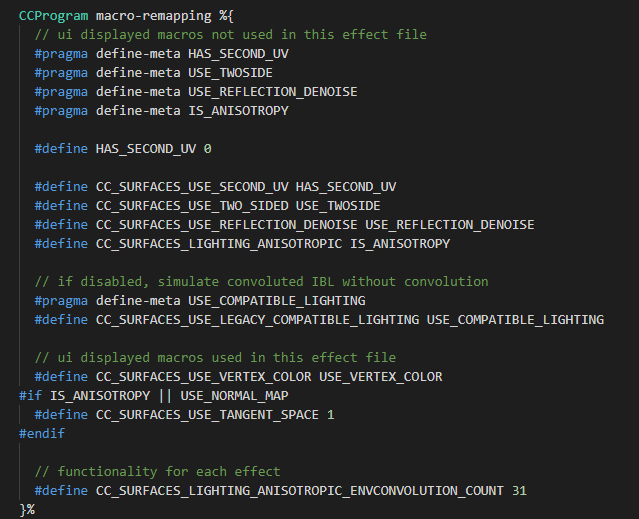
Display Macros on Panel
// ui displayed macros not used in this effect file
#pragma define-meta HAS_SECOND_UV
#pragma define-meta USE_TWOSIDE
#pragma define-meta USE_REFLECTION_DENOISE
#pragma define-meta USE_COMPATIBLE_LIGHTINGBy default, macros starting with CC_ will not be displayed on the material panel. When we want a macro to be displayed on the material panel, we can do the following.
- Use
#pragma define-metato define a panel macro, we takeHAS_SECOND_UVas an example.
#pragma define-meta HAS_SECOND_UV- Remap the macro starting with
CC_SURFACES_to this macro, for example.
#define CC_SURFACES_USE_SECOND_UV HAS_SECOND_UVIn this way, on the material panel corresponding to this shader, you can control the value of the CC_SURFACES_USE_SECOND_UV macro by controlling HAS_SECOND_UV.
Macros Used in Surface Functions
If a macro is used in the shader code and does not start with CC_, it will automatically be displayed on the material panel. For example.
// ui displayed macros used in this effect file
#define CC_SURFACES_USE_VERTEX_COLOR USE_VERTEX_COLOR
#if IS_ANISOTROPY || USE_NORMAL_MAP
#define CC_SURFACES_USE_TANGENT_SPACE 1
#endifIn this case, IS_ANISOTROPY and USE_NORMAL_MAP will be displayed on the material panel, and can be switched on and off through the material panel.
Internal Functionality Macros
For some macros, we don't want to control it on the panel, just define its value directly, for example.
// functionality for each effect
#define CC_SURFACES_LIGHTING_ANISOTROPIC_ENVCONVOLUTION_COUNT 31Hidden Macros
If you have written some macros in your shader but don't want them to appear on the material panel, you can start them with CC_.
To differentiate from the internal system macros, user-defined internal macros are recommended to start with CC_USER_.
For more details about macros, please see Macros。