Extension Manager Panel
The Extension Manager is used to manage extensions in the editor. Click Extension -> Extension Manager in the top menu bar of Cocos Creator to open:
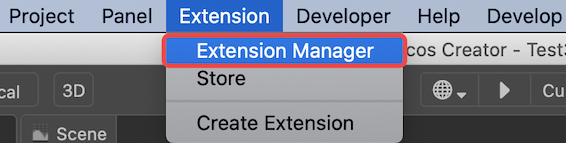
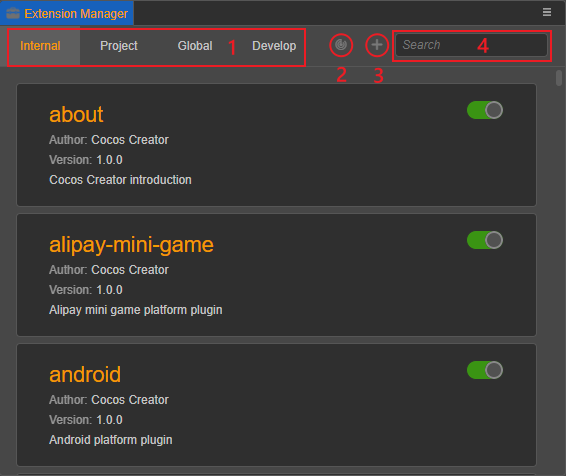
The relevant functions at the top of the Extension Manager are described as follows:
1: Extension types, there are 4 types of extensions Internal, Project, Global and Develop, please refer to Extension Types section for details.
2: Scan Extension button to scan for extensions under the extensions directory (extensions), uninstall non-existent extensions, and install extensions that have not been imported. This button is not available under the Internal and Develop subpages.
3: Import Extension button to import extensions to the extension type pane you are currently in. This button is not available for Internal tabs.
4: Search field, enter the name of the extension to search for the extension in the list of the extension type you are currently in.
Extensions list
The Extension Manager panel displays the corresponding extensions based on the currently selected extension type, as well as actions such as filtering by the search bar.
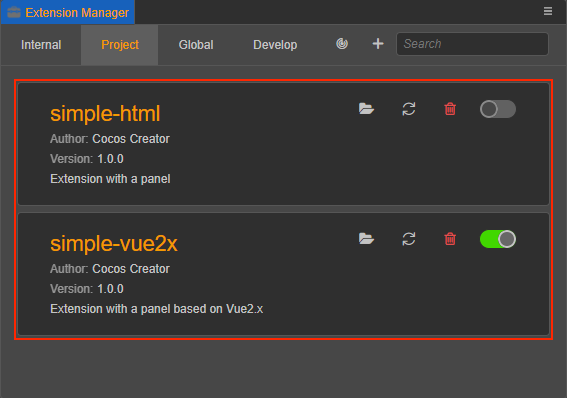
In the extension list, the extension-related information is displayed on the left side of the extension, and the descriptions of the buttons on the right side are as follows.
: opens the extension in the operating system's file manager
: Refresh button, used to reload the current extension
: uninstall the extension, when clicked it will remove the current extension from the extension list and delete the extension package
: enable/disable the extension, the button shows green to enable, shows gray to disable.
Extension Types
Cocos Creator currently classifies extensions as Internal, Project, Global, and Develop, which you can click to switch and display the list of extensions of the current type.
Internal
The extensions in the Internal tab are all built-in extensions of the editor. The built-in extensions cannot be closed, uninstalled or refreshed, and external extensions cannot be imported as built-in extensions, so the Scan and Import Extension buttons above are grayed out and not available.
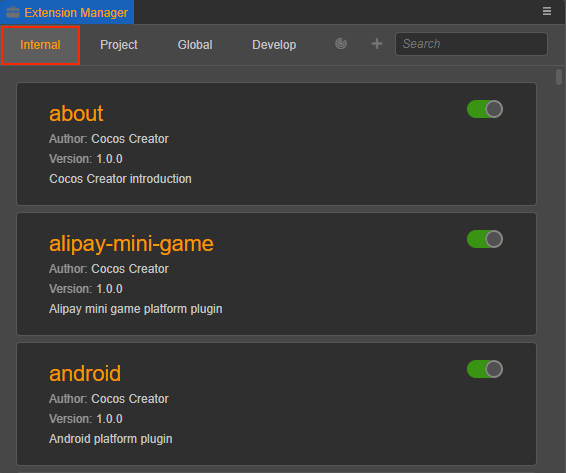
Project
The extensions in the project extensions pane are only available for the current project. The project extensions are located in ${project directory}/extensions.
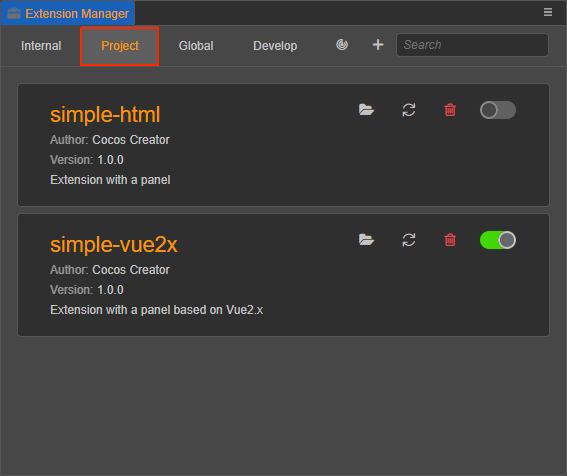
| Function | Description |
|---|---|
| Extensions list | Show extensions installed in the project extensions directory |
| Import Extension button | Import the ZIP package of the extension and extract the ZIP to the project extension's directory |
Global
The extensions in the Global Extensions pane take effect for all projects that have the extension enabled. The directory where the global extensions are located is:
- Windows:
%USERPROFILE%\.CocosCreator\extensions - MacOS:
$HOME/.CocosCreator/extensions
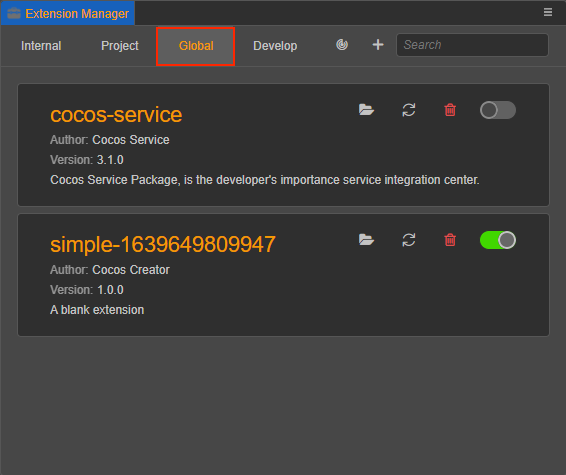
| Function | Description |
|---|---|
| Extensions list | Show the extensions installed in the global extensions directory |
| Import Extension button | Import the ZIP package of the extension and extract the ZIP to the directory of the global extensions |
Develop
The extensions imported in the Develop tab can be considered as Temporary Import extensions, which are generally used when developing and testing extensions.
| Function | Description |
|---|---|
| Extensions list | Show temporarily installed extensions |
| Scan Extension button | This button is disabled |
| Import Extension button | Click this button to temporarily import the specified extensions into the Develop extension list, but will not copy the corresponding extension packages to the current project. Note that temporarily imported extensions will need to be re-imported the next time the project is opened. |
Note: If you click the Uninstall button in the Develop extension list, only the reference will be removed from the extension list, and the extension folder will not be deleted.