Node Event System
As mentioned in the previous document, the input object supports the global input event system, and the Node also implements the event listening interface of the EventTarget. On this basis, the basic node-related system events are provided. This document will introduce how to use these events.
This document focuses on the mouse and touch events associated with the UI node tree, which are triggered directly on the UI-related nodes and are therefore called node events, and are used as follows:
node.on(Node.EventType.MOUSE_DOWN, (event) => {
console.log('Mouse down');
}, this);Note: it is no longer recommended to directly use the event name string to register event listeners. Like the example above, please do not use
node.on('mouse-down', callback, target)to register event listeners.
The touch event listener on the node depends on the UITransform component, which is only applicable to 2D UI nodes. To implement the touch detection of 3D objects, refer to the Touch Detection of 3D Objects documentation.
Mouse event types and event objects
Mouse events will only be triggered on desktop platforms, the event types the system provides are as follows:
| Enum Value Definition | Timing of Event Triggering |
|---|---|
| Node.EventType.MOUSE_DOWN | When a button on the mouse is pressed in the target node area |
| Node.EventType.MOUSE_ENTER | When the cursor enters the target node area, whether or not the button is pressed |
| Node.EventType.MOUSE_MOVE | When the cursor is moved in the target node area, whether or not the button is pressed |
| Node.EventType.MOUSE_LEAVE | When the cursor is moved out of the target node area, whether or not the button is pressed |
| Node.EventType.MOUSE_UP | When a button on the mouse is released |
| Node.EventType.MOUSE_WHEEL | When the mouse wheel is scrolled |
The important APIs of mouse events (Event.EventMouse) are described in the Mouse Events API (Event standard events API excluded).
Touch event types and event objects
Touch events can be triggered on both mobile platforms and desktop platforms. Developers can better debug on the desktop platform, by simply listening to touch events and responding to both mobile touch events and desktop mouse events at the same time. The types of touch events provided by the system are as follows:
| Enum Value Definition | Timing of Event Triggering |
|---|---|
| Node.EventType.TOUCH_START | When one or more touch points are placed in the target node area |
| Node.EventType.TOUCH_MOVE | When one or more touch points are moved along the screen |
| Node.EventType.TOUCH_END | When one or more touch points are removed from the screen in the target node area |
| Node.EventType.TOUCH_CANCEL | When one or more touch points are removed from the screen outside the target node area |
The important APIs of a touch event (Event.EventTouch) are described in the Mouse Events API (Event standard event API excluded).
Note: touch events support multi-touch, each touch spot will send one event to the event listener.
Node Event Dispatching
The dispatchEvent interface is supported on Node. Events dispatched by this interface would enter the event delivery stage. The event dispatching system of Cocos Creator is based on the implementation of event bubbling and capture on Web standard. After the event is dispatched, it will go through the following three stages:
- Capturing phase: the event is passed from the scene root node to the child nodes step by step, until it reaches the target node or the event propagation is stopped in the event callback
- Target phase: the event is triggered on the target node
- Bubbling phase: the event is bubbled from the target node to the parent node level by level, until the root node is reached or the event propagation is stopped in the event callback
When calling node.dispatchEvent(), it means that node is the target node mentioned above. In the process of event delivery, call event.propagationStopped = true to stop the event propagation.
In v3.0, the Event.EventCustom class was removed. To dispatch custom events, a custom event class that inherits from the Event class needs to be implemented first. For example:
// Import "Event" from 'cc' module
import { Event } from 'cc';
class MyEvent extends Event {
constructor(name: string, bubbles?: boolean, detail?: any){
super(name, bubbles);
this.detail = detail;
}
public detail: any = null; // Custom property
}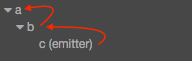
Take the above picture as an example, this picture shows the propagation sequence of events in the target and bubbling phases. When we dispatch the event “foobar” from node c, if both node a and b listen to the event “foobar”, the event will pass to node b and a from c. For example:
// In the component script of node c
this.node.dispatchEvent( new MyEvent('foobar', true, 'detail info') );To stop the event propagation after node b intercepts the event, call event.propagationStopped = true to do this. Detailed methods are as follows:
// In the component script of node b
this.node.on('foobar', (event: MyEvent) => {
event.propagationStopped = true;
});Note: to dispatch a custom event, do not use
Eventdirectly because it's an abstract class.
If you wish to register the event in the capturing phase, you can pass a fourth parameter to the on interface as follows:
// in the component script of node a
this.node.on('foobar', callback, target, true);Event Objects
In the callback of the event listener, the developer will receive an event object event of the Event type. propagationStopped is the standard API of Event, other important API include:
| API Name | Type | Meaning |
|---|---|---|
| type | String | The event type (event name). |
| target | Node | The original target that received the event. |
| currentTarget | Node | The current object that received the event. The current target of the event during the bubbling phase may be different from the original target. |
| getType | Function | Get the event type. |
| propagationStopped | Boolean | Whether or not stop the bubbling phase. The parent node of the current target no longer receives the corresponding event. |
| propagationImmediateStopped | Boolean | Whether or not stop passing the current event immediately. The current target no longer receives the event either. |
Touch event propagation
As mentioned above, touch events registered on the Node are dispatched internally by the engine through the dispatchEvent interface. Below introduces the propagation sequence of touch events in the target and bubbling phases.
Touch event bubbling
Touch events support the event bubbling on the node tree, take the pictures below as an example:
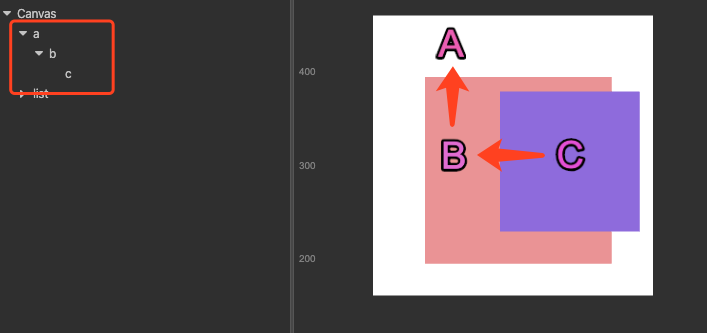
In the scene shown in the picture, suppose node A has a child node B which has a child node C. The developer sets the touch event listeners for all these three nodes (each node has a touch event listener in examples below by default).
When the mouse or finger was applied in the node C region, the event will be triggered at node C first and the node C listener will receive the event (this is the target phase). Then the node C will pass this event to its parent node, so the node B listener will receive this event. Similarly the node B will also pass the event to its parent node A. This is a basic event bubbling phase.
Note: it needs to be emphasized that there is no hit test in parent nodes in the bubbling phase, which means that nodes A and B can receive touch events even though the touch location is out of their node area.
The bubbling phase of touch events is no different than the general events. Calling event.propagationStopped = true can force stopping the bubbling phase.
Ownership of touch points among brother nodes
Suppose the node B and C in the picture above are brother nodes, while C partly covers over B. Now if C receives a touch event, it is announced that the touch point belongs to C, which means that the brother node B won't receive the touch event any more, even though the touch location is also inside its node area. The touch point belongs to the top one among brother nodes.
At the same time, if C has a parent node, it will also pass the touch event to its parent node through the event bubble mechanism.
In v3.4.0, the ability of event penetrating dispatch is supported. In this example, if the event needs to be dispatched to node B, the event can be prevented from being swallowed by node C by calling event.preventSwallow = true.
Note: the event penetrating dispatch reduces the efficiency of event dispatch, please use it with caution.
Point of Contact Attribution for Different Canvas
Contact interception between different Canvas is determined by priority. In the scene in the figure below, Canvas 1-5 in the node tree corresponds to priority 1-5 of the image display. It can be seen that even though Canvas nodes 3, 4, and 5 are arranged in scrambled order, the order of response of the contacts is still Canvas5 -> Canvas4 -> Canvas3 -> Canvas2 -> Canvas1, according to the priority relationship on the Canvas. The sorting between Canvas is done in the order of the node tree only if the priority is the same.
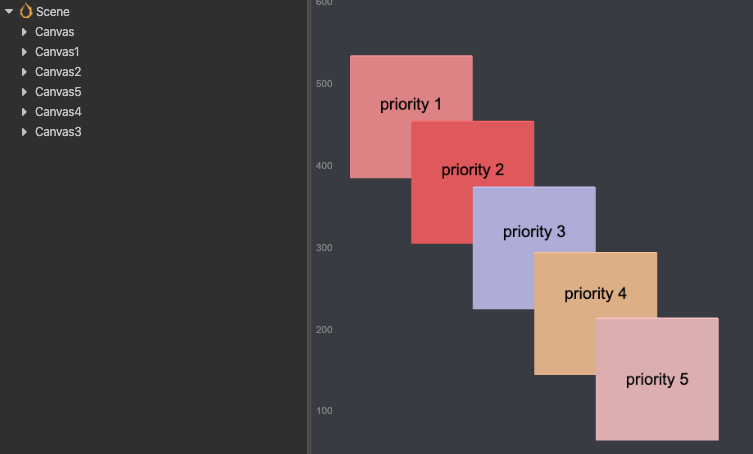
Register touch or mouse events in the capturing phase
Sometimes, it is necessary to dispatch touch or mouse events to parent node event listeners before dispatching to any child nodes beneath it in hierarchy, like the design of ScrollView component.
Event bubbling cannot meet all demands. When this happens, register the parent node event listeners in the capturing phase. To achieve this goal, passing in true as the useCapture parameter (a fourth parameter) when registering touch or mouse event on the node. For example:
this.node.on(Node.EventType.TOUCH_START, this.onTouchStartCallback, this, true);When the node fires the Node.EventType.TOUCH_START event, the Node.EventType.TOUCH_START event will be first dispatched to all the parent node event listeners registered in the capturing phase, then dispatched to the node itself, and finally comes the event bubbling phase.
Only touch or mouse events can be registered in the capturing phase, while the other events can't be.
Event Interception
Normal events are dispensed as described above. However, if the node has components such as Button, Toggle or BlockInputEvents on it, it will stop event bubbling.
Look at the picture below. There are two buttons, priority 1 for Canvas0 and priority 2 for Canvas1. Click on the intersection of the two buttons, which is the blue area in the picture, it appears that button priority 2 received the contact event successfully, while button priority 1 did not.
That's because according to the event reception rules above, button priority 2 receives contact events first and intercepts them (event.propagationStopped = true) to prevent event penetration. If the node is a non-button node, events can also be intercepted by adding the BlockInputEvents component to prevent penetration.
Note: buttons priority 1 and priority 2 are under Canvas 0 and Canvas 1 nodes respectively, the two buttons are not brother nodes.
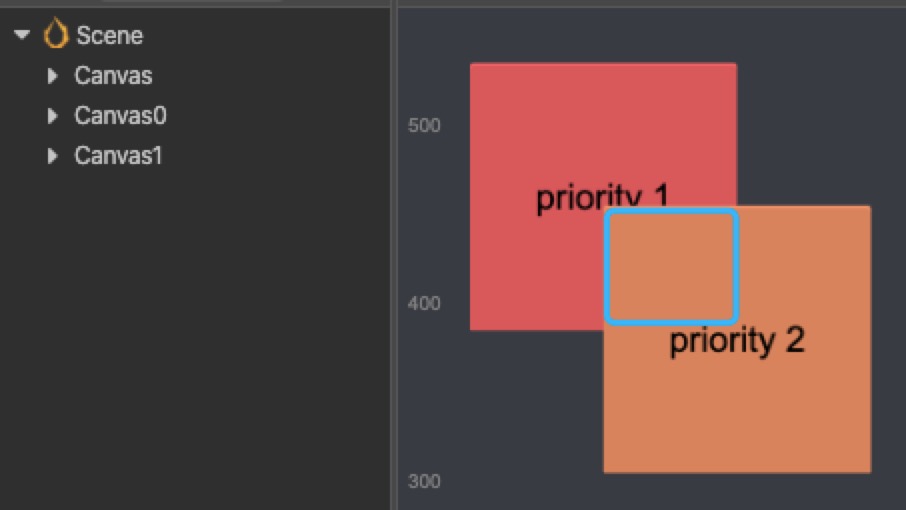
Example for touch events
Using the example below, summarizing touch events is easy. There are four nodes A, B, C and D in the picture above, where A and B are brother nodes. The specific hierarchical relationship should be like this:
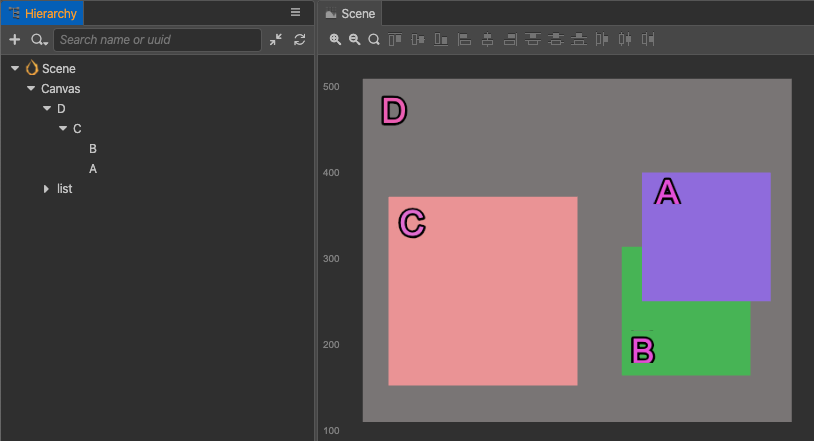
- If one touch is applied in the overlapping area between A and B, now B won't receive the touch event, so that propagating order of the touch event should be A -> C -> D.
- If the touch location is in node B (the visible green area), the order should be B -> C -> D.
- If the touch location is in node C, the order should be C -> D.
- As a precondition to the second case, register touch events on C D node in the capturing phase, then the order should be D -> C -> B.
Other events of Node
All built-in Node events can get event names from Node.EventType.
3D Node Events
| Enum Value Definition | Timing of Event Triggering |
|---|---|
| TRANSFORM_CHANGED | When a transform property is modified, an enum value TransformBit is assigned that defines the modified transform based on the enum value. |
Definition of Transformation Enum Values:
| Enum Value Definition | Transformations |
|---|---|
| TransformBit.NONE | The properties remain unchanged. |
| TransformBit.POSITION | The node position changes. |
| TransformBit.ROTATION | The node rotation changes. |
| TransformBit.SCALE | The node scale changes. |
| TransformBit.RS | The node rotation and scale change. |
| TransformBit.TRS | The node position, rotation and scale change. |
2D Node Events
| Enum Value Definition | Timing of Event Triggering |
|---|---|
| SIZE_CHANGED | When the width/height property is modified. The width/height property is located on the UITransform component. |
| ANCHOR_CHANGED | When the X/Y properties of the anchor is modified. The width/height property is located on the UITransform component. |
| COLOR_CHANGED | When the color property is modified. The width/height property is located on the UITransform component. |
| CHILD_ADDED | When adding child node |
| CHILD_REMOVED | When removing child node |
| PARENT_CHANGED | When the parent node changes |
| SIBLING_ORDER_CHANGED | When the sibling order changes |
| SCENE_CHANGED_FOR_PERSISTS | When the scene changes where the persist node is |
| NODE_DESTROYED | When destroying node |
| LAYER_CHANGED | When layer property changes |
| ACTIVE_IN_HIERARCHY_CHANGED | When activeInHierarchy property changes |
Multi-touch event
The engine has a multi-touch event blocking switch. Multi-touch events are enabled by default. For projects that do not require multi-touch, you can disable allowing multi-touch with the following code:
macro.ENABLE_MULTI_TOUCH = false;Alternatively, it can be configured via Project -> Project Settings -> Macro Config. Just uncheck the ENABLE_MULTI_TOUCH property.
Pause or resume node system events
Pause node system events
// Pause all node system events registered on the current node. Node system events include Touch and Mouse Events.
// If a parameter true is passed, the API will pause node system events on this node and all its children.
// Example
this.node.pauseSystemEvents();Resume node system events
// Resume all node system events registered on the current node. Node system events include Touch and Mouse Events.
// If a parameter true is passed, the API will resume node system events on this node and all its children.
// Example
this.node.resumeSystemEvents();