Auto Atlas
Auto Atlas Assets is the picture-combining method that comes as part of Cocos Creator 3D. You can pack a specified series of images into a sprite sheet. This capability is very similar to the function of Texture Packer.
Creating Auto Atlas Assets
Right-click in the Assets Panel, select New -> Auto Atlas Configuration in the menu. Selecting this option will create a new asset similar to AutoAtlas.pac.
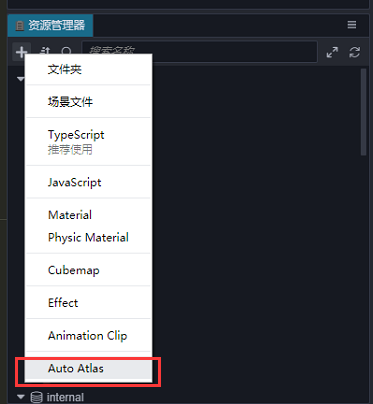
AutoAtlas will pack all SpriteFrame assets in the same folder into a big Sprite Atlas asset during the build process. We might add other ways to choose assets for packing in the future. If the original SpriteFrame asset have been configured, then all configurations will be preserved.
Configuring Auto Atlas Assets
After selecting an Auto Atlas Resource in the Assets Panel, the Property Inspector panel will display all of the configurable items for the Auto Atlas Resource.
| Properties | Functional Description |
|---|---|
| Maximum Width | Single Atlas Maximum Width |
| Maximum Height | Maximum Height of a Single Atlas |
| Spacing | Spacing between shreds in the atlas |
| Allow Rotation | Whether Rotate Fragments |
| Output size is square | Whether to force the size of the atlas to be square |
| The output size is a power of two | Whether to set the size of the atlas to a multiple of a square |
| Algorithm | Atlas packaging strategy, currently only one option |
| Output format | Atlas image generation format, the available formats are [png, jpg, webp ...] |
| Expand the edge | Expand a pixel outer frame outside the border of the broken image, and copy the adjacent broken image pixels to the outer frame. This feature is also called "Extrude". |
| Does not include unreferenced assets | In preview, this option will not take effect, this option will take effect after building |
After the configuration is complete, you can click the Preview button to preview the packaged results. The related results generated according to the current automatic atlas configuration will be displayed in the area below the Properties Inspector. Please note that after each configuration, you can re-click Preview to update the preview image. (Generating a preview is not required).
The results are divided into:
- Packed Textures: Display the packaged atlas pictures and picture-related information. If there are multiple pictures to be generated, they will be listed below in the Property Inspector.
- Unpacked Textures: Display the broken image assets that cannot be packed into the atlas. The cause may be that the size of these broken image assets is larger than the size of the atlas assets. At this time, the configuration or fragmentation of the following atlas may need to be adjusted. The size of the figure is increased.
Generating an Atlas
When inside the editor or previewing the project Cocos Creator 3D is directly using the split SpriteFrame assets, only after you build the project with the option AutoAtlas enabled, the Atlas asset will be generated and be used instead of all split assets.
In general, after Atlas asset is generated, the Texture2D assets and Image assets related by the original split assets will be deleted in the package. The following two special cases will have special process:
When Atlas asset is in a
resourcesdirectory, the Texture2D assets and Image assets related by the original SpriteFrame assets in the AutoAtlas asset's directory will also be generated.When any Texture2D asset depended by SpriteFrame assets in the Atlas asset's folder is directly used by another asset, the dependent Texture2D asset and Image asset will also be generated.
The two situations above will increase the package size, please do not use an Atlas like this unless necessary, Builder will also produce a console warning to prompt you to consider your package size.