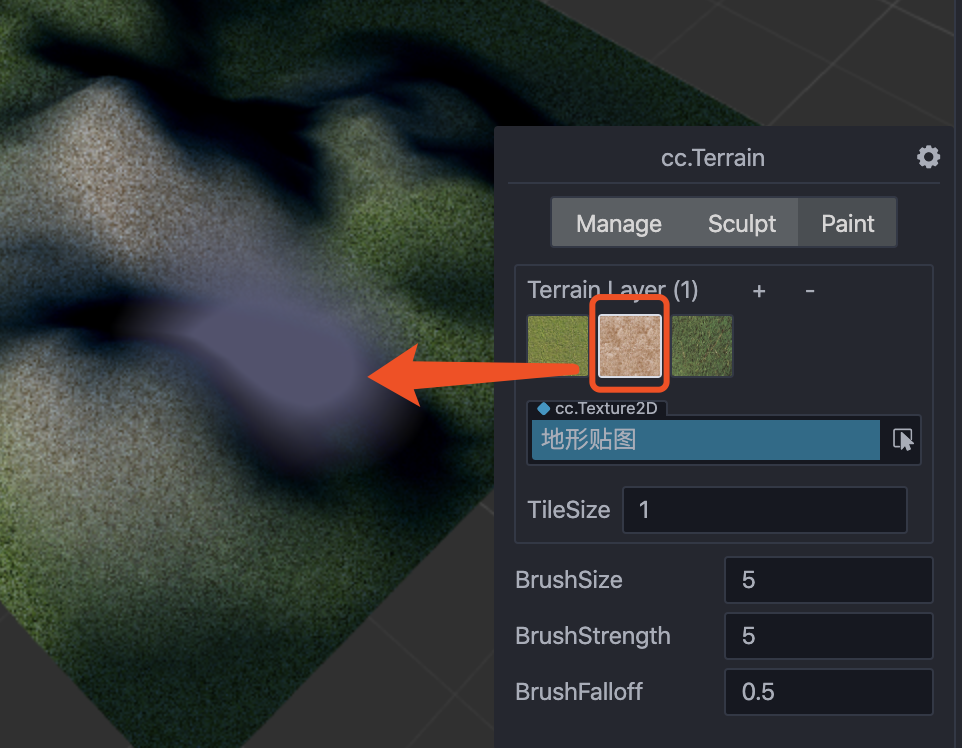Terrain system
The terrain system displays the mountainous landscape of nature in an efficient way. Developers can easily use a brush to sculpt basins, mountains, valleys, plains and other landforms.

Creating a terrain
Two steps are required to create a terrain:
Click the right mouse button in Hierarchy Manager and click Create -> Terrain to create a terrain node. Terrain nodes can be moved, but rotation and zoom are not yet supported.
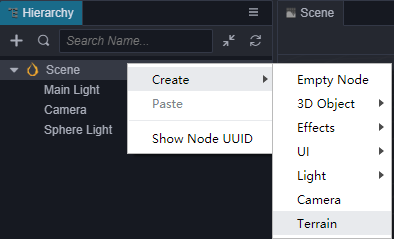
Click the right mouse button in the Assets Panel and click Create -> Terrain in the pop-up menu to create the necessary terrain assets.
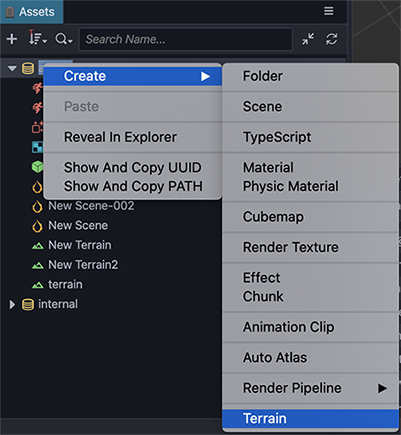
Using a terrain
Click on the created terrain node. There is a terrain component in the Inspector Panel, and the created terrain assets are assigned to the Asset in the terrain component.
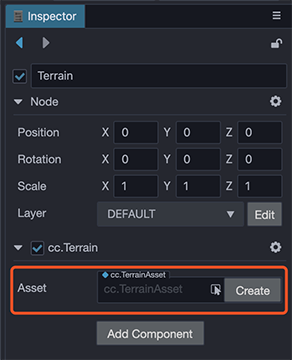
Editing a terrain
After assigning the terrain assets, the editing panel can be accessed from the Scene. The terrain editing system includes three major functions: management of terrains, sculpting terrains, and painting terrains. These three functions can be switched between by clicking on the corresponding tabs. It is also possible to switch between each more using the
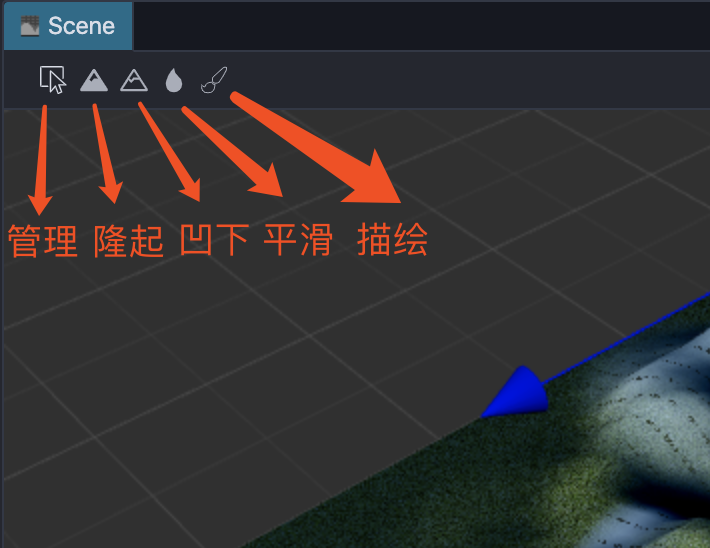 icon on the toolbar.
icon on the toolbar.
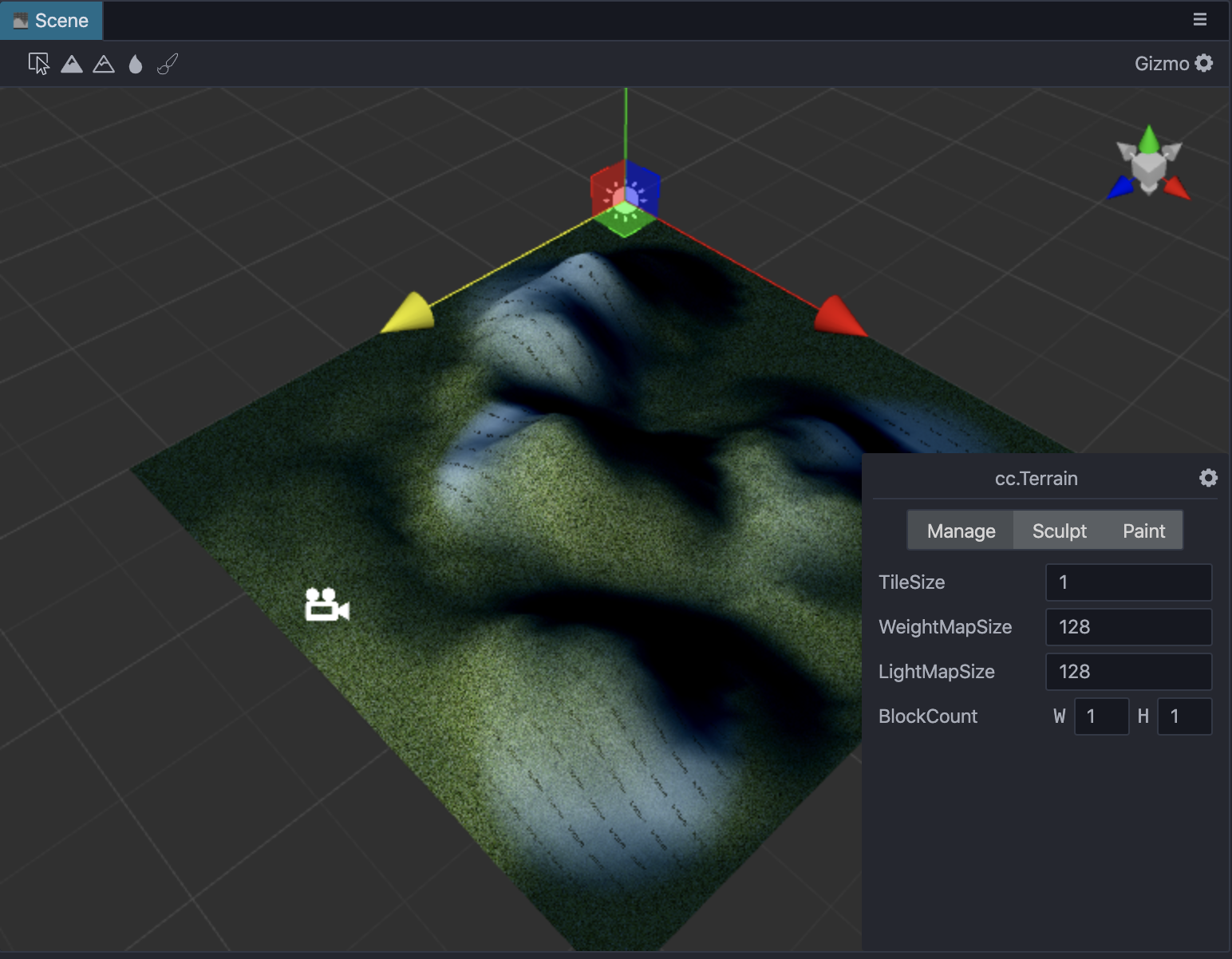
Management of terrains
Management is adjusting various parameters of a terrain. Tile is the smallest unit of terrain. Tile constitutes one 32x32 block of tiles with each terrain needing to consist of at least one tile block.
| Parameter | Description |
|---|---|
| TileSize | The size of the terrain tile. Currently, a terrain block consists of 32 x 32 tiles, so the side length of a terrain block is 32 x TileSize. |
| BlockCount | Number of terrain blocks in two dimensions |
| WeightMapSize | Weight map size |
| LightMapSize | Lightmap size |
Sculpting a terrain
Sculpting is changing the shape of a terrain.
Brush function
Brush controls are as follows:
- Up/Down, left mouse button/Shift+left mouse button.
- Smooth, raised and depressed operations tend to make the terrain look sharp.
Brush type
Currently only round brushes are supported. The brush can have the following parameters:
| Parameter | Description |
|---|---|
| BrushSize | The size of the brush |
| BrushStrength | Brush strength |
| Brush Falloff | Brush falloff, this value determines the sharpness of the brush edge. 0.0 means that the brush has full effect in the whole range (all covered by the current layer texture), with sharp edges, 1.0 means that the brush has full effect only in its center, and the influence will be attenuated when reaching the edge. |
Painting a terrain
Painting is the texture used to depict the appearance of a terrain.
| Parameter | Description |
|---|---|
| DetailMap | Current Layer texture |
| TileSize | The tile size of the texture. The smaller the value, the more tiles will be used in the same size area. |
Layer editing
Click +/- to add and delete layers (up to 4 layers are supported).
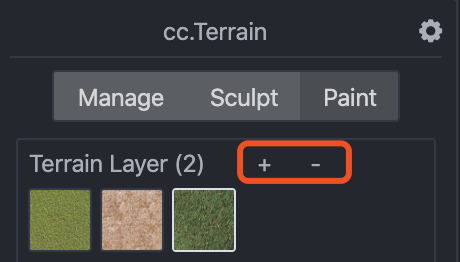
After selecting a Layer, you can edit the DetailMap and TileSize parameters.