Creating scripts
Creating component scripts
In Cocos Creator 3D, scripts are also part of resources. You can add and select TypeScript to create a component script by clicking the Create button in the Resource Editor. Example:
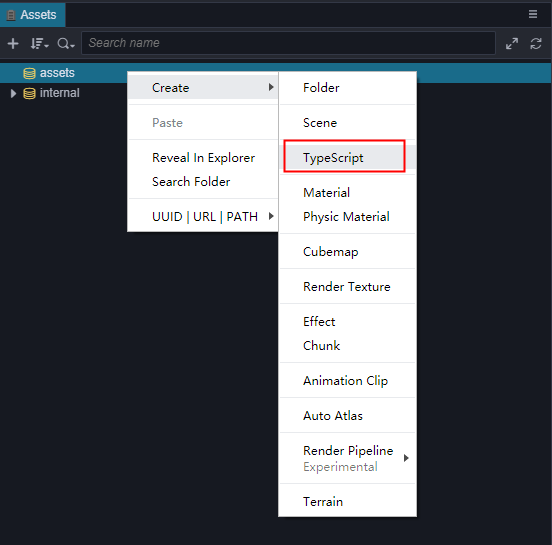
A simple component script may look like this example:
import { _decorator, Component, Node } from 'cc';
const { ccclass, property } = _decorator;
@ccclass('NewScript')
export class NewScript extends Component {
/* class member could be defined like this */
// dummy = '';
/* use `property` decorator if your want the member to be serializable */
// @property
// serializableDummy = 0;
start () {
// Your initialization goes here.
}
// update (deltaTime: number) {
// // Your update function goes here.
// }
}
Note: it is recommended that users use TypeScript to write scripts. If you wish to use JavaScript to write scripts, they can be created directly in the operating system file manager, or created in a code editor.
Editing scripts
Users can choose their favorite text-editing tools (such as: Vim, Sublime Text, Web Storm, VSCode...) for script editing according to their own needs, please go to Settings to set.
By double-clicking the script resource, the script editor directly opens to allow for editing. When the script is edited and saved, Cocos Creator 3D will automatically detect the changes to the script and compile it quickly.
Before writing code, please read Basics of Scripting documentation to learn more about scripts.
Add a script to a scene node
Adding the script to the scene node is actually adding a component to this node. Let's first rename the newly created NewScript.js to say-hello.js. Then select the scene node we want to add, and the attributes of the node will be displayed in the Attribute Inspector. At the bottom of the Property Inspector, there is a Add component button. Click the button and select Add User Script -> say-hello to add the script component we just wrote.
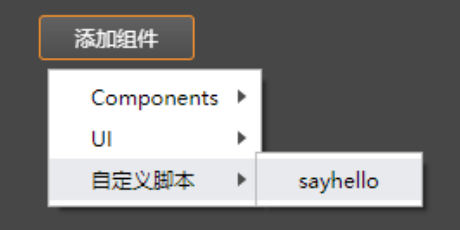
If all goes well, you will see your script displayed in the Property Inspector:
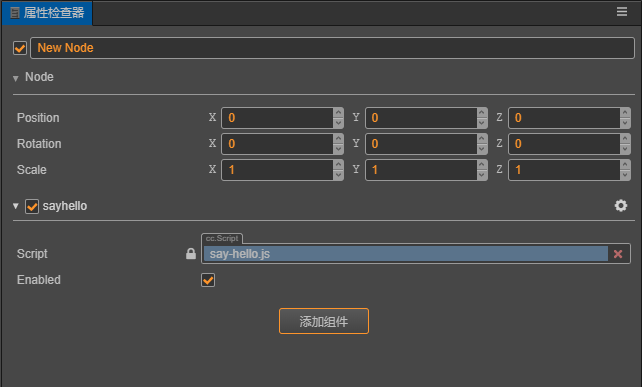
Note: Users can also add scripts by directly dragging and dropping script resources to the Property Inspector.
Default script editing tool configuration
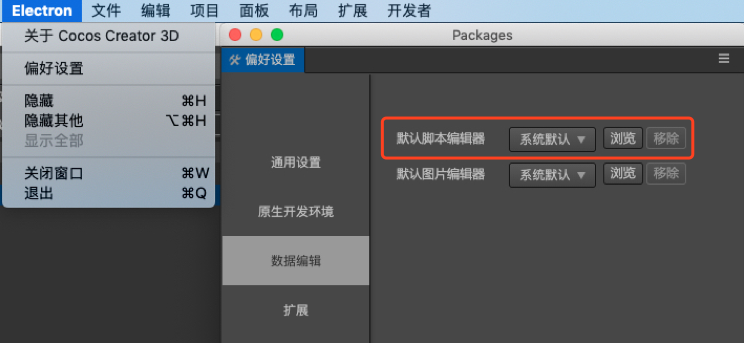
Continue to the Basics of Scripting documentation.