Publishing to the Web
Open main menu's Project -> Build to open the Build panel.
Cocos Creator 3D provides page templates for two kinds of Web platforms. From the pop up menu of Platform, you can choose Web Mobile or Web Desktop. The major difference is that in Web Mobile, the image will cover the whole browser window by default, while in Web Desktop, you are allowed to designate the resolution of image, which doesn't change when you zoom on the browser window.
Build Options
For some general build options of platforms, please refer to the General Build Options documentation.
Web Desktop
| Options | Optional or not | Default | Explanation |
|---|---|---|---|
| Polyfills | Optional | { asyncFunctions: true } | Since v1.0.3, the Build supports some new feature of polyfills, mainly when the script is packaged, and the corresponding processing will be done. developer can choose polyfills according to their needs. This option currently only has Async Functions, and more functions will be opened in the future. |
| Preview Resolution | Required | 1280 * 960 | Resolution width and height of the game view |
Web Mobile
| Options | Optional or not | Default | Explanation |
|---|---|---|---|
| Orientation | Required | Auto | Device orientation, including Auto, Landscape, Portrait. |
| Polyfills | Optional | Async Functions | Since v1.0.3, the Build supports some new feature of polyfills, mainly when the script is packaged, and the corresponding processing will be done. developer can choose polyfills according to their needs. This option currently only has Async Functions, and more functions will be opened in the future. |
| VConsole | Optional | false | Whether to use vConsole. vConsole is similar to the mini version of DevTools and is used to aid debugging. |
Preview URL
Multiple Web projects can be previewed at the same time, so the Preview URL in the Build panel is no longer unified, but each build task will have a separate preview URL, which does not interfere with each other. Click the URL to automatically open the browser to preview. The specific preview URL stitching rule is ${The Preview IP in Preferences}:${Editor preview port number}/${Build platform}/${Build task name}/index.html.

Build and Preview
After configuring the build parameters, click the Build button, then a progress bar will appear on the top of the panel. When the progress bar reaches 100%, the build is finished.
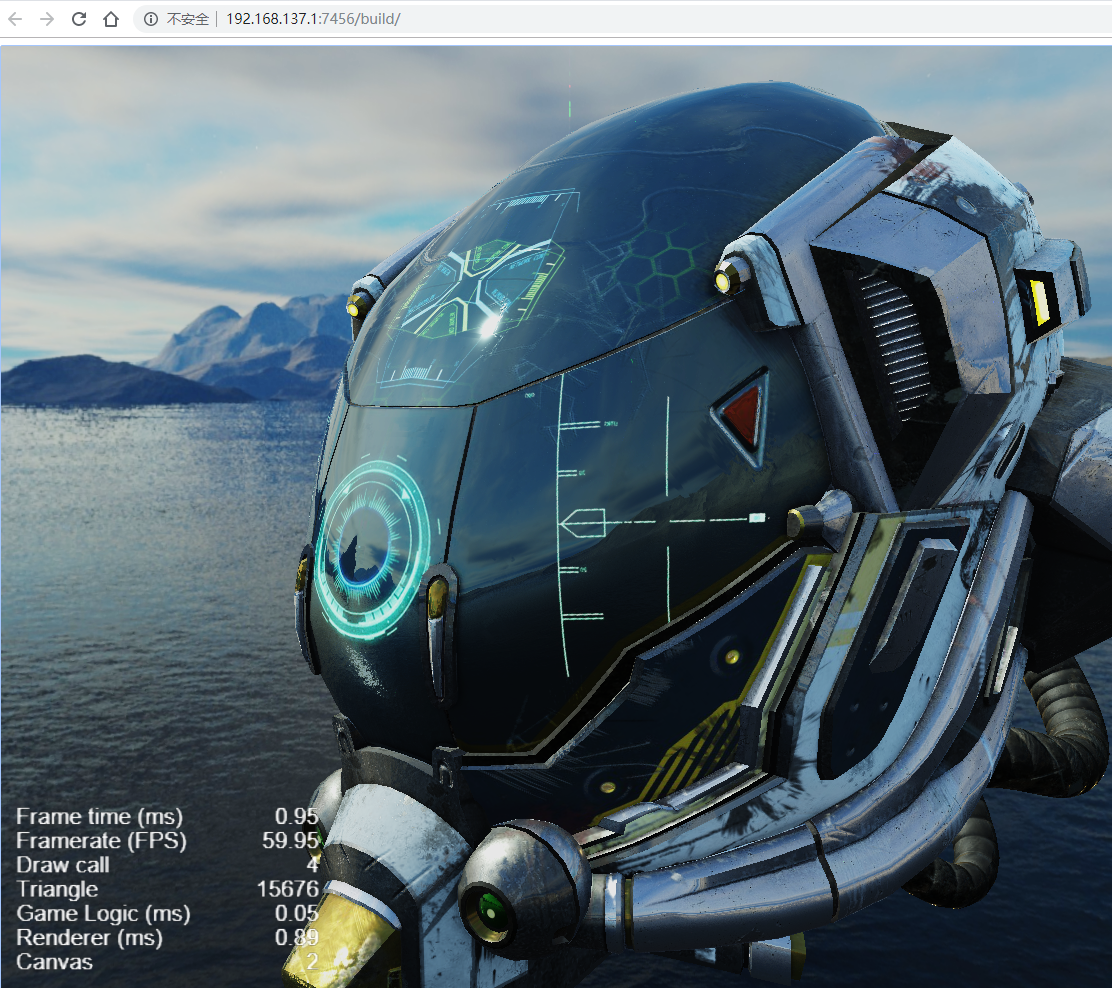
The image above shows the preview of Web Mobile, you can see that the game view will cover the whole browser window, but Web Desktop will not, as shown below:
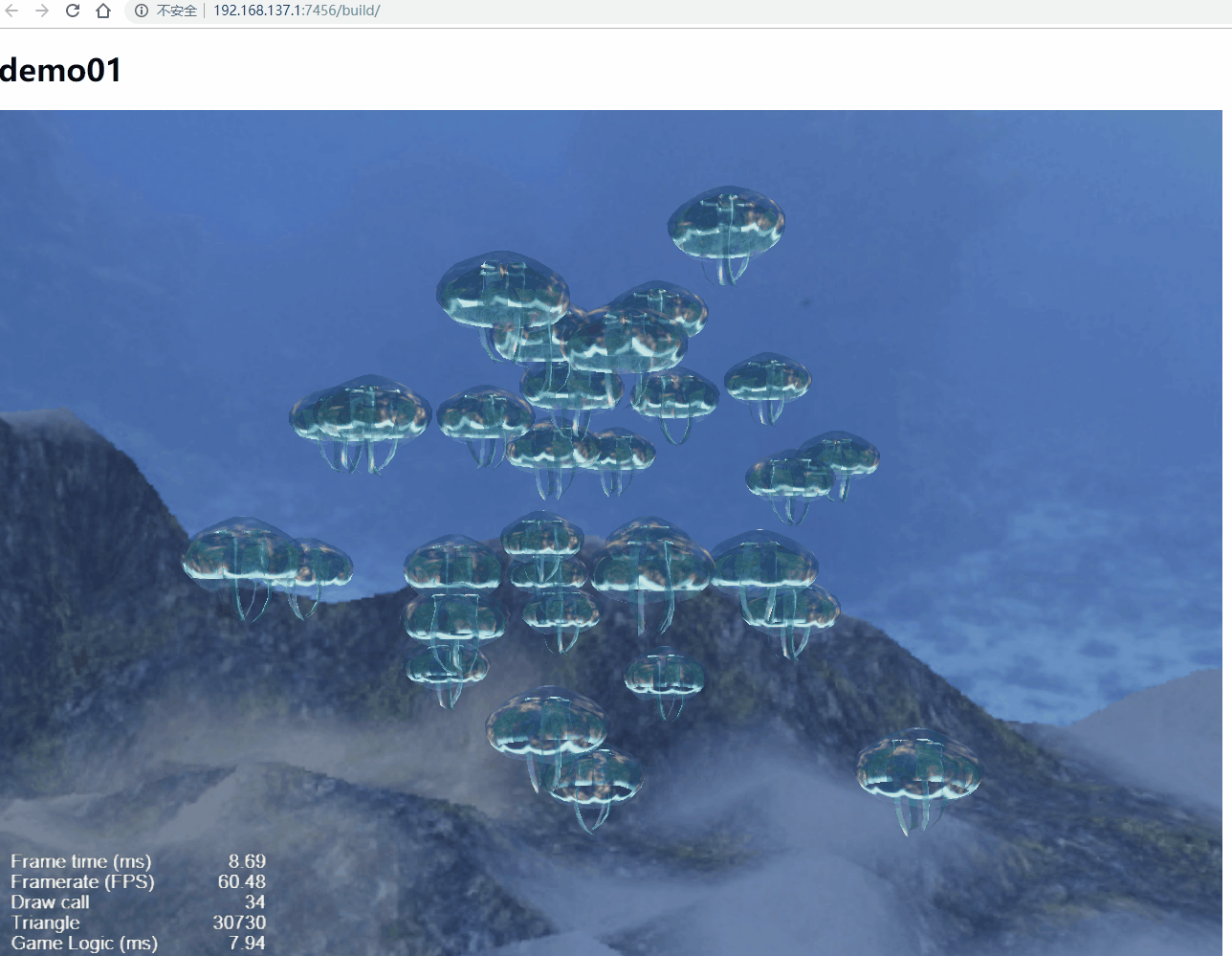
Browser Compatibility
The desktop browsers tested during the Cocos Creator 3D development process include: Chrome, Firefox, Safari (Mac), QQ browser, 360 browser. Other browsers as long as the kernel version is high enough to work properly, for some browsers do not open IE6 compatibility mode.
Browsers tested on mobile devices include: Safari (iOS), Chrome, QQ browser, UC browser and WeChat built-in WebView.
Retina Setting
You can use view.enableRetina(true) to set the high resolution in the script, and the Retina display will be turned on by default when you build to the Web platform.
Release a game on Web server
If you want to release or share your games on the Internet, click the Open button next to Build Path. After opening the release path, according to the current build task name, copy the entire contents of the corresponding folder generated by the build to your Web server. Then you can see the game later there.
For information on setting up a Web server, please search for solutions, such as: Apache, Nginx, IIS and Express.