Particle System
Importing a particle asset
Put the Cocos2d-x supported particle .plist directly under the project resource directory.
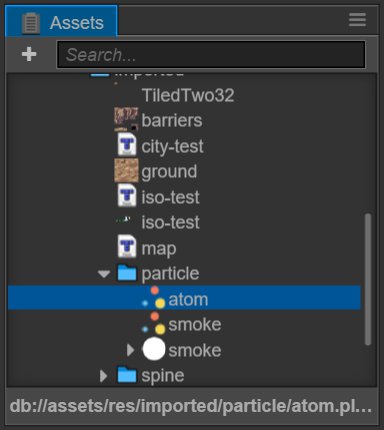
Adding a particle system to the scene
Method 1: Drag and drop particle assets from Assets panel directly into the Node Tree panel.
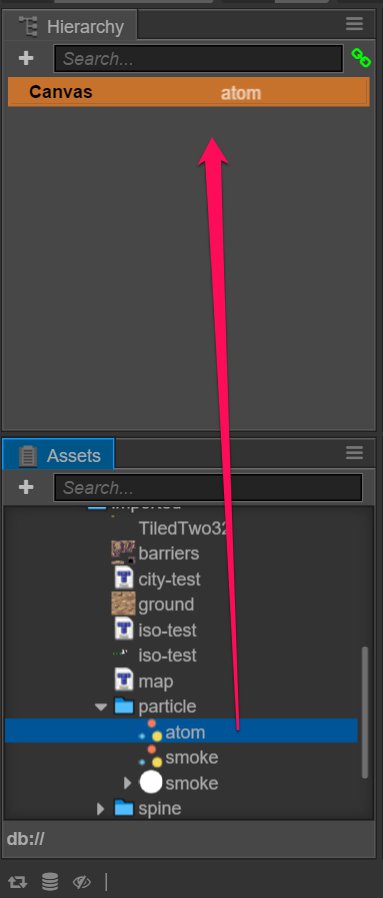
Method 2: Drag and drop particle assets from Assets directly into the Scene.
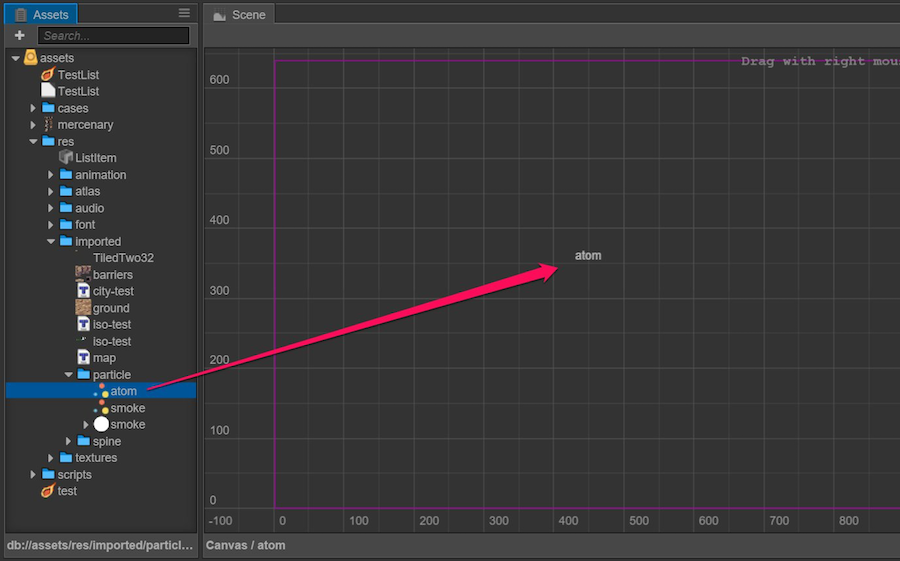
Method 3: Add a ParticleSystem component to an existing node, and assign the particle assets from the Assets directly to the
Fileproperty of the component.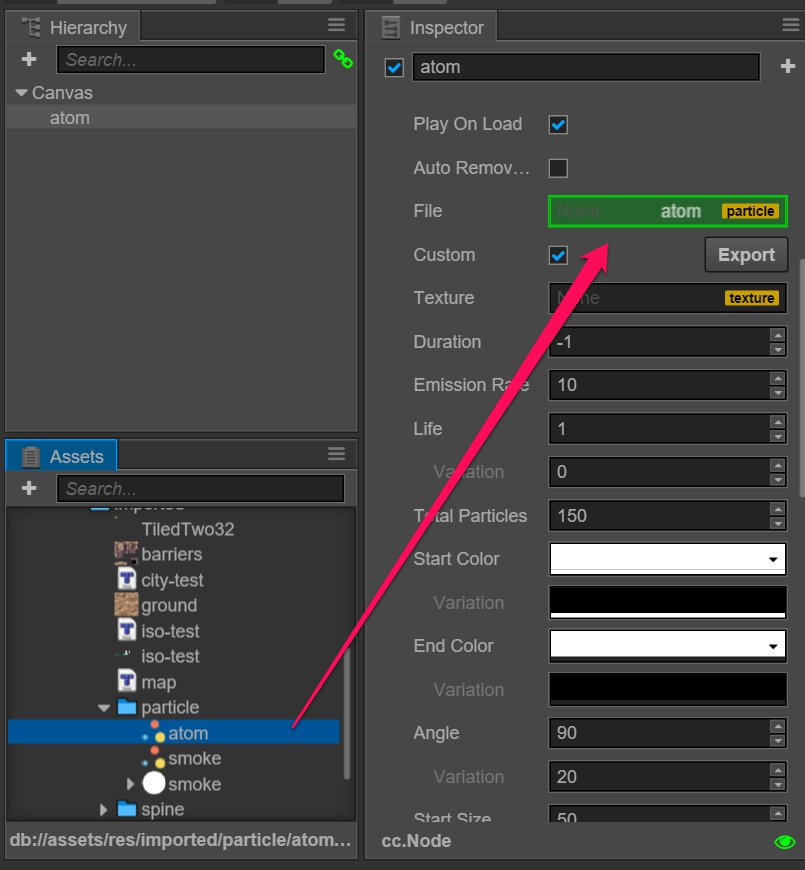
Note: the import of the
sourcePositionproperty in the.plistfile is not supported.
Stored in the project
In order to improve the efficiency of resource management, it is recommended that you import plist and png (if you have a map) file in a separate directory, do not mix with other resources.
Fixing render error
The png map file used by the particle or the built-in picture file in base64 format may have incorrect pre-multiplication information, causing the rendered particles to display the transparent area incorrectly. If this happens, manually modify the blendFuncSource property in the particle plist file to the following value:
<key>blendFuncSource</key>
<integer>770</integer>