Publish to Migu Mini Games
Starting from Cocos Creator v2.4.14, games can be published to Migu Mini Games.
Preparation Work
Refer Migu Mini Games Integration Guide, complete the developer registration process and app creation on the Migu Open Platform.
Download Migu Quick Game and install it on your mobile device.
The minimum version required for Migu Quick Game is Android 5.0.
Release Process
Use Cocos Creator to open the project that needs to be released. Open the Build panel from the Menu bar -> Project, select MIGU Mini Game in the Platform dropdown.
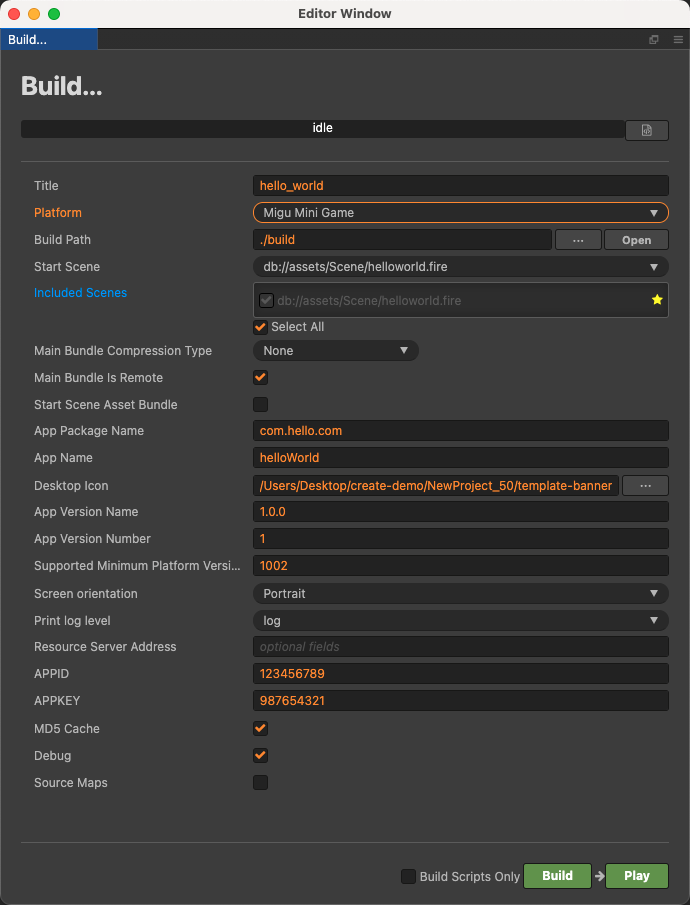
Configuration Options
The specific filling rules for the relevant parameter configuration are as follows:
Main Bundle Compression Type
Set the compression type of the main package, please refer to the built-in Asset Bundle —
maindocumentation for details.Main Bundle Is Remote
This option is optional and needs to be used with the Resource Server Address option.
If set, the main package is configured as a remote package, and along with its related dependent resources are built into a built-in Asset Bundle — main under the remote folder of the release package directory. You need to upload the entire remote folder to the remote server.Start Scene Asset Bundle
This option is optional.
If set, the start scene and its related dependent resources are built into the built-in Asset Bundle — start-scene to speed up the resource loading of the start scene. Please refer to the Start Scene Loading for details.App Package Name
App Package Name is filled in according to the user's needs. It's require.
App Name
App Name, the name of the Migu Mini Game, is required. And the Title at the top of the Build panel does not participate in the Migu mini game packaging process.
Desktop Icon
Desktop Icon is required. Click the ... button at the back of the input box to select the icon you want. When building, the Desktop Icon will be built into the MIGU Mini Game project. Desktop Icon suggest using PNG pictures.
App Version Name
This item is required. App Version Name is the real version, such as: 1.0.0.
APPID
This item is required. APPID is the ID assigned by Migu Open Cooperation Platform for content.
APPKEY
This item is required. APPKEY is the KEY assigned by Migu Open Cooperation Platform for content.
App Version Number
This item is required. App Version Number is different from the App Version Name, and the App Version Number is mainly used to distinguish the version update. Each time when you submit audit, the app version number is at least 1 higher than the value of the last submitted audit. It must not be equal to or less than the value of the last submitted audit, and it is recommended that the App Version Number be recursively incremented by 1 each time when the audit is submitted.
Note: the App Version Number must be a positive integer.
Supported Minimum Platform Version Number
This item is required. Please refer to Official Documentation to check the latest version number of migu engine.
Resource Server Address
This option is optional and used to fill in the address of the remote server where the resources are stored.
If this option is left blank, the
build/migu-runtime/remotefolder in the release package directory will be packaged into the rpk package.If this option is filled in, the
remotefolder will not be packaged into the built rpk package. You need to manually upload theremotefolder to the filled in Resource Server Address after build.
Refer to the Resource Management section at the bottom of the document for more details.
Build
After the relevant options of the Build panel are set, click Build. After the build is complete, click the Open button behind the Build Path to open the build release package. You can see that the migu-runtime directory is generated under the default release path build directory, which is the exported Migu Mini Game project directory, and the rpk package will be generated in the migu-runtime/dist directory.
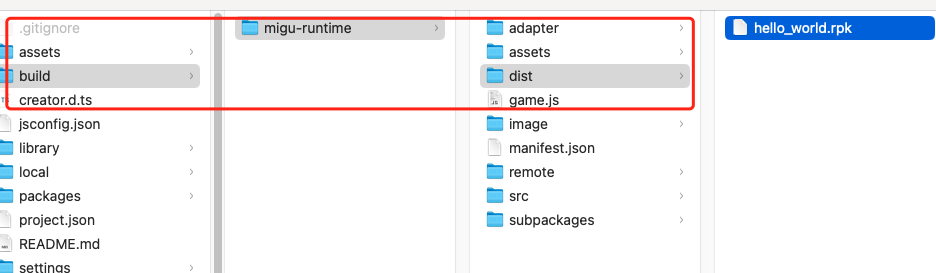
Run the built rpk to the phone
Click the Run button in the Build and Publish panel and wait for the QR code interface to generate.
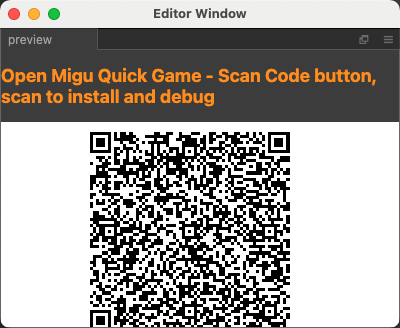
Then, on the Android device, open the previously installed Migu Quick Game, click the Scan button in the upper right corner of the My page, and scan the QR code directly to open the rpk.
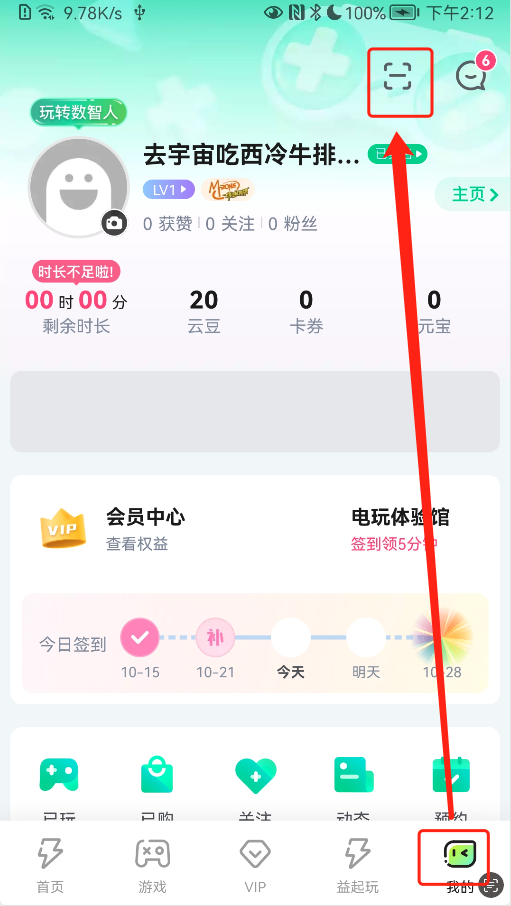
Resource Management for Migu Mini Game Environment
Migu Mini Game is similar to the WeChat Mini Game. The main package size limit for Migu Mini Game is 5MB, more than that must be downloaded via a network request.
Cocos Creator already helps developers with downloading, caching and version management of remote resources. The specific implementation logic and operation steps are similar to the WeChat Mini Game. Please refer to the Resource Management for WeChat Mini Game documentation for details.