Publish to Xiaomi Quick Games
Environment Configuration
Download Xiaomi Quick Game Debugger and Xiaomi Quick Game Runtime Environment, and install it on your Xiaomi device (recommended MIUI 8.5.0 or above)
Install Node.js 8.1.4 or above, globally.
Make sure the npm version that Node.js comes with is 5.2.0 minimum. Upgrade the npm command as follows:
bash# View the npm version npm -v # If the lowest version of npm is below 5.2.0, you can upgrade npm using the following command. npm install npm@latest -g
Release Process
Use Cocos Creator to open the project that needs to be released. Open the Build panel from the Menu bar -> Project, select Xiaomi Quick Game in the Platform dropdown.
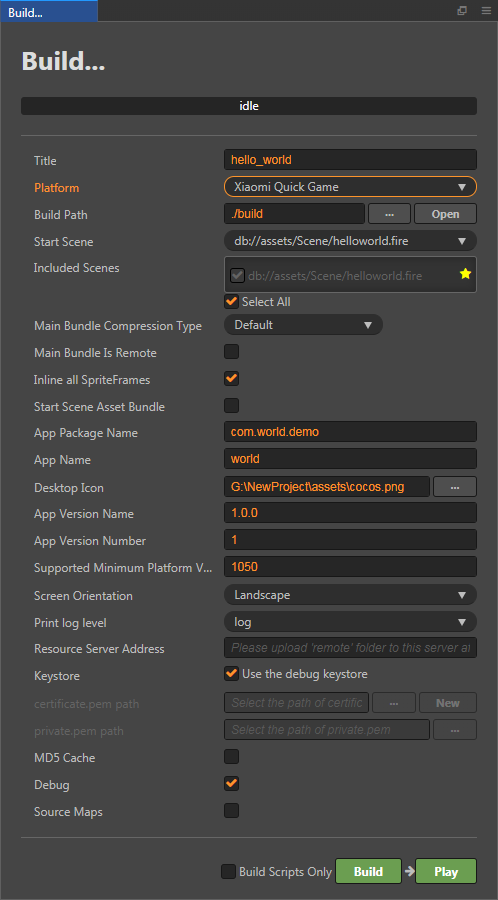
Configuration Options
The specific filling rules for the relevant parameter configuration are as follows:
Main Bundle Compression Type
Set the compression type of the main package, please refer to the built-in Asset Bundle —
maindocumentation for details.Main Bundle Is Remote
This option is optional and needs to be used with the Resource Server Address option.
If set, the main package is configured as a remote package, and along with its related dependent resources are built into a built-in Asset Bundle — main under the remote folder of the release package directory. You need to upload the entire remote folder to the remote server.Start Scene Asset Bundle
This option is optional.
If set, the start scene and its related dependent resources are built into the built-in Asset Bundle — start-scene to speed up the resource loading of the start scene. Please refer to the Start Scene Loading for details.App Package Name: the format of the App Package Name is
com.yourcompany.projectname. This option is required and will be filled in according to the developer's needs.Note: starting from the platform version number 1062, Xiaomi Quick Game needs to use the official App Package Name, otherwise the error of
Data loading exception, please click retrywill be reported during debugging. You can refer to the Xiaomi Quick Game App Package Name Application documentation for details.App Name
App Name, the name of the Xiaomi Quick Game, is required. And the Title at the top of the Build panel does not participate in the Xiaomi Quick Game packaging process.
Desktop Icon
This item is required. Click the search icon button at the back of the input box to select the icon you want. When building, the Desktop Icon will be built into the Xiaomi Quick Game project. It is suggested to use a
PNGimage for the Desktop Icon.App Version Name
This item is required. App Version Name is the real version, such as: 1.0.0.
App Version Number
This item is required. App Version Number is different from the App Version Name, and the App Version Number is mainly used to distinguish the version update. Each time when you submit audit, the App Version Number is at least 1 higher than the value of the last submitted audit. It must not be equal to or less than the value of the last submitted audit, and it is recommended that the App Version Number be recursively incremented by 1 each time when the audit is submitted.
Note: the App Version Number must be a positive integer.
Supported Minimum Platform Version Number
This item is required. According to the requirements of Xiaomi Quick Games, this value must be greater than or equal to 1050 at present.
Resource Server Address
This option is optional and used to fill in the address of the remote server where the resources are stored.
If this option is left blank, the
build/xiaomi/remotefolder in the release package directory will be packaged into the rpk package.If this option is filled in, the
remotefolder will not be packaged into the built rpk package. You need to manually upload theremotefolder to the filled in Resource Server Address after build.
Refer to the Resource Management section at the bottom of the document for more details.
Keystore
This item is optional. When you check the Keystore, the default is to build the rpk package with a certificate that comes with Cocos Creator, which is used only for debugging.
Note: when the rpk package is to be used to submit an audit, do not check the Keystore to build it.
If you don't check the Keystore, you need to configure the signature files certificate.pem path and private.pem path, where you build a rpk package that you can publish directly. The developer can configure two signature files by using the search icon button to the right of the input box.
Note: these two signature files are not recommended to be placed in the
build/xiaomidirectory of the release package, otherwise thebuilddirectory will be emptied each time when it is built, resulting in file loss.There are two ways to generate a signature file:
Generated by the New button after the certificate.pem path in the Build panel. After clicking the New button, fill in the information in the certificate panel that pops up. After the information is filled in, click Save button, the log
Generate certificate is complete!will be output in the Console panel, indicating that the signature file is generated.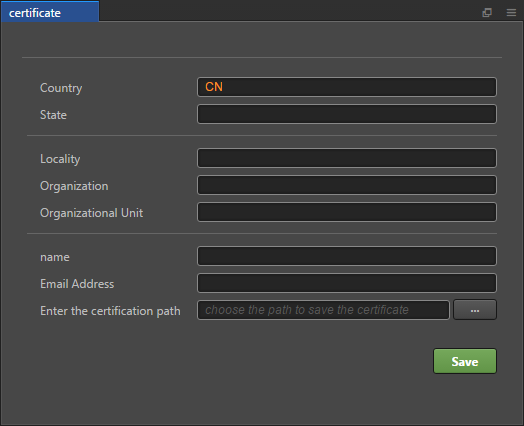
Generated by the command line.
The developer needs to generate the signature file
private.pem,certificate.pemthrough tools such as openssl.bash# Generate a signature file with the openssl command tool openssl req -newkey rsa:2048 -nodes -keyout private.pem -x509 -days 3650 -out certificate.pemNote: openssl can be used directly in the terminal in Linux or Mac environment, and in the Windows environment you need to install
openssland configure system environment variables. Restart Creator after the configuration is complete.
Build
After the relevant options of the Build panel are set, click Build. After the build is complete, click the Open button behind the Build Path to open the build release package. You can see that the xiaomi directory is generated under the default release path build directory, which is the exported Xiaomi Quick Game project directory and rpk, the rpk package is in the build/xiaomi/dist directory.
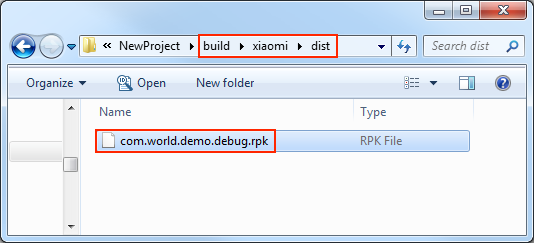
Run the built rpk to the phone
There are two ways to run rpk on your phone:
Method One
Click the Run button in the Build panel and wait for the QR Code interface to be generated:
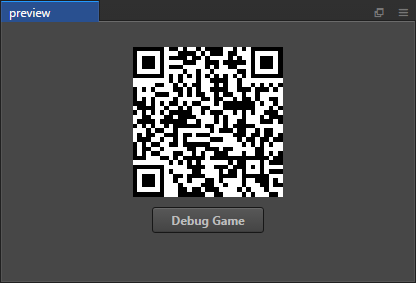
Then open the Xiaomi Quick Game Debugger that was installed before on your Xiaomi device. Click the Scan code install button to scan the QR Code to open the rpk.
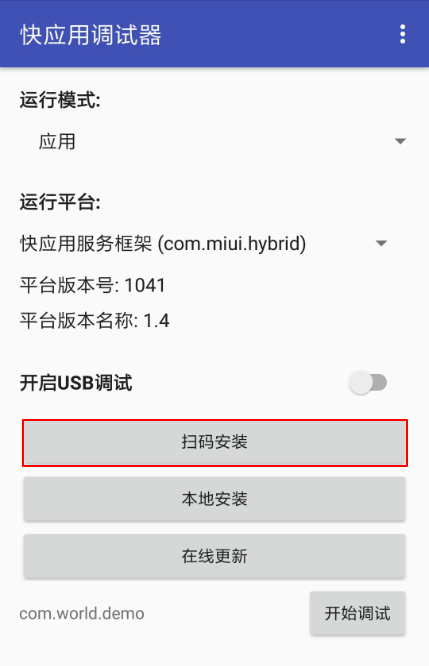
Method Two
First open Settings -> Additional settings -> Developer options on Xiaomi device, turn on Developer options and USB debugging.
Use a USB cable to connect your computer to your Xiaomi device.
Copy the generated quick game rpk file to the internal storage directory of the Xiaomi device.
Open the Xiaomi Quick Game Debugger that has been installed before on your Xiaomi device, click Local Install, then find the rpk file from the internal storage directory of your Xiaomi device and select Open.
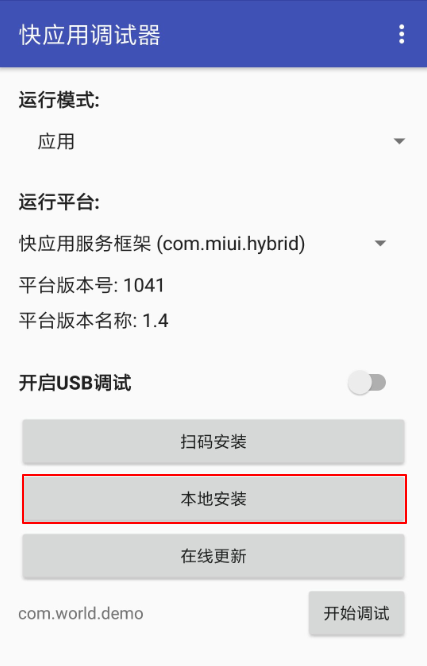
Debugging
The debugging must be based on the physical device and must follow the strict run the game first and then start the debugging function sequence. After starting the game, leave Xiaomi device in the interface where the game is open to run. Then use the USB cable to connect your computer to the Xiaomi device, and the Xiaomi device needs to enable Developer options and USB Debugging.
There are two ways to start debugging.
Directly click the Debug Game button on the QR code interface.
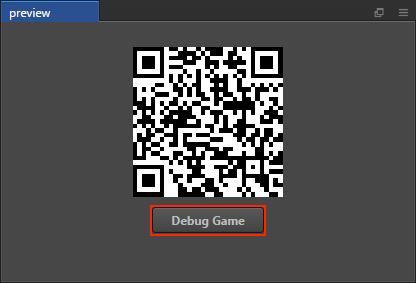
and the debugging interface will start automatically in Chrome.
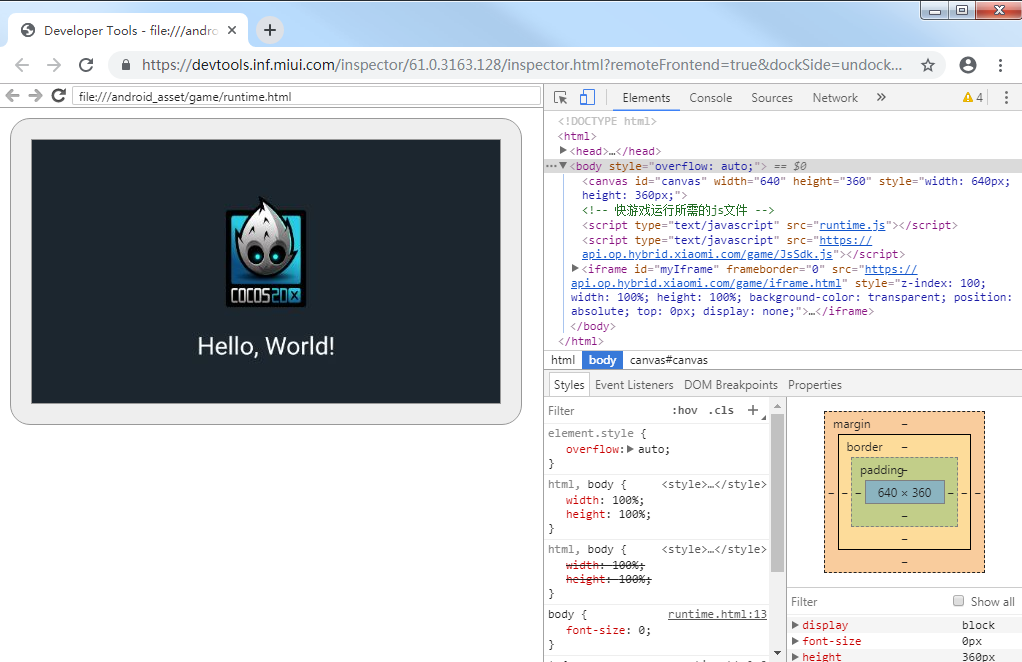
Start debugging from the command line.
Specify to the release package directory
build/xiaomiin the command line, and execute the commandnpm run debug. And the debugging interface will start automatically in Chrome.If you want to open the debug interface manually, execute the command
npm run debug -- --print-onlyand copy the generated URL address into Chrome to enable the debugging interface.bash# Specify to the release package directory cd E:\NewProject\build\xiaomi # Automatically opens the debugging interface on Chrome. npm run debug # manually opens the debugging interface on Chrome. npm run debug -- --print-only
Resource Management for Xiaomi Quick Game Environment
Xiaomi Quick Game is similar to WeChat Mini Game. There are restrictions on the package size. Resources over 5MB must be downloaded via a network request.
Cocos Creator already helps developers with downloading, caching and version management of remote resources. The specific implementation logic and operation steps are similar to the WeChat Mini game. Please refer to the Resource Management for WeChat Mini Game documentation for details.
Subpackage rpk
Subpackage rpk can be used according to your needs.
Subpackage loading, that is, splitting the game content into several packages according to certain rules, only downloading the necessary packages when starting up for the first time. This necessary package is called main package. And the developer can trigger in the main package to download other sub-packages, which can effectively reduce the time spent on the first boot.
To use this feature, you need to set up Subpackage Configuration in the Cocos Creator, and the package will be automatically subpackaged at build time after setting up.
When the build is complete, an .rpk file is generated in the build/xiaomi/dist directory.
About the subpackage load packet size limit, please refer to the Xiaomi Quick Game Subpackage Rules.