Build and Preview
So far we have introduced main panels of the editor so you can manage assets, build scene and tweaking components. Then it's time to preview and build the game to run on your target platform.
Select a Preview Platform
We can click the Preview button on top of editor window to see the game in action. On the left of Preview button we can choose a platform from Simulator and Browser.
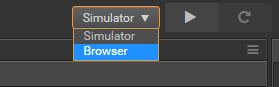
Note: you must double click to open the scene to preview the game. If you don't have any scenes open, or if you create a new empty scene, you will not see anything in the preview.
Simulator
Choose Simulator and click Preview will launch Cocos Simulator to run the current game scene.
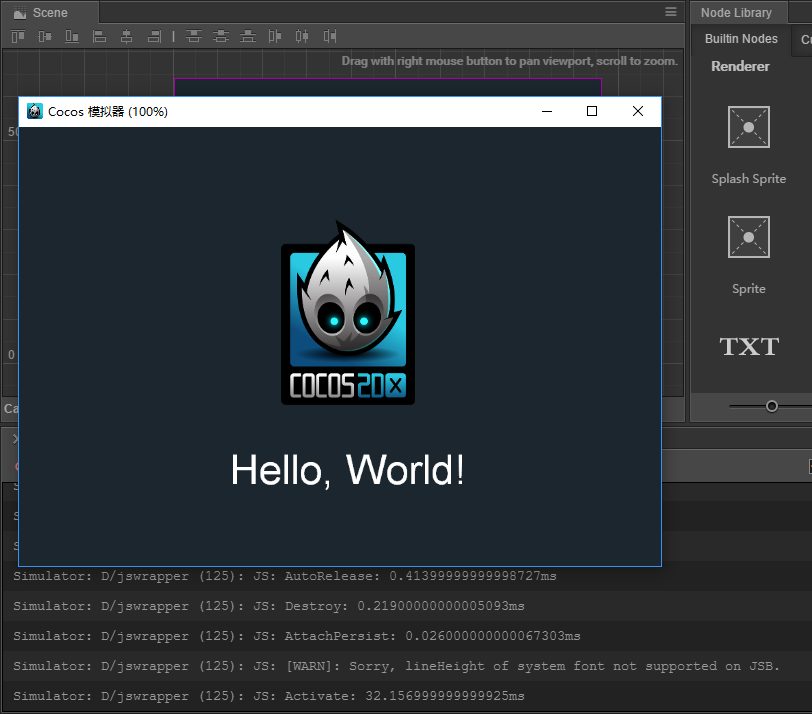
When running simulator, scripting logs will be shown in Console panel.
Browser
Choose Browser and click Preview will launch the game in your default browser. We recommend Chrome as the browser of the choice, since the DevTools of Chrome is most advanced in web debugging and inspecting.
There are a bunch of control in Preview page:
- On the left are viewport size presets to simulate how your game look on mobile devices.
- Rotate button to toggle between landscape and portrait view.
- Debug Mode let you control the severe level of logs to be shown.
- Show FPS toggle framerate and draw call stats display.
- FPS framerate cap.
- Pause to pause game.
- Recompile Recompile the project script.
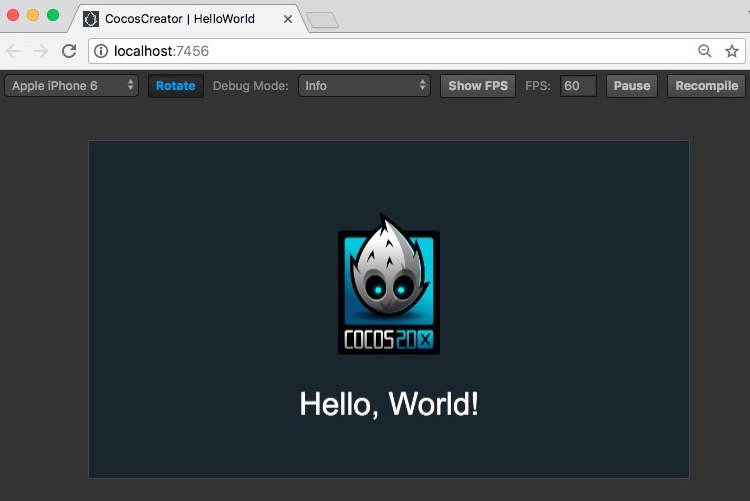
Browser compatibility
The desktop browsers tested during the Cocos Creator development process include: Chrome and Firefox. Other browsers as long as the kernel version is high enough to work properly, for some browsers do not open IE compatibility mode.
Browsers tested on mobile devices include: Safari, Chrome, QQ browser, UC browser, Baidu browser, WeChat built-in WebView.
Debugging with VS Code
We can debug our projects with VS Code text editor, please read Use VS Code to debug web games for details.
Debugging with browser Developer Tools
Take Chrome for example, open menu and choose Developer/Developer Tools to open the Developer Tools. We can inpect source code, add breakpoint, check call stack and step control during debugging.
To learn more about using DevTools, please read Chrome Dev Tools User Guide, or other browser's developer documentation.
Build
The next step is to build your game so it can run on the target platform's device. Open the Build panel from main menu's Project/Build, you can publish your game to Web, iOS, Android, various "mini games", PC clients and other platforms.
For detailed information of publish your game, please read Cross-platform Game Publish.
Notice running your game in simulator may not be the same as running your game on real device. Please always check your game on target platform before releasing it.