Publish to Cocos Play
Environment Configuration
- Download and install Cocos Play Self-test Tools on your Android device (recommended Android Phone 6.0 or above).
Release Process
Use Cocos Creator to open a project. Open the Build panel from the Menu bar -> Project, select Cocos Play in the Platform dropdown, and then click Build.
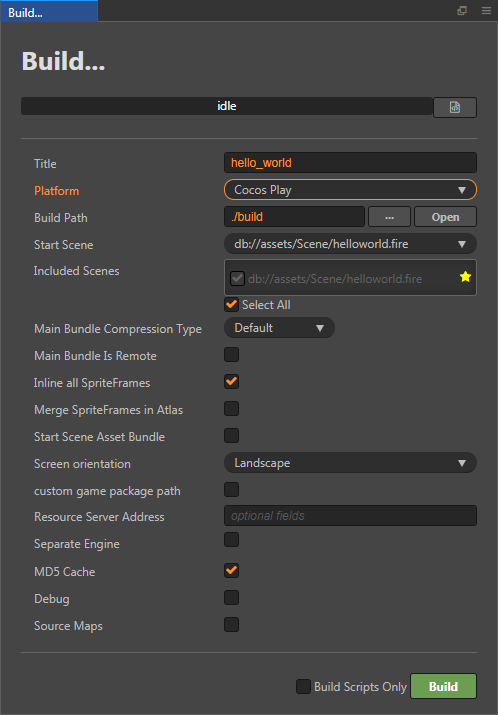
Configuration Options
The specific filling rules for the relevant parameter configuration are as follows:
Main Bundle Compression Type
Set the compression type of the main package, please refer to the built-in Asset Bundle —
maindocumentation for details.Main Bundle Is Remote
This option is optional and needs to be used with the Resource Server Address option.
If set, the main package is configured as a remote package, and along with its related dependent resources are built into a built-in Asset Bundle — main under the remote folder of the release package directory. You need to upload the entire remote folder to the remote server.Start Scene Asset Bundle
This option is optional.
If set, the start scene and its related dependent resources are built into the built-in Asset Bundle — start-scene to speed up the resource loading of the start scene. Please refer to the Start Scene Loading for details.Custom game package path
This item is optional. You can customize the directory in which the
.cpk(generated after the build) is stored. If not set, the.cpkis generated to the release packagebuild/cocos-playdirectory by default.Resource Server Address
This option is optional and used to fill in the address of the remote server where the resources are stored.
If this option is left blank, the
build/cocos-play/remotefolder in the release package directory will be packaged into the cpk package.If this option is filled in, the
remotefolder will not be packaged into the built cpk package. You need to manually upload theremotefolder to the filled in Resource Server Address after build.
Refer to the Resource Management section at the bottom of the document for more details.
Separate Engine
Starting with v2.3.3, Cocos Play supports separate engine. Check Separate Engine when using, and then build and release normally in the Build panel, without additional manual operation. You can refer to the WeChat Engine Plugin Instructions for details.
Build
After the build is completed, click the Open button behind the Build Path to open the build release package. You can see that the cocos-play directory is generated under the default release path build directory, which is the exported Cocos Play game project directory and .cpk file, the cpk package is in the build/cocos-play directory. If you have set a Custom game package path, the cpk package will be generated into the specified directory.
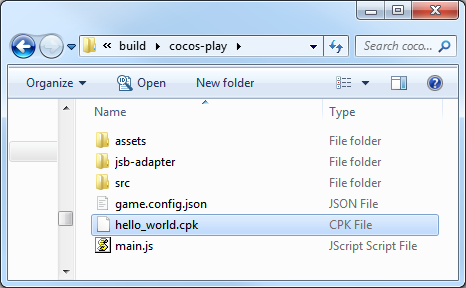
Access testing
Developers must use the Cocos Play Self-test Tools to test access without problems before submitting to the platform for review. The size of the package is not required for the self-test, but if it is to be submitted for review, the package size cannot exceed 10M.
The Self-test Tools can launch the game and provide features such as game login, payment, etc. By reading the game configuration parameters, you can determine the type of game to start and how the game will start. For details, please refer to Self-test Tools Documentation.
Open the previously installed Self-test Tools, then click the Configure Game button at the top left of the Self-test Tools to enter the game configuration page. Configure parameters as required and then click Save.
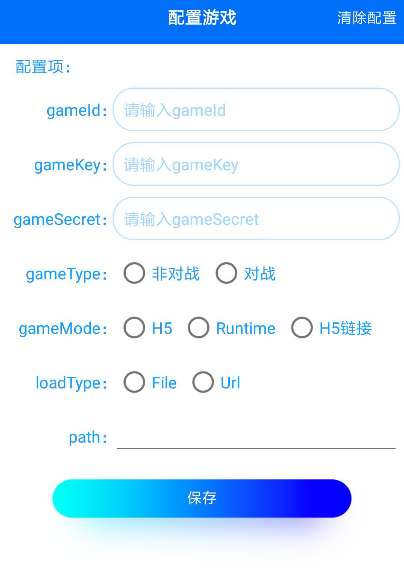
Parameters
| Parameters | Function Explanation |
|---|---|
| gameId | Game ID, which can be obtained from the background. |
| gameKey | Game key, which can be obtained from the background. |
| gameSecret | Game secret key, which can be obtained from the background. |
| gameType | Game type, including Versus and non-Versus. You can see how to use it in the Start Game section below. |
| gameMode | Game mode, please select Runtime. |
| loadType | Game load type, which is how the game starts. Includes both File and Url. Please refer to the Start Game section below. |
| path | Game load address, needs to be used with loadType. Please refer to the Start Game section below. |
Start Game
There are two ways to start the game through the Self-test Tools.
Load the game package as a file from the specified location (The game loadType is File).
- Copy the
.cpkfile generated after the build to the device directory, if it is copied to the internal storage directory of device, you need to create a new folder (For example namedcocosplay) in the internal storage directory and copy the.cpkfile to thecocosplayfolder. - Select File in the loadType of the game configuration page.
- Fill in the path to the
cocosplayfolder where the.cpkfile is placed in the path option. Such ascocosplay/game.cpk. - Click on Save after the configuration is complete, then click on Start Game to open the game.
- Copy the
Open the game as a web page from the specified URL (The game loadType is Url).
- Upload the
.cpkfile to the server. - Select Url in the loadType of the game configuration page.
- Fill in path, such as: http://192.168.0.1:8080/game.cpk.
- Click on Save after the configuration is complete, then click on Start Game to open the game.
- Upload the
Resource Management for Cocos Play Environment
Cocos Play is similar to WeChat Mini Game. There are restrictions on the package size. The main package size limit for Cocos Play is 10MB, more than that must be downloaded via a network request.
Cocos Creator already helps developers with downloading, caching and version management of remote resources. The specific implementation logic and operation steps are similar to the WeChat Mini Game. Please refer to the Resource Management for WeChat Mini Game documentation for details.